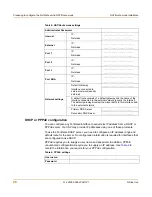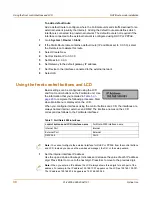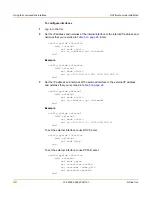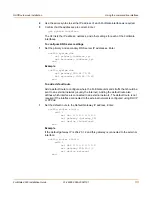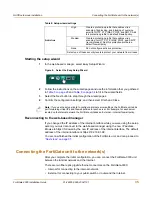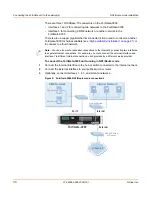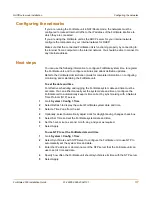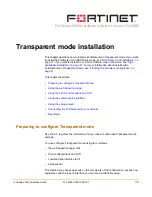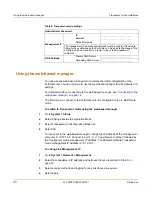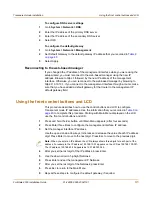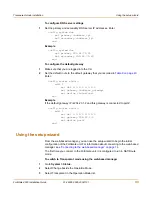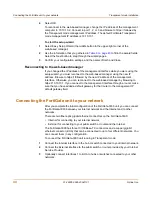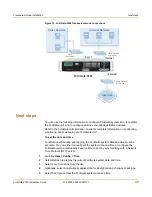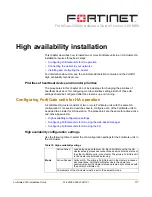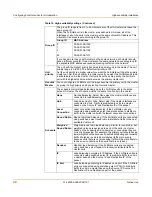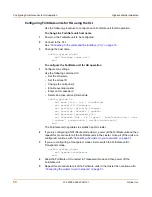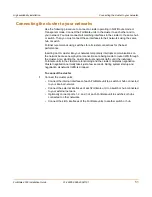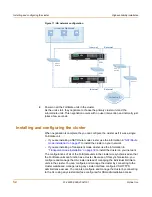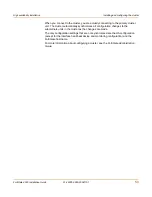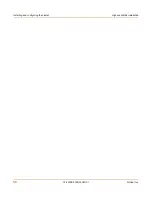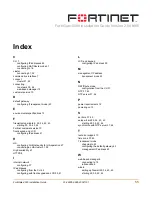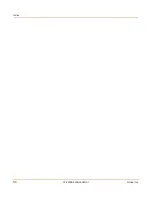42
01-28005-0026-20041101
Fortinet Inc.
Using the command line interface
Transparent mode installation
Using the command line interface
As an alternative to the web-based manager or setup wizard you can begin the initial
configuration of the FortiGate unit using the command line interface (CLI). To connect
to the CLI, see
“Connecting to the command line interface (CLI)” on page 16
. Use the
information that you gathered in
Table 9 on page 40
to complete the following
procedures.
To change to Transparent mode using the CLI
1
Make sure that you are logged into the CLI.
2
Switch to Transparent mode. Enter:
config system global
set opmode transparent
end
The FortiGate unit restarts. After a few seconds, the login prompt appears.
3
Type
admin
and press Enter.
The following prompt appears:
Welcome !
4
Confirm that the FortiGate unit has switched to Transparent mode. Enter:
get system status
The CLI displays the status of the FortiGate unit including the following line of text:
Operation mode: Transparent
To configure the management IP address
1
Make sure that you are logged into the CLI.
2
Set the management IP address and netmask to the IP address and netmask that you
recorded in
Table 9 on page 40
. Enter:
config system manageip
set ip <address_ip> <netmask>
end
Example
config system manageip
set ip 10.10.10.2 255.255.255.0
end
3
Confirm that the address is correct. Enter:
get system manageip
The CLI lists the management IP address and netmask.