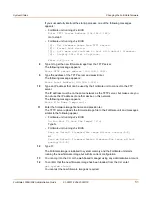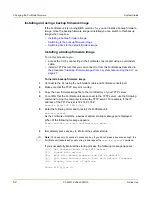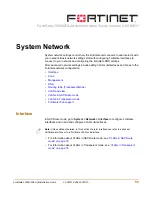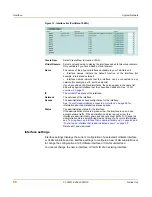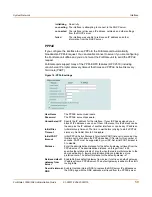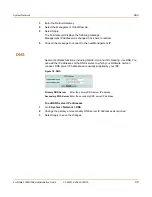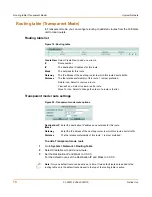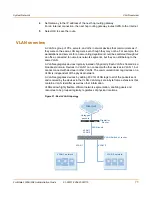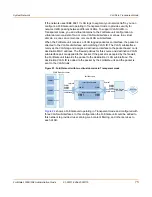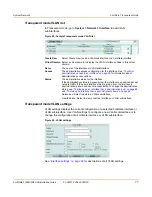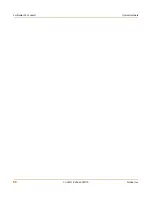System Network
Interface
FortiGate-1000A/FA2 Administration Guide
01-28011-0254-20051115
65
To configure support for dynamic DNS services
1
Go to
System > Network > Interface
.
2
Select the interface to the Internet and then select Edit.
3
Select DDNS Enable.
4
From the Server list, select one of the supported dynamic DNS services.
5
In the Domain field, type the fully qualified domain name of the FortiGate unit.
6
In the Username field, type the user name that the FortiGate unit must send when it
connects to the dynamic DNS server.
7
In the Password field, type the associated password.
8
Select OK.
To add a ping server to an interface
1
Go to
System > Network > Interface
.
2
Choose an interface and select Edit.
3
Set Ping Server to the IP address of the next hop router on the network connected to
the interface.
4
Select the Enable check box.
5
Select OK to save the changes.
To control administrative access to an interface
For a FortiGate unit running in NAT/Route mode, you can control administrative
access to an interface to control how administrators access the FortiGate unit and the
FortiGate interfaces to which administrators can connect.
Controlling administrative access for an interface connected to the Internet allows
remote administration of the FortiGate unit from any location on the Internet. However,
allowing remote administration from the Internet could compromise the security of
your FortiGate unit. You should avoid allowing administrative access for an interface
connected to the Internet unless this is required for your configuration. To improve the
security of a FortiGate unit that allows remote administration from the Internet:
• Use secure administrative user passwords,
• Change these passwords regularly,
• Enable secure administrative access to this interface using only HTTPS or SSH,
• Do not change the system idle timeout from the default value of 5 minutes (see
“To
set the system idle timeout” on page 91
).
To configure administrative access in Transparent mode, see
“To configure the
management interface” on page 68
.
1
Go to
System > Network > Interface
.
2
Choose an interface and select Edit.
3
Select the Administrative Access methods for the interface.
4
Select OK to save the changes.
Содержание FortiGate 1000A
Страница 80: ...80 01 28011 0254 20051115 Fortinet Inc FortiGate IPv6 support System Network ...
Страница 88: ...88 01 28011 0254 20051115 Fortinet Inc Dynamic IP System DHCP ...
Страница 122: ...122 01 28011 0254 20051115 Fortinet Inc FortiManager System Config ...
Страница 248: ...248 01 28011 0254 20051115 Fortinet Inc Protection profile Firewall ...
Страница 260: ...260 01 28011 0254 20051115 Fortinet Inc CLI configuration User ...
Страница 380: ...380 01 28011 0254 20051115 Fortinet Inc CLI configuration Log Report ...
Страница 392: ...392 01 28011 0254 20051115 Fortinet Inc Glossary ...