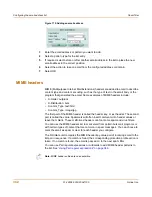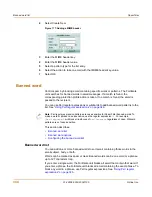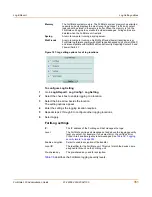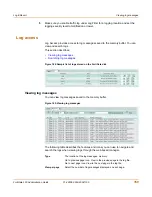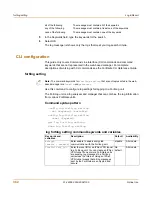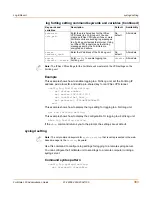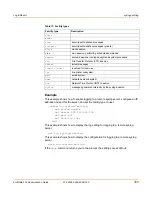Log & Report
Log Setting options
FortiGate-100 Administration Guide
01-28006-0003-20041105
353
To configure log file uploading
1
Select the blue arrow to expand Log file upload settings.
2
Select Upload When Rolling.
3
Enter the IP address of the logging server.
4
Enter the port number on the logging server. The default is 21 (FTP).
5
Enter the Username and Password required on the logging server.
6
Enter the remote directory in which to save the log files.
7
Select the types of log files to upload.
8
Select Apply.
Memory settings
Syslog settings
WebTrends settings
Level
The FortiGate unit logs all messages at and above the logging severity
level you select. For example, if you select Error, the unit logs Error,
Critical, Alert and Emergency level messages. See
Table 36, “Logging
severity levels,” on page 352
.
Name/IP
The domain name or IP address of the syslog server that stores the logs.
Port
The port number for communication with the syslog server.
Level
The FortiGate unit logs all messages at and above the logging severity
level you select. For example, if you select Error, the unit logs Error,
Critical, Alert and Emergency level messages. See
Table 36, “Logging
severity levels,” on page 352
.
Facility
Facility indicates the source of a log message. By default, FortiGate
reports Facility as local7. You might want to change Facility to distinguish
log messages from different FortiGate units.
Enable CSV Format If you enable CSV format, the FortiGate unit produces the log in Comma
Separated Value (CSV) format. If you do not enable CSV format the
FortiGate unit produces plain text files.
Name/IP
The domain name or IP address of the WebTrends server that stores the
logs.
Level
The FortiGate unit logs all messages at and above the logging severity
level you select. For example, if you select Error, the unit logs Error,
Critical, Alert and Emergency level messages. See
Table 36, “Logging
severity levels,” on page 352
.
Note:
To record traffic log messages, you must set the logging severity level to Notification
when configuring the logging location. Traffic log messages do not generally have a severity
level higher than Notification.
Also,
you must enable traffic logging for specific interfaces or firewall policies.
Содержание FortiGate 100
Страница 24: ...24 01 28006 0003 20041105 Fortinet Inc FortiLog documentation Introduction ...
Страница 46: ...46 01 28006 0003 20041105 Fortinet Inc Installing and using a backup firmware image System status ...
Страница 72: ...72 01 28006 0003 20041105 Fortinet Inc Transparent mode VLAN settings System network ...
Страница 80: ...80 01 28006 0003 20041105 Fortinet Inc DHCP IP MAC binding settings System DHCP ...
Страница 114: ...114 01 28006 0003 20041105 Fortinet Inc Access profile options System administration ...
Страница 232: ...232 01 28006 0003 20041105 Fortinet Inc CLI configuration Firewall ...
Страница 244: ...244 01 28006 0003 20041105 Fortinet Inc peergrp Users and authentication ...
Страница 320: ...320 01 28006 0003 20041105 Fortinet Inc service smtp Antivirus ...
Страница 366: ...366 01 28006 0003 20041105 Fortinet Inc syslogd setting Log Report ...
Страница 380: ...380 01 28006 0003 20041105 Fortinet Inc Glossary ...
Страница 388: ...388 01 28006 0003 20041105 Fortinet Inc Index ...