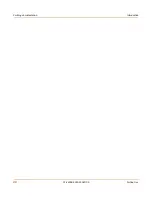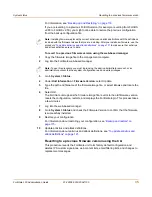30
01-28006-0003-20041105
Fortinet Inc.
Changing unit information
System status
6
Go to
System > Status
to confirm that the Antivirus Definitions Version information
has updated.
To update the attack definitions manually
1
Download the latest attack definitions update file from Fortinet and copy it to the
computer that you use to connect to the web-based manager.
2
Start the web-based manager and go to
System > Status > Status
.
3
In the Attack Definitions field of the Unit Information section, select Update.
The Intrusion Detection System Definitions Update dialog box appears.
4
In the Update File field, type the path and filename for the attack definitions update
file, or select Browse and locate the attack definitions update file.
5
Select OK to copy the attack definitions update file to the FortiGate unit.
The FortiGate unit updates the attack definitions. This takes about 1 minute.
6
Go to
System > Status > Status
to confirm that the Attack Definitions Version
information has updated.
To change to Transparent mode
After you change the FortiGate unit from the NAT/Route mode to Transparent mode,
most of the configuration resets to Transparent mode factory defaults, except for HA
settings (see
“HA” on page 84
).
To change to Transparent mode:
1
Go to
System > Status > Status
.
2
In the Operation Mode field of the Unit Information section, select Change.
3
In the Operation Mode field, select Transparent.
4
Select OK.
The FortiGate unit changes operation mode.
5
To reconnect to the web-based manager, connect to the interface configured for
Transparent mode management access and browse to https:// followed by the
Transparent mode management IP address.
By default in Transparent mode, you can connect to the internal interface. The default
Transparent mode management IP address is 10.10.10.1.
To change to NAT/Route mode
After you change the FortiGate unit from the NAT/Route mode to Transparent mode,
most of the configuration resets to Transparent mode factory defaults, except for HA
settings (see
“HA” on page 84
).
Note:
For information about configuring the FortiGate unit for automatic attack definitions
updates, see
“Update center” on page 118
.
Note:
If the web-based manager IP address was on a different subnet in NAT/Route mode, you
may have to change the IP address of your computer to the same subnet as the management
IP address.
Содержание FortiGate 100
Страница 24: ...24 01 28006 0003 20041105 Fortinet Inc FortiLog documentation Introduction ...
Страница 46: ...46 01 28006 0003 20041105 Fortinet Inc Installing and using a backup firmware image System status ...
Страница 72: ...72 01 28006 0003 20041105 Fortinet Inc Transparent mode VLAN settings System network ...
Страница 80: ...80 01 28006 0003 20041105 Fortinet Inc DHCP IP MAC binding settings System DHCP ...
Страница 114: ...114 01 28006 0003 20041105 Fortinet Inc Access profile options System administration ...
Страница 232: ...232 01 28006 0003 20041105 Fortinet Inc CLI configuration Firewall ...
Страница 244: ...244 01 28006 0003 20041105 Fortinet Inc peergrp Users and authentication ...
Страница 320: ...320 01 28006 0003 20041105 Fortinet Inc service smtp Antivirus ...
Страница 366: ...366 01 28006 0003 20041105 Fortinet Inc syslogd setting Log Report ...
Страница 380: ...380 01 28006 0003 20041105 Fortinet Inc Glossary ...
Страница 388: ...388 01 28006 0003 20041105 Fortinet Inc Index ...