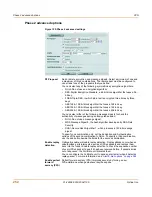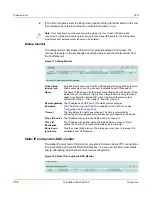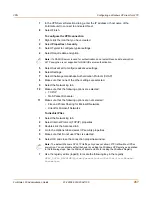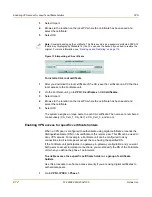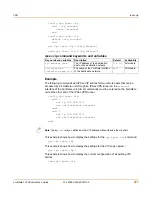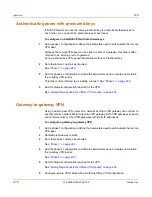266
01-28006-0003-20041105
Fortinet Inc.
Configuring a Windows XP client for L2TP
VPN
2
Select Internet Protocol (TCP/IP) properties.
3
Double-click the Advanced tab.
4
Go to the Options tab and select IP security properties.
5
Make sure that Do not use IPSec is selected.
6
Select OK and close the connection properties window.
7
Use the registry editor (regedit) to locate the following key in the registry:
HKEY_LOCAL_MACHINE\System\CurrentControlSet\Services\Rasman\
Parameters
8
Add the following registry value to this key:
Value Name: ProhibitIPSec
Data Type: REG_DWORD
Value: 1
9
Save your changes and restart the computer for the changes to take effect.
You must add the
ProhibitIPSec
registry value to each Windows 2000-based
endpoint computer of an L2TP or IPSec connection to prevent the automatic filter for
L2TP and IPSec traffic from being created. When the
ProhibitIPSec
registry value
is set to 1, your Windows 2000-based computer does not create the automatic filter
that uses CA authentication. Instead, it checks for a local or active directory IPSec
policy.
To connect to the L2TP VPN
1
Start the dialup connection that you configured in the previous procedure.
2
Enter your L2TP VPN User Name and Password.
3
Select Connect.
4
In the connect window, enter the User Name and Password that you use to connect to
your dialup network connection.
This user name and password is not the same as your VPN user name and password.
Configuring a Windows XP client for L2TP
To configure an L2TP VPN dialup connection
1
Go to
Start > Settings
.
2
Select Network and Internet Connections.
3
Select Create a connection to the network of your workplace and select Next.
4
Select Virtual Private Network Connection and select Next.
5
Name the connection and select Next.
6
If the Public Network dialog box appears, choose the appropriate initial connection
and select Next.
Note:
The default Windows 2000 L2TP traffic policy does not allow L2TP traffic without IPSec
encryption. You can disable default behavior by editing the Windows 2000 Registry as
described in the following steps. See the Microsoft documentation for editing the Windows
Registry.
Содержание FortiGate 100
Страница 24: ...24 01 28006 0003 20041105 Fortinet Inc FortiLog documentation Introduction ...
Страница 46: ...46 01 28006 0003 20041105 Fortinet Inc Installing and using a backup firmware image System status ...
Страница 72: ...72 01 28006 0003 20041105 Fortinet Inc Transparent mode VLAN settings System network ...
Страница 80: ...80 01 28006 0003 20041105 Fortinet Inc DHCP IP MAC binding settings System DHCP ...
Страница 114: ...114 01 28006 0003 20041105 Fortinet Inc Access profile options System administration ...
Страница 232: ...232 01 28006 0003 20041105 Fortinet Inc CLI configuration Firewall ...
Страница 244: ...244 01 28006 0003 20041105 Fortinet Inc peergrp Users and authentication ...
Страница 320: ...320 01 28006 0003 20041105 Fortinet Inc service smtp Antivirus ...
Страница 366: ...366 01 28006 0003 20041105 Fortinet Inc syslogd setting Log Report ...
Страница 380: ...380 01 28006 0003 20041105 Fortinet Inc Glossary ...
Страница 388: ...388 01 28006 0003 20041105 Fortinet Inc Index ...