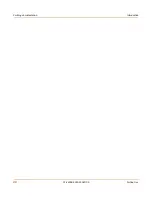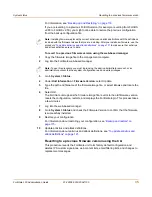32
01-28006-0003-20041105
Fortinet Inc.
Changing unit information
System status
To view the session list
1
Go to
System > Status > Session
.
The web-based manager displays the total number of active sessions in the FortiGate
unit session table and lists the top 16.
2
To navigate the list of sessions, select Page Up or Page Down.
3
Select Refresh to update the session list.
4
If you are logged in as an administrative user with read and write privileges or as the
admin user, you can select Clear to stop an active session.
Changing the FortiGate firmware
FortiGate administrators whose access profiles contain system configuration read and
write privileges and the FortiGate admin user can change the FortiGate firmware.
After you download a FortiGate firmware image from Fortinet, you can use the
procedures listed in
Table 1
to install the firmware image on your FortiGate unit.
To Port
The destination port of the connection.
Expire
The time, in seconds, before the connection expires.
Delete icon. Select to stop an active communication session.
Table 1: Firmware upgrade procedures
Procedure
Description
Upgrading to a new
firmware version
Use the web-based manager or CLI procedure to upgrade to a new
FortiOS firmware version or to a more recent build of the same
firmware version.
Reverting to a
previous firmware
version
Use the web-based manager or CLI procedure to revert to a
previous firmware version. This procedure reverts the FortiGate
unit to its factory default configuration.
Installing firmware
images from a system
reboot using the CLI
Use this procedure to install a new firmware version or revert to a
previous firmware version. To use this procedure you must connect
to the CLI using the FortiGate console port and a null-modem
cable. This procedure reverts the FortiGate unit to its factory
default configuration.
Testing a new
firmware image before
installing it
Use this procedure to test a new firmware image before installing it.
To use this procedure you must connect to the CLI using the
FortiGate console port and a null-modem cable. This procedure
temporarily installs a new firmware image using your current
configuration. You can test the firmware image before installing it
permanently. If the firmware image works correctly you can use
one of the other procedures listed in this table to install it
permanently.
Installing and using a
backup firmware
image
If the FortiGate unit is running BIOS version v3.x, you can install a
backup firmware image. Once the backup firmware image is
installed you can switch to this backup image when required.
Содержание FortiGate 100
Страница 24: ...24 01 28006 0003 20041105 Fortinet Inc FortiLog documentation Introduction ...
Страница 46: ...46 01 28006 0003 20041105 Fortinet Inc Installing and using a backup firmware image System status ...
Страница 72: ...72 01 28006 0003 20041105 Fortinet Inc Transparent mode VLAN settings System network ...
Страница 80: ...80 01 28006 0003 20041105 Fortinet Inc DHCP IP MAC binding settings System DHCP ...
Страница 114: ...114 01 28006 0003 20041105 Fortinet Inc Access profile options System administration ...
Страница 232: ...232 01 28006 0003 20041105 Fortinet Inc CLI configuration Firewall ...
Страница 244: ...244 01 28006 0003 20041105 Fortinet Inc peergrp Users and authentication ...
Страница 320: ...320 01 28006 0003 20041105 Fortinet Inc service smtp Antivirus ...
Страница 366: ...366 01 28006 0003 20041105 Fortinet Inc syslogd setting Log Report ...
Страница 380: ...380 01 28006 0003 20041105 Fortinet Inc Glossary ...
Страница 388: ...388 01 28006 0003 20041105 Fortinet Inc Index ...