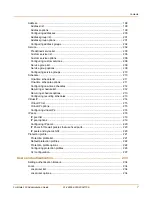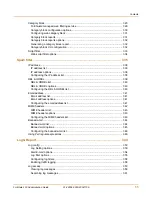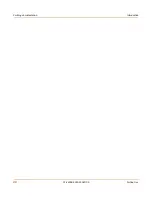18
01-28006-0003-20041105
Fortinet Inc.
High availability
Introduction
High availability
Fortinet achieves high availability (HA) using redundant hardware and the FortiGate
Clustering Protocol (FGCP). Each FortiGate unit in an HA cluster enforces the same
overall security policy and shares the same configuration settings. You can add up to
32 FortiGate units to an HA cluster. Each FortiGate unit in an HA cluster must be the
same model and must be running the same FortiOS firmware image.
FortiGate HA supports link redundancy and device redundancy.
FortiGate units can be configured to operate in active-passive (A-P) or active-active
(A-A) HA mode. Active-active and active-passive clusters can run in either NAT/Route
or Transparent mode.
An active-passive (A-P) HA cluster, also referred to as hot standby HA, consists of a
primary FortiGate unit that processes traffic, and one or more subordinate FortiGate
units. The subordinate FortiGate units are connected to the network and to the
primary FortiGate unit but do not process traffic.
Active-active (A-A) HA load balances virus scanning among all the FortiGate units in
the cluster. An active-active HA cluster consists of a primary FortiGate unit that
processes traffic and one or more secondary units that also process traffic. The
primary FortiGate unit uses a load balancing algorithm to distribute virus scanning to
all the FortiGate units in the HA cluster.
Secure installation, configuration, and management
The first time you power on the FortiGate unit, it is already configured with default IP
addresses and security policies. Connect to the web-based manager, set the
operating mode, and use the Setup wizard to customize FortiGate IP addresses for
your network, and the FortiGate unit is ready to protect your network. You can then
use the web-based manager to customize advanced FortiGate features.
You can also create a basic configuration using the FortiGate command line interface
(CLI).
Web-based manager
Using HTTP or a secure HTTPS connection from any computer running Internet
Explorer, you can configure and manage the FortiGate unit. The web-based manager
supports multiple languages. You can configure the FortiGate unit for HTTP and
HTTPS administration from any FortiGate interface.
You can use the web-based manager to configure most FortiGate settings. You can
also use the web-based manager to monitor the status of the FortiGate unit.
Configuration changes made using the web-based manager are effective immediately
without resetting the firewall or interrupting service. Once you are satisfied with a
configuration, you can download and save it. The saved configuration can be restored
at any time.
Command line interface
You can access the FortiGate command line interface (CLI) by connecting a
management computer serial port to the FortiGate RS-232 serial console connector.
You can also use Telnet or a secure SSH connection to connect to the CLI from any
network that is connected to the FortiGate unit, including the Internet.
Содержание FortiGate 100
Страница 24: ...24 01 28006 0003 20041105 Fortinet Inc FortiLog documentation Introduction ...
Страница 46: ...46 01 28006 0003 20041105 Fortinet Inc Installing and using a backup firmware image System status ...
Страница 72: ...72 01 28006 0003 20041105 Fortinet Inc Transparent mode VLAN settings System network ...
Страница 80: ...80 01 28006 0003 20041105 Fortinet Inc DHCP IP MAC binding settings System DHCP ...
Страница 114: ...114 01 28006 0003 20041105 Fortinet Inc Access profile options System administration ...
Страница 232: ...232 01 28006 0003 20041105 Fortinet Inc CLI configuration Firewall ...
Страница 244: ...244 01 28006 0003 20041105 Fortinet Inc peergrp Users and authentication ...
Страница 320: ...320 01 28006 0003 20041105 Fortinet Inc service smtp Antivirus ...
Страница 366: ...366 01 28006 0003 20041105 Fortinet Inc syslogd setting Log Report ...
Страница 380: ...380 01 28006 0003 20041105 Fortinet Inc Glossary ...
Страница 388: ...388 01 28006 0003 20041105 Fortinet Inc Index ...