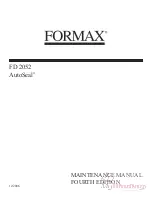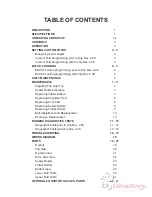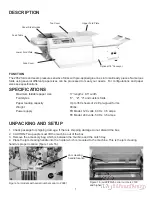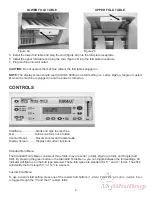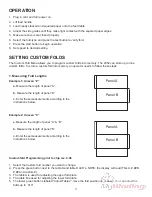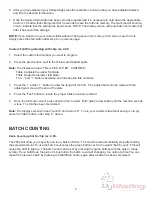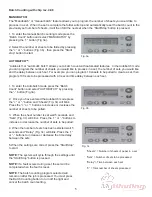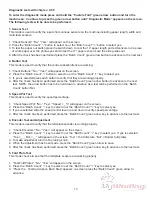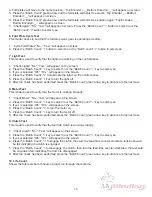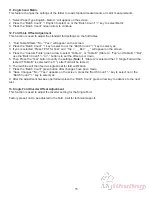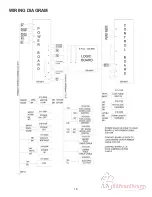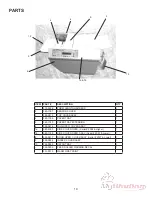Custom Fold Programming with chip rev. 4.08
1. Select the custom fold number you want to program.
2. Press the green button next to the Table A and Table B lights.
Note:
The display will read “Tbls A: #.## B: #.## CUSTOM #”.
Table A adjusts the upper fold plate.
Table B adjusts the lower fold plate.
The “-“ and “+” buttons decrease and increase the fold numbers.
3. Press the “-“ and/or “+” button to enter the length of the fold. Fine adjustments can be made with the
adjustment screw at the end of the plate
4. Press the “Test” button to insure the proper folds have been entered.
5. Once the folds are correct, press and hold the “Custom Fold” green arrow button until the machine sounds
a tone. The fold has been memorized.
Note:
The display screen will read “count # and custom #”. To run your custom fold without saving it, simply
press the “Start” button after step “4” above.
6. After you have adjusted your fold settings press the test button to insure that you have adjusted tables A
and B to the desired fold location.
7. Once the desired fold length has been correctly programmed it is necessary to hold down the appropriate
Custom 1-9 button that’s being used for 3 seconds to save the fold into memory. The machine will sound a
tone to indicate that the setting has been saved. NOTE: The display screen will read (batch and custom #)
after it has saved the settings.
NOTE:
If you want to run your custom folds without it being saved into memory, then all you need to do is
simply press the start button after step 6 on previous page.
Batch Counting
prior to chip rev. 4.08
:
The 2052 will allow you to specify and run a batch of forms. The machine will automatically stop after folding
the selected amount. To use the batch count press the green button next to the words “batch count”. This will
cause the LED to light up. The batch count can be set by pressing the green buttons with the plus or minus
symbol. If you hold down the plus or minus button the batch count will change by ten units at a time.You can
repeat the previous batch by pressing the Start/Stop button again after a batch has been completed.
BATCH COUNTING
4
Содержание FD 2052
Страница 1: ...Provided By http www MyBinding com http www MyBindingBlog com Formax FD2052 AutoSeal Service Manual...
Страница 2: ...FD 2052 AutoSeal MAINTENANCE MANUAL FOURTH EDITION 12 2006...
Страница 21: ...WIRING DIAGRAM 18...
Страница 35: ...32 16 17 34 24 10 4 28 6 7 13 14 5 26 33 35 15 27 25 29 22 2 3 11 27 12 8 32 23 21 9 31 21 18 19 20 30 1...
Страница 37: ......
Страница 38: ......