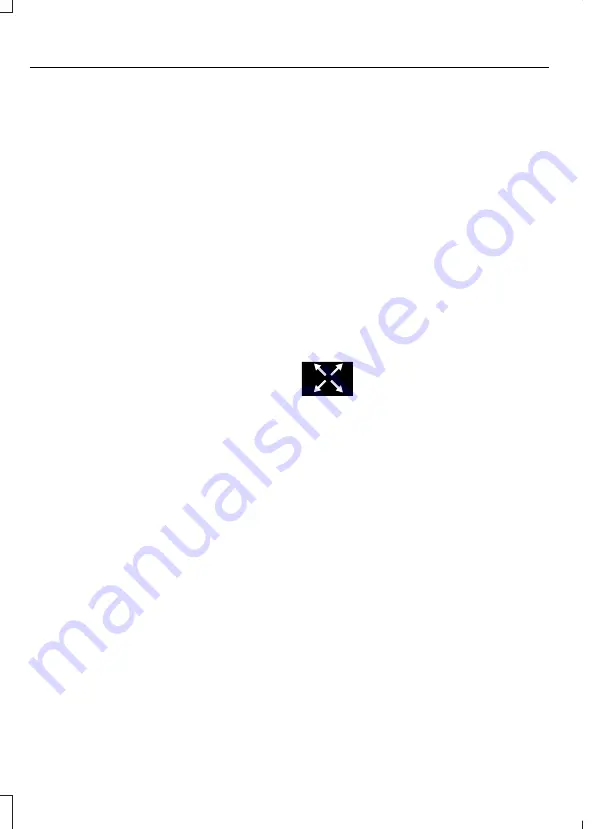
ACCESSING THE TRIP
COMPUTER
1.
Navigate to the trip screen.
2. Press the menu button.
3. Select
Trip 1
or
Trip 2
.
RESETTING THE TRIP
COMPUTER
1.
Navigate to the trip screen.
2. Press the menu button.
3. Select
Trip 1
or
Trip 2
.
4. Press and hold the
OK
button for a few
seconds.
RESETTING THE INDIVIDUAL
TRIP VALUES
1.
Navigate to the trip screen.
2. Press the menu button.
3. Select
Trip 1
or
Trip 2
.
4. Select
Reset Individual Values
.
5. Select the value to reset.
6. Press and hold the
OK
button for a few
seconds.
CONFIGURING THE TRIP
COMPUTER
1.
Navigate to the trip screen.
2. Press the menu button.
3. Select
Trip 1
or
Trip 2
.
4. Select
Configure View
.
5. Select the value to display.
6. Press the
OK
button.
TRIP DATA
Trip data includes distance, time and
energy economy. Better energy economy,
meaning greater efficiency or lower
consumption, results in increased driving
range.
How Is My Driving
Display’s scores for trip driving behavior.
Higher scores result in better energy
economy.
•
Acceleration – Light to moderate
acceleration improves your score.
•
Braking – We recommend slow and
steady braking.
•
Speed – Maintain reasonable vehicle
speeds for best scores.
E352790
You can view additional trip data
by pressing the icon on your
touchscreen.
140
2022 Transit (TTH) Canada/United States of America, NK3J 19A321 AA enUSA, Edition date: 202107, First-Printing
Trip Computer






























