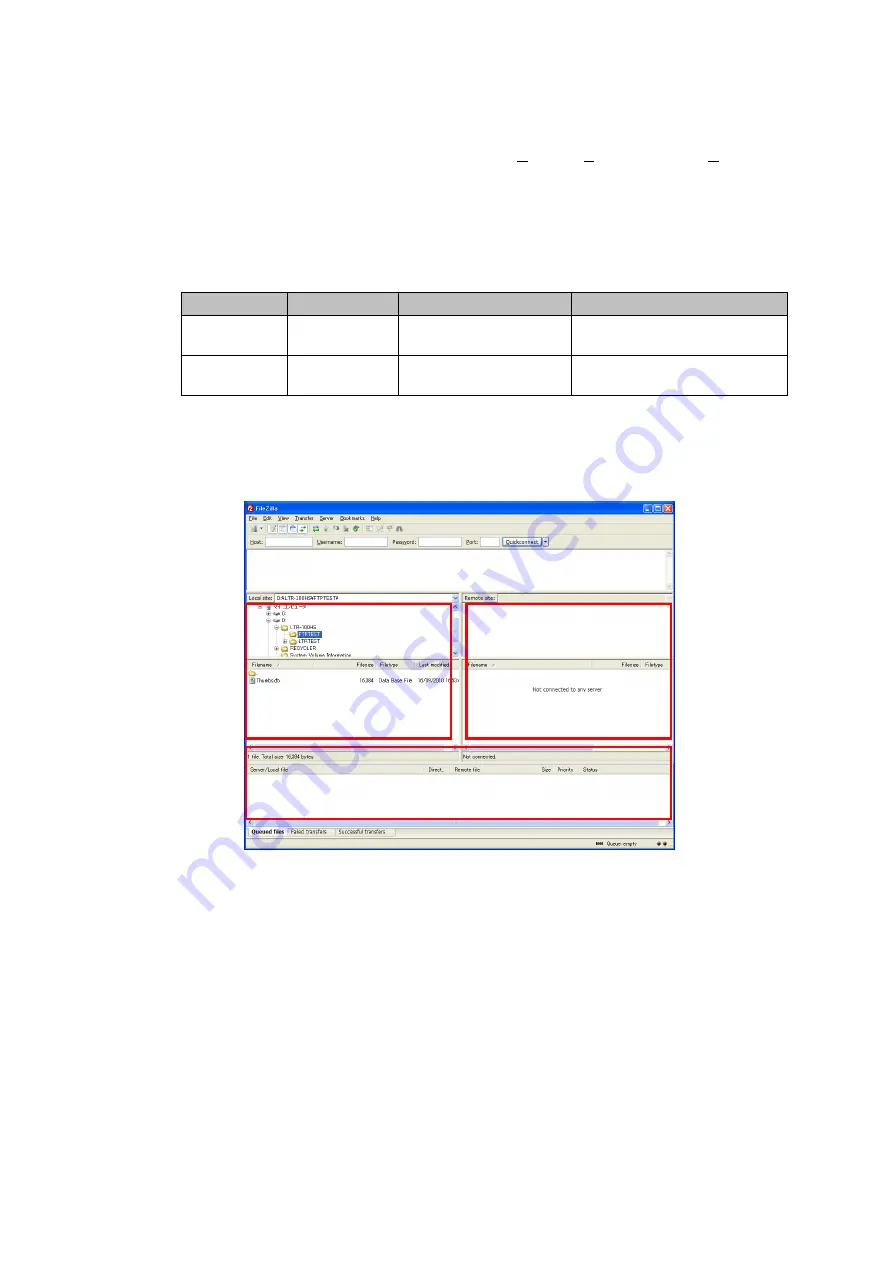
48
Connection and Downloading Methods
The connection and downloading methods using
FileZilla
Client
are described below.
(1) On the menu bar, select "
File
>
Site Manager
".
(2)
The site manager dialog box is displayed. Input “Host
(
*
1)
,” “User
(
*
2)
” and “Password
(
*
2)
” on
the General tab, then press the connect button.
*1
For the host, input the IP address displayed in the
File I/O mode
screen. For details, refer to
“4-1-7. File I/O mode screen.”
*2
For user name and password, the login name differs depending on the destination. For details,
refer to the table below.
User name
Password
Destination
Function
fileio
ltrltr21
LTO tape
Reads/writes files on the LTO
cartridge.
metadata
(
*
3)
ltrltr21
Metadata
Set from external metadata
source XML.
*3
The user account "
metadata
" allows the user to connect the LTR recorder without displaying the
File I/O mode
screen.
(3) After completing the connections, a screen such as the one shown below appears. Select
the location to where the files to be downloaded in a local site as shown in block
A
.
(4) Select the files to be downloaded from remote site
B
(LTR recorder side), and after
right-
clicking, select “Download.” Download status and results are shown in
C
.
A
B
C
















































