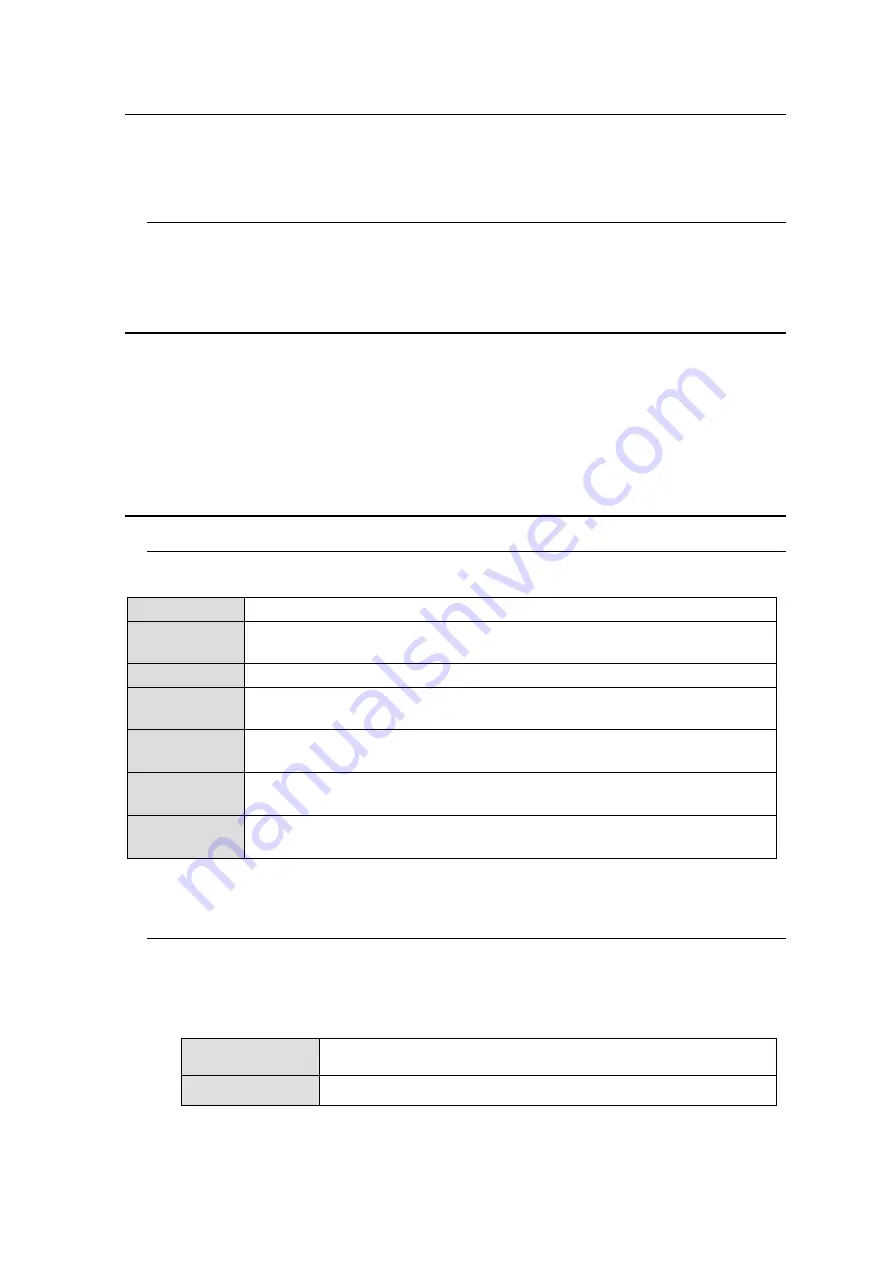
15
3-2. Power-On
When the FA-1010 is powered on, all LEDs on the front panel including Alarm indicators light.
Once startup is complete, current status is indicated.
3-2-1. Note on Powering Off
Do not turn the power of the unit off for at least 10 seconds whenever a setting is changed.
The setting data may otherwise not save properly.
3-3. Control System Selection
The FA-1010 offers a choice of two control systems, appropriate for different purposes.
Windows GUI
- Enables full control over the FA-1010
- Quicker response compared to Web GUI control
Web GUI
- Easy operation on tablet PC or PC
- No space required
3-4. Windows GUI Setup
3-4-1. System Requirements
To install Product (software), your computer must meet the following requirements.
OS
Windows® 7 Professional (32/64 bit), 8.1, 10 Pro (32/64 bit)
CPU
Intel® Core
™2 Duo processor
2 GHz or faster
Memory
2 GB or more
Display
Resolution of 1280 x 1024pixels or higher recommended
Must be capable of full color (24-bit) display
Network port
Ethernet, at least one port
100BASE-TX/1000BASE-T
Network cable 100BASE-TX:
Category 5 or better
1000BASE-T:
Category 6, or enhanced category 5
Software
Microsoft® .NET Framework 4.0
Windows® Installer 3.1
* Mac OS is not supported.
3-4-2. Network Settings
Change the PC network settings for the connection with the FA-1010.
From the Startup menu, go to
Local Area Connection
>
General
>
Internet Protocol
(TCP/IP)
>
General
>
Properties
, then set the IP address and Subnet mask as shown
below.
PC IP address
192.168.0.xxx (xxx is any number from 1 to 254 except for the
number set for the FA-1010 unit and the gateway number.)
Subnet mask
255.255.255.0
* The default FA-1010 IP address is 192.168.0.10.






























