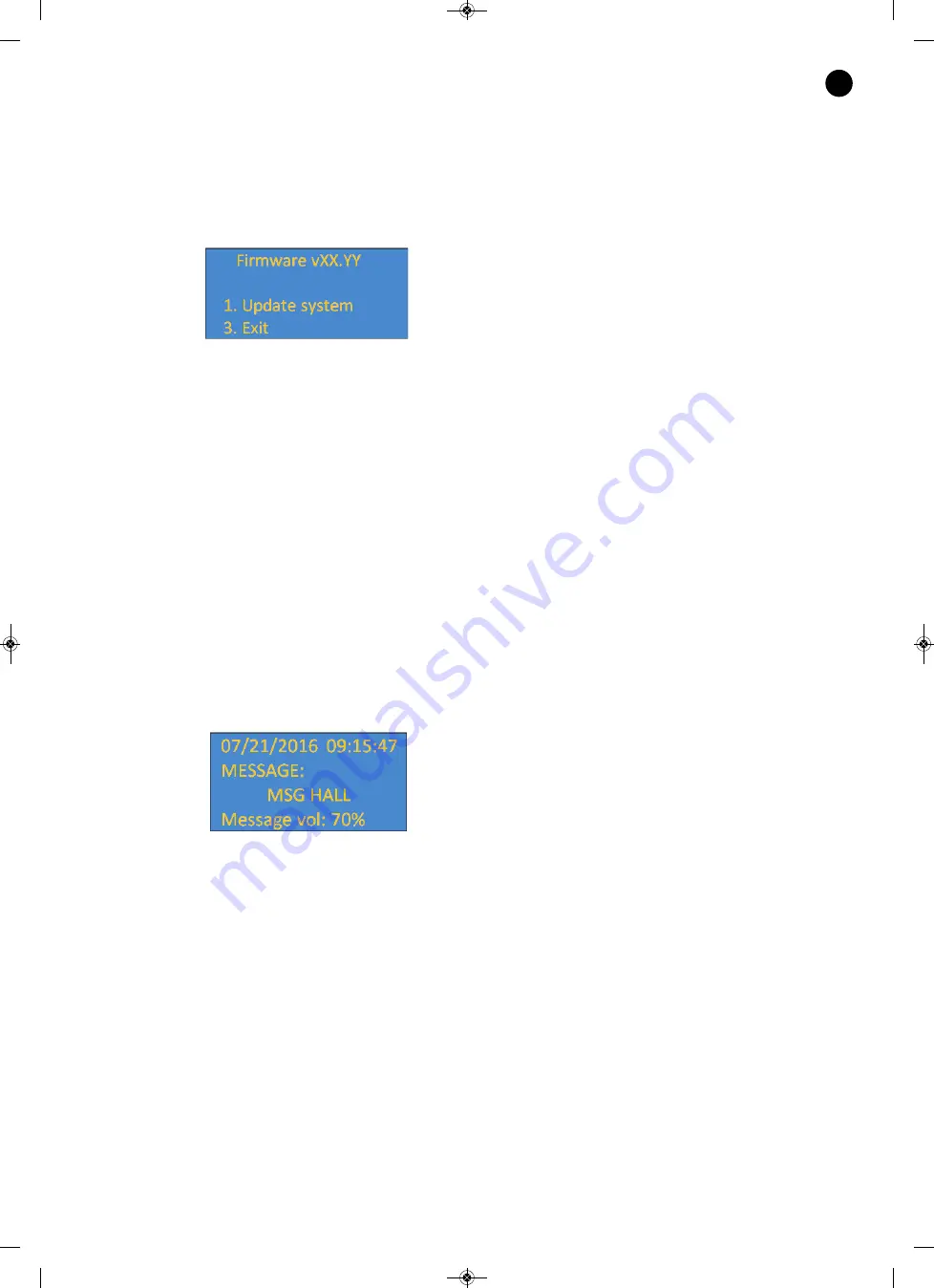
- 23 -
LOCAL METHOD
Download the update file provided by Fonestar through its website in your PC. Put the file in the USB storage
device by placing the file in the root of the file system.
There are 2 methods of local updating: via the device menus and via the security update.
Via menus
- Press the 10 button for 3 seconds to enter the "FIRMWARE SCREEN”.
- Insert the USB into the rear port of the device.
- Press the 1 button to start the update.
Via security update
The device can be updated using the security mechanism, prior to the system booting up. Follow the
steps described below to do so:
1.- Insert the storage device containing the software update file in the USB or SD port.
2.- Switch off the device and switch it on again.
3.- When switching on the device, press and hold the VOL+ button until the device indicates that it is
searching for the update file in the storage device.
4.- The device will then restart in order to complete the update.
14. LOCAL CONTROL OF ZSM-1000 DEV
1. START-UP SCREEN
This is how the screen will look when the device has started up:
Information:
- Device time and date.
- Current event (scheduled message, direct message) or background music channel.
- Name of the event or name of the background music audio file.
- Volume of the current event or background music.
The following actions can be performed using the buttons:
- VOL +: increase the volume of the background music.
- VOL -: decrease the volume of the background music.
- Channel 1 to 10: Change to the corresponding channel.
- Channel 1 pressed for 3 seconds: Switch to NETWORK SETTINGS SCREEN.
- Channel 2 pressed for 3 seconds: Switch to BACKGROUND MUSIC CONFIGURATION SCREEN.
- Channel 4 pressed for 3 seconds: Switch to LANGUAGE SCREEN.
- Channel 10 pressed for 3 seconds: Switch to FIRMWARE SCREEN.
EN
ZSM-1000_MANUAL_(EN)_20190426.qxp_Maquetación 1 27/6/19 15:33 Página 23





































