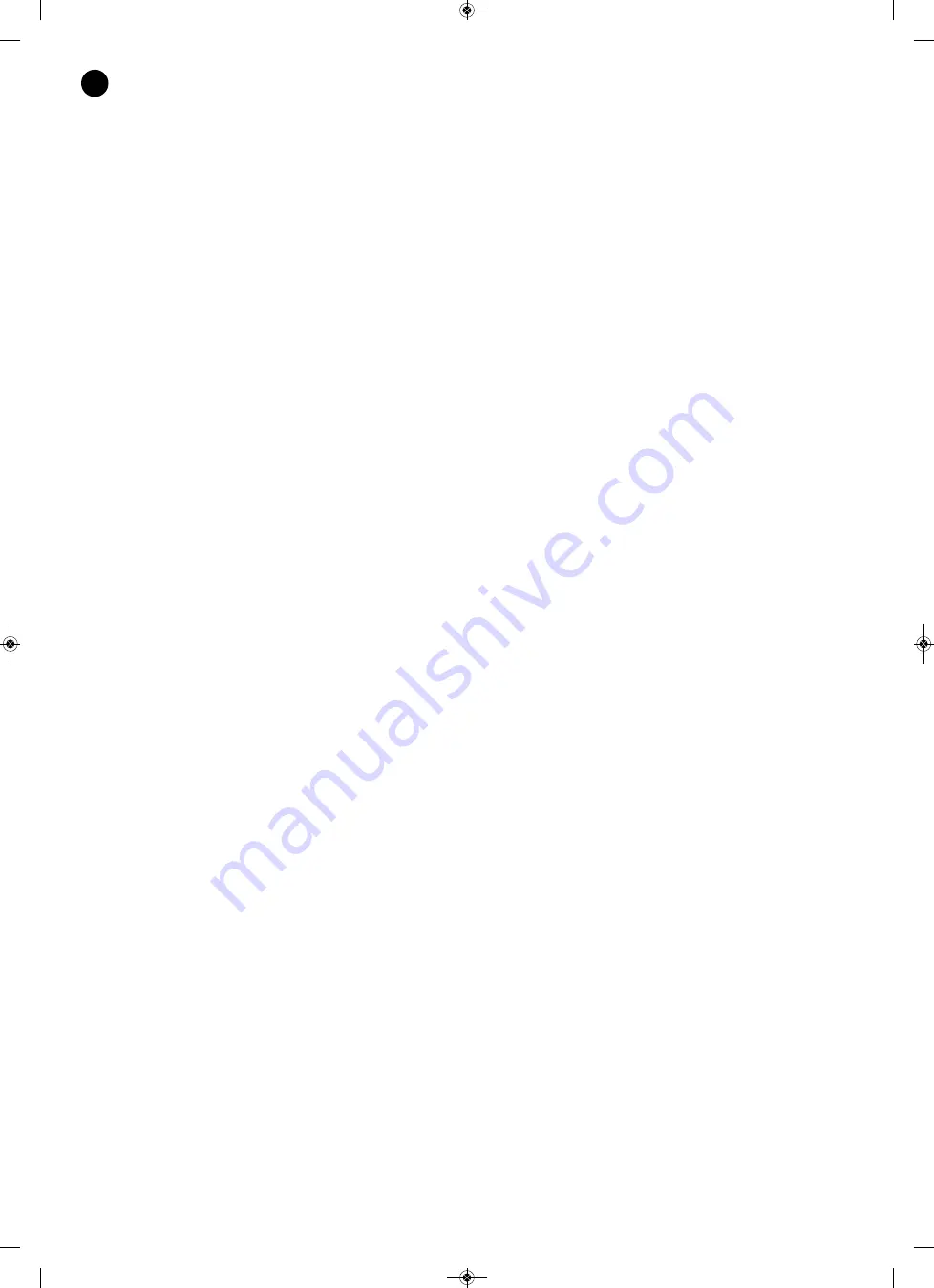
- 2 -
EN
TABLE OF CONTENTS
-
Safety and Environment ...........................................................................................................
-
Significance of the symbols on the device ...............................................................................
1.
Description.................................................................................................................................
2.
Basic recommended steps for installation/configuration of ZSM devices ................................
3.
New connections ......................................................................................................................
Login data..................................................................................................................................
Options ......................................................................................................................................
Groups .......................................................................................................................................
Select device in LAN..................................................................................................................
4.
Basic Controls ...........................................................................................................................
Icon Buttons ..............................................................................................................................
Right click on the device ...........................................................................................................
5.
Configuration .............................................................................................................................
General ......................................................................................................................................
Audio..........................................................................................................................................
Communications........................................................................................................................
SIP .............................................................................................................................................
6.
File manager ..............................................................................................................................
Background music.....................................................................................................................
Messages ..................................................................................................................................
7.
Background music.....................................................................................................................
8.
Key assignment ........................................................................................................................
9.
Scheduled messages ...............................................................................................................
New message ...........................................................................................................................
10. Direct messages ........................................................................................................................
New direct message ..................................................................................................................
11. Dashboard view ........................................................................................................................
12. Exporting and Importing ............................................................................................................
Exporting ...................................................................................................................................
Importing ...................................................................................................................................
13. Updating ....................................................................................................................................
Remote method (Internet or LAN)..............................................................................................
Warranty ....................................................................................................................................
3
4
5
5
6
6
7
7
7
8
8
8
9
9
10
10
11
11
12
13
14
14
15
15
16
17
17
18
18
20
22
22
28
ZSM-1000_MANUAL_(EN)_20190426.qxp_Maquetación 1 27/6/19 15:33 Página 2



































