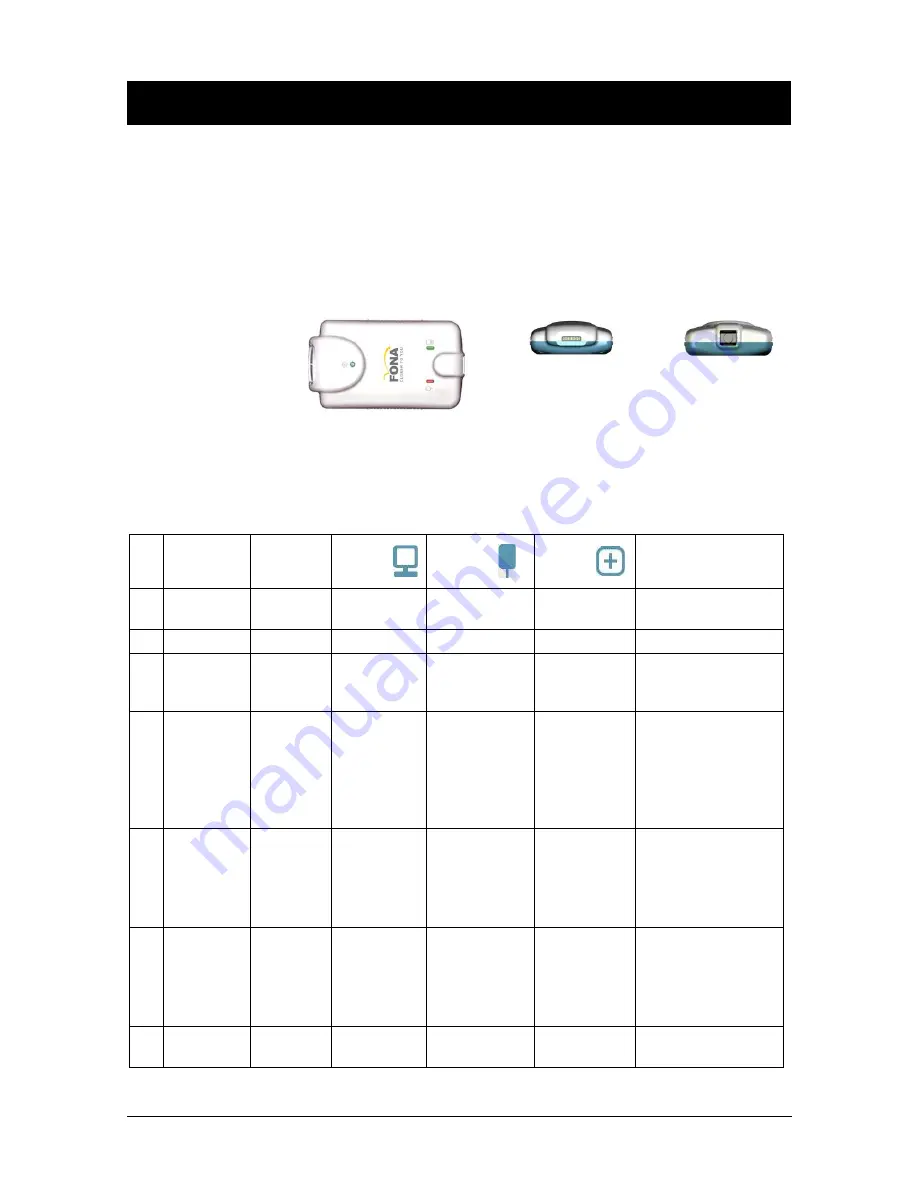
B1057003 Rev. 3
FONA CDRelite System User Guide
22
4. LED Indicators
4.1. FONA CDRelite USB Interface Module Indications
The FONA CDRelite USB Interface Module has three LED
indicators: amber, green (USB cable side), and green (Sensor cable
side) for reporting its functional status. The location and description
of the LEDs is shown in Figure 5 and described in Table 2.
Sensor Cable Side
USB Cable Side
Figure 5. FONA CDRelite USB Interface Module LED and Connector Views
Table 2. FONA CDRelite USB Interface Module LED Indications
N
O
.
S
ENSOR
CDR
DICOM
G
REEN
LED
A
MBER
LED
G
REEN
LED
S
TATUS
1
Connected
Running
ON
Blinking every
½ - 1½ secs.
ON
Ready for image
acquisition
2
Connected
Running
ON
OFF
ON
Image acquisition
3
Connected
Not
Running
OFF
OFF
ON
Start CDR DICOM
to prepare for image
acquisition
4
Connected
Not
Running
OFF
ON
OFF
Cable short or over-
current condition.
Replace Sensor
cable.
Replace Sensor if
problem persists.
5
Connected
Running
or not
running
OFF
ON
Blinking
Low current
condition. Replace
Sensor cable.
Replace Sensor if
problem persists.
6
Connected
Running
or not
running
OFF
ON
OFF
Over current
condition. Replace
Sensor cable.
Replace Sensor if
problem persists.
7
Not
connected
Not
running
OFF
ON
OFF
Connect Sensor and
start CDR DICOM
NOTE: FONA CDRelite USB Interface Module is considered connected for the cases described in the above table.






























