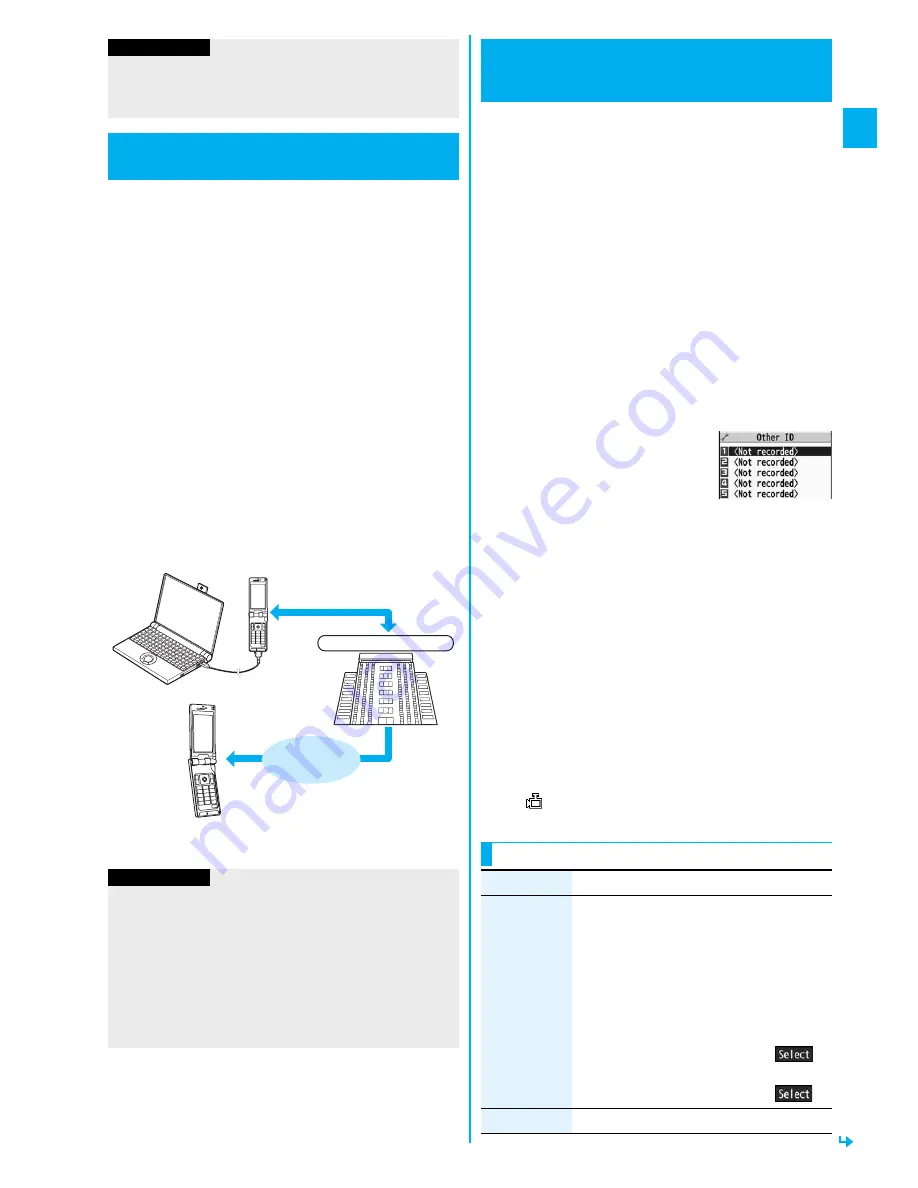
73
V
o
ic
e/
Vi
deop
ho
n
e
Call
s
You can operate your FOMA phone from an external
device such as your personal computer for making or
receiving videophone calls by connecting them using
the FOMA USB Cable with Charge Function 01 (option).
To use this function, you need to install a videophone
application program on a dedicated external device or
personal computer, and further, you need to prepare
equipment (commercial item) such as an earphone/
microphone or USB compatible web camera.
p
For operating environments for a videophone application
program and how to set or operate it, refer to the instruction
manual or other literature for an external device.
p
You can use “
ドコモテレビ電話ソフト
(DoCoMo
Videophone Software)” for the application program that
supports this function. Download it from the DoCoMo
Videophone Software web site.
(For details such as operating environment for the personal
computers, refer to the support web page.)
http://videophonesoft.nttdocomo.co.jp/
(Japanese only)
※
You cannot make a videophone call at 32 kbps
communication speed.
Information
p
If you have not signed up for Voice Mail Service or Call
Forwarding Service, “Packet downld priority” works even if
you set to “V-phone answerphone” or “Call forwarding”.
Connecting FOMA Phone to External
Devices to Use Videophone Function
Information
p
You cannot make a videophone call from the external
device during a voice call.
p
When you have signed up for Call Waiting Service, an
incoming videophone call from an external device during a
voice call is recorded as a missed call in Received Calls.
The same applies for an incoming voice call, videophone
call, and 64 data communication during a videophone call
from an external device.
Base station
FOMA videophone
communication speed
64K or 32K
※
FOMA
network
You can use the inside camera of the FOMA phone as a
monitoring camera to observe the remote location from
a phone that has the videophone function based on
3G-324M. While “Remote monitoring” is set to “ON”, the
FOMA phone automatically starts Remote Monitoring
when it receives a videophone call from a phone
number stored as “Other ID” of “Remote monitoring”.
(The FOMA phone needs to be set to Normal Style.)
1
m
Settings
Videophone
Remote monitoring
Enter your Terminal Security Code.
p
To release Remote Monitoring, select “Set”, then select
“OFF”.
2
Other ID
<Not recorded>
Enter a phone number.
p
To change, select the stored
phone number.
p
You can store up to five phone
numbers that can enter up to 26
digits by using numerals, #,
:
, or +.
p
To return to the setting display for Remote Monitoring, press
r
from the Other ID List after storing phone number.
3
Ring time
Enter a ring time (seconds).
p
You can enter the time from “003” through “120” in three
digits until Remote Monitoring starts after receiving a
videophone call.
p
You cannot set the same ring time for Remote
Monitoring, Auto Answer Setting and Record Message
Setting. Set a different time for each.
4
Set
ON
p
When receiving videophone calls from the phone numbers
stored as “Other ID”, the FOMA phone automatically answers
to start Remote Monitoring after the ring time elapses.
p
“
” is displayed while this function is set to “ON”.
p
You cannot set to “ON” in Manner Mode.
Remote Monitoring
Checking inside the Room
when You are Out
<
>
Other ID List
Function Menu of the Other ID List
Function menu
Operation/Explanation
Look-up
address
You can call up a phone number in the
Phonebook, Dialed Calls, or Received Calls
to enter it.
Select an item.
Phonebook
. . . . . . Call up a Phonebook
entry and select a phone
number.
Dialed calls
. . . . . . Highlight a phone number
and press
O
o
(
).
Received calls
. . . Highlight a phone number
and press
O
o
(
).
Delete this
YES
ᵡᶍᶌᶒᶇᶌᶓᶃᶂ
Содержание P905i
Страница 98: ...96 ...






























