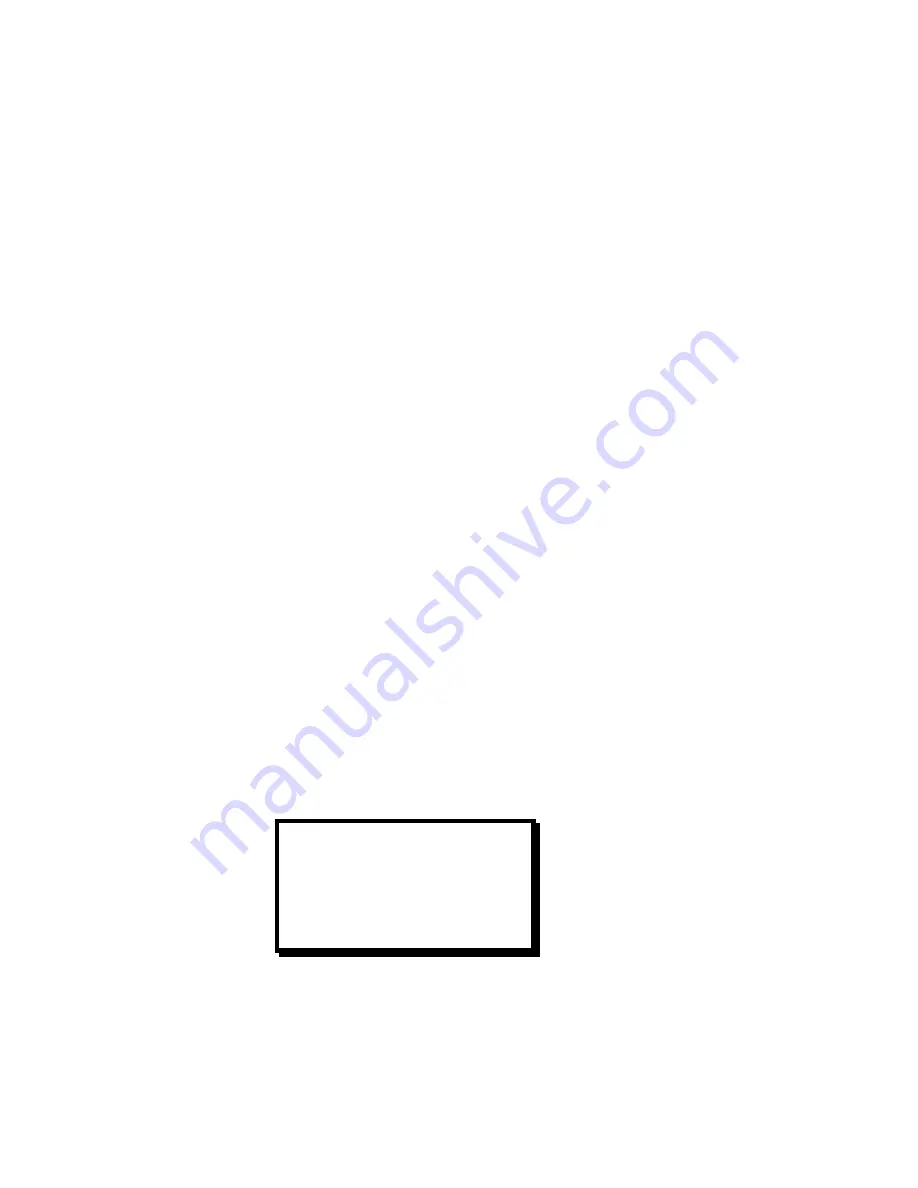
sampling errors can cause noise on the output image. Both the sample clock frequency and phase must be correct to
obtain a properly sampled image. The unit incorporates automatic adjustments in the 1:1 Sampling mode.
1:1 Sampling Operation
To automatically set-up for 1:1 Pixel Sampling, the input image should have non-black data at the edges and have
some amount of text or other graphics. The standard Windows GUI is a good example. When an appropriate image is
displayed, scroll to the Auto Config menu item and press SEL. In a couple of seconds, the image should return
properly adjusted. The sample clock phase can be fine tuned by adjusting using the Phase adjustments. The
functions of the menu items that are unique to Advanced Mode operation are described below.
Auto Config
When the Auto Config menu item is activated, the unit examines the incoming video and automatically configures the
system for 1:1 pixel sampling. Parameters in the H TOTAL, PHASE, POSITION (R), and WIDTH (L) menu fields are
calculated and loaded as part of the Auto Config process. To activate Auto Config mode, scroll to the Auto Config
menu item and press the SEL key.
H Total
This menu field displays the total number of pixel clock periods during a horizontal line. The parameter is
automatically loaded when the Auto Config process is complete. To manually adjust this parameter, scroll to the
menu item and press the SEL key. Once the item has been selected make the adjustment using the adjustment
knob.
Phase
This menu field displays a number between –31 and +31, which represents phase adjustment for the sample clock.
Phase is adjustable to the nearest 1/32 of a clock period. This parameter is automatically loaded when the Auto
Config process is complete. To manually adjust this parameter, scroll to the menu item and press the SEL key. Once
the item has been selected, make the adjustment using the adjustment knob.
Position (R)
This menu field displays the number of clock intervals assigned to the horizontal front porch. The parameter is
automatically loaded when the Auto Config process is complete. To manually adjust this parameter, scroll to the
menu item and press the SEL key. Once the item has been selected, make the adjustment using the adjustment
knob. Adjustments should be made to move the right edge of the image to the desired location.
Width (L)
This menu field displays the number of clock intervals assigned to the horizontal active area. The parameter is
automatically loaded when the Auto Config process is complete. To manually adjust this parameter, scroll to the
menu item and press the SEL key. Once the item has been selected, make the adjustment using the adjustment
knob. Adjustments should be made to move the left edge of the image to the desired location.
Output Video Setup Menu
The Output Video Setup Menu allows the operator to select the desired output format as well as to control the output
of the internal test pattern generator.
OUTPUT VIDEO SETUP
FORMAT 1024X768
FRAME RATE 59.94HZ
SYNC TYPE -H-V
TEST PATT OFF
RASTER BOX OFF
Output Format
The Output Format menu item allows the user to select an output format that matches the native resolution of the
projection device in order to optimize image quality. To perform adjustments, scroll to the Format menu line, select
the menu item with the SEL key and then turn the ADJUST control to select the desired output format. The available
output formats are; VGA (640x480), SVGA (800x600), XGA (1024x768), SXGA (1280x1024), (1280x768),
Manual # 26-0006901-00 / Revision E
PresentationPRO – A/V Seamless Switcher 23
Содержание PresentationPRO PS-2001
Страница 2: ......
Страница 3: ......
Страница 12: ...Manual 26 0006901 00 Revision E PresentationPRO A V Seamless Switcher 3 ...
Страница 21: ......
Страница 23: ...Manual 26 0006901 00 Revision E PresentationPRO A V Seamless Switcher 14 ...
Страница 37: ......
Страница 52: ...APPENDIX q Technical Specifications Manual 26 0006901 00 Revision E PresentationPRO A V Seamless Switcher 43 ...
















































