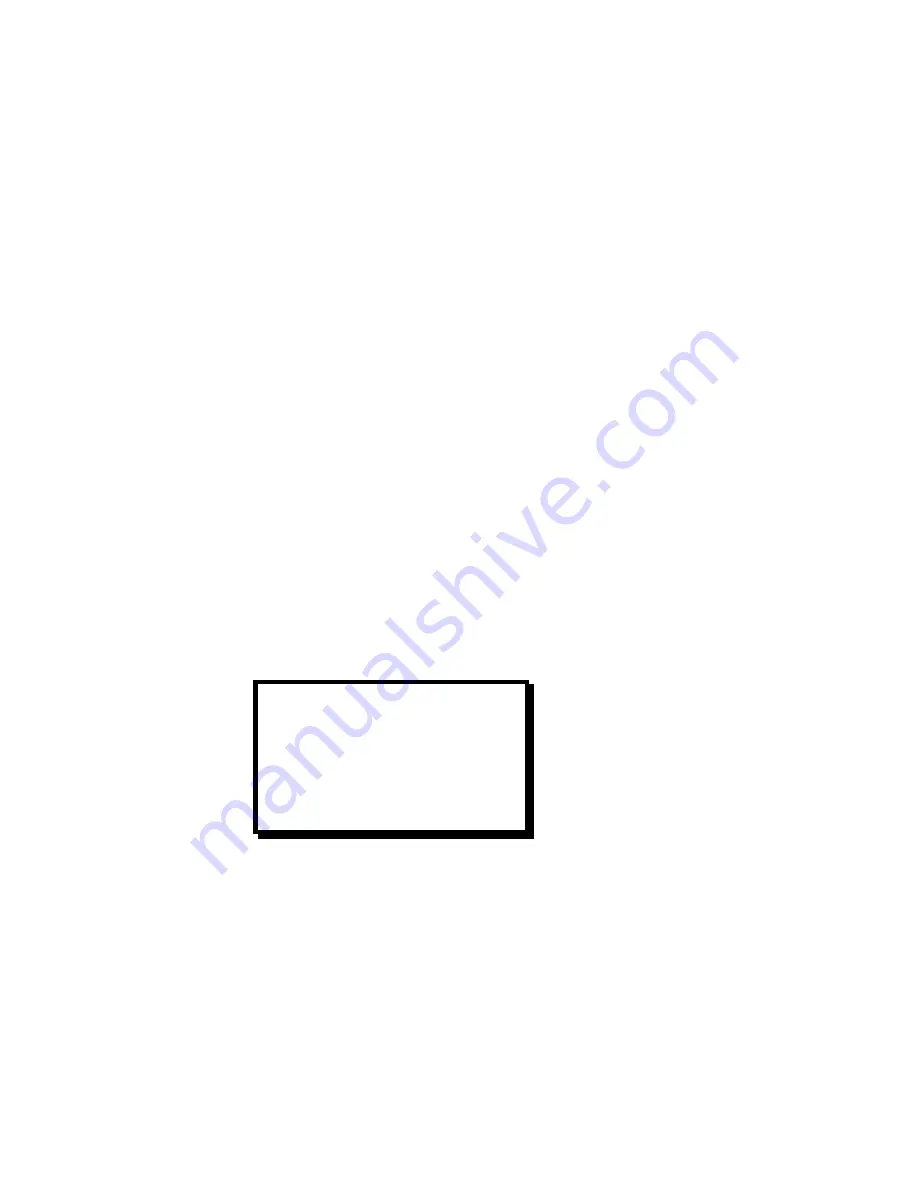
The first column of the menu identifies the audio controls and the second column is a graphical “slider” with a marker.
The position of the marker represents the volume level of each control. The third column of the menu is a status
indicator that may assume three states: ON, OFF, or MUTE.
When an audio control key is pressed, the corresponding line on the display becomes active and the corresponding
text is highlighted. The user turns the adjustment knob to perform volume adjustments and the marker on the
graphics display moves accordingly. When the audio menu is displayed, the SEL key controls MUTE functions. To
mute the selected source the user presses the SEL button. To enable the audio again, the user presses the SEL
button again.
As part of the initial setup of the unit, the user must sequentially enable all of the available audio sources and adjust
the volume to the desired level. If, during setup, the user declares that a video source does not have an associated
audio input, the status column indicates “OFF”.
Menu Control
The user utilizes the adjustment knob as well as the SEL and ESC keys to navigate through the menus on the high-
resolution graphics display. The menus are used to enter setup parameters. Once setup parameters are entered,
they are stored in non-volatile memory for future use.
The user accesses the Setup Menu by pressing the ESC key. The user can scroll through the menu items by turning
the ADJUST control. A pointer at the left of the menu indicates the current position of the scroll bar. When the desired
menu item is reached, the user presses the SEL key to select that menu item. The pointer at the left hand side of the
display changes to a pound sign (#) indicating that a parameter is selected. After a parameter has been selected, the
user can modify the associated parameter values by turning the ADJUST control. The operator can save the changes
or press ESC to exit the current menu without modifying currently saved settings.
For detailed description of the Setup Menus, please refer to page 16.
Menu Operation
The PresentationPRO has two primary menus. The Audio Menu is displayed during normal operation to support real-
time control of audio levels as described on page 15. The other primary menu is the Setup Menu. The Setup Menu is
used to perform initial setup to configure the unit to accept the desired A/V sources. Setup information is stored in
non-volatile memory within the PresentationPRO and is automatically recalled each time the unit is turned on.
SETUP MENU
INPUT A-V SETUP
OUTPUT VIDEO SETUP
MIC & LINE SETUP
EFFECTS
MISC
SYSTEM SAVE
Input A/V Setup Menu (Standard Mode)
Although PresentationPRO will automatically lock to all types of video inputs, the Input A/V Setup menu allows the
operator to fine-tune video parameters to control the size and position of the image as well as to adjust contrast,
brightness, color balance, and processing modes. The Input Setup A/V Menu (shown in Standard Mode) is illustrated
below.
Manual # 26-0006901-00 / Revision E
PresentationPRO – A/V Seamless Switcher 17
Содержание PresentationPRO PS-2001
Страница 2: ......
Страница 3: ......
Страница 12: ...Manual 26 0006901 00 Revision E PresentationPRO A V Seamless Switcher 3 ...
Страница 21: ......
Страница 23: ...Manual 26 0006901 00 Revision E PresentationPRO A V Seamless Switcher 14 ...
Страница 37: ......
Страница 52: ...APPENDIX q Technical Specifications Manual 26 0006901 00 Revision E PresentationPRO A V Seamless Switcher 43 ...















































