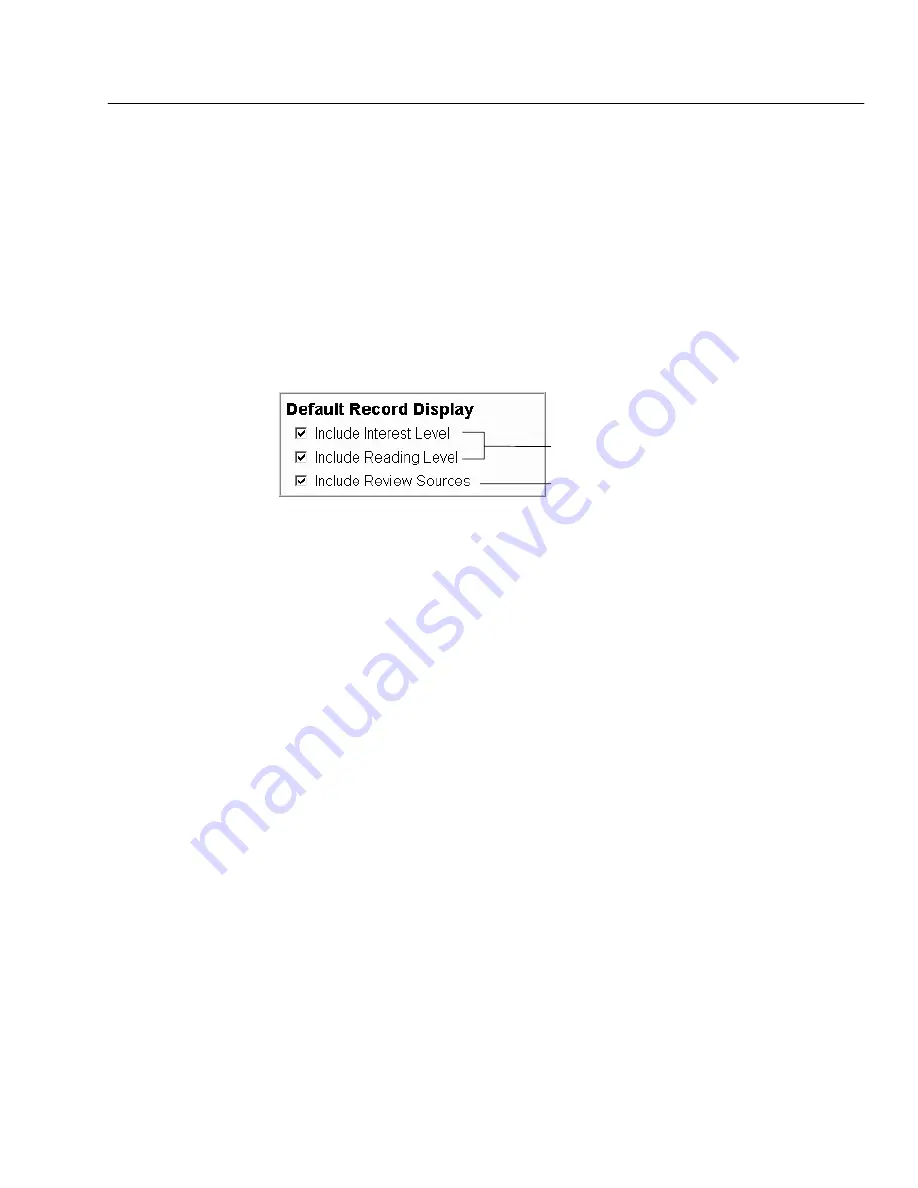
04/04
Chapter 34 Setting up WebCollection Plus
449
Then, before you leave the Setup Information page, select the Enable QuickLinks
check box, enter your password if necessary, and click Save.
To disable this feature, clear the Enable QuickLinks check box, enter your
password if necessary, and click Save. If this box isn't checked, the drop-down
list won't appear. Any links you have set up remain on the QuickLink Setup
page.
Modifying the record display
These options determine how much of the MARC record is visible when title
information is displayed within WebCollection Plus:
To include review sources (510 tag) in title information,
select this check box.
If a check box is cleared, the information does not
appear or print.
To include interest or reading grade level notes (521
tag) in title information, select the appropriate check
box.
Viewing Follett eBooks
If you purchased Follett eBooks and want to make them available from outside
your school network, you'll need to set up a password. When a patron clicks the
Electronic Access entry on the Title Information page for a Follett eBook, a
password dialog appears. After the patron enters the common password and
clicks OK, a new browser window opens and displays the Follett eBook. Patrons
must enter the password whether they access WebCollection Plus from search
stations within your network or from home.
If you prefer to allow access to Follett eBooks only from the workstations and
search stations inside your school network, leave the Use IP Authentication
option selected. With that setting, only computers with an IP address within the
registered range can access Follett eBooks. When a patron clicks the Electronic
Access entry, a browser window opens and displays the Follett eBook.
Regardless of the setting you choose here for WebCollection Plus, your OPACs
always use IP authentication.
To set up a password, select the Use Password Authentication option and enter
the password. It can be from one to ten characters. It must be alphanumeric, with
no punctuation or special characters; it is not case-sensitive. When you are done,
Содержание VERSION 6.00
Страница 8: ...8 04 04 Notes...
Страница 60: ...04 04 60 System Setup Notes...
Страница 68: ...04 04 68 System Setup Notes...
Страница 114: ...04 04 114 System Setup Notes...
Страница 146: ...04 04 146 Circulation Desk Notes...
Страница 216: ...04 04 216 Inventory Notes...
Страница 254: ...04 04 254 Cataloging Notes...
Страница 322: ...04 04 322 Cataloging Notes...
Страница 370: ...04 04 370 Cataloging Notes...
Страница 394: ...04 04 394 Alliance Plus Notes...
Страница 402: ...04 04 402 Alliance Plus Notes...
Страница 430: ...04 04 430 Search Stations Notes...
Страница 498: ...04 04 498 Reports Notes...
Страница 590: ...04 04 590 Reports Notes...
Страница 642: ...04 04 642 Appendices Notes...
Страница 698: ...04 04 698 Appendices Notes...
Страница 726: ...04 04 726 Index...
Страница 728: ......
Страница 729: ......
Страница 730: ...The User s Guide v6 00 04 04 A 40800A 730...






























