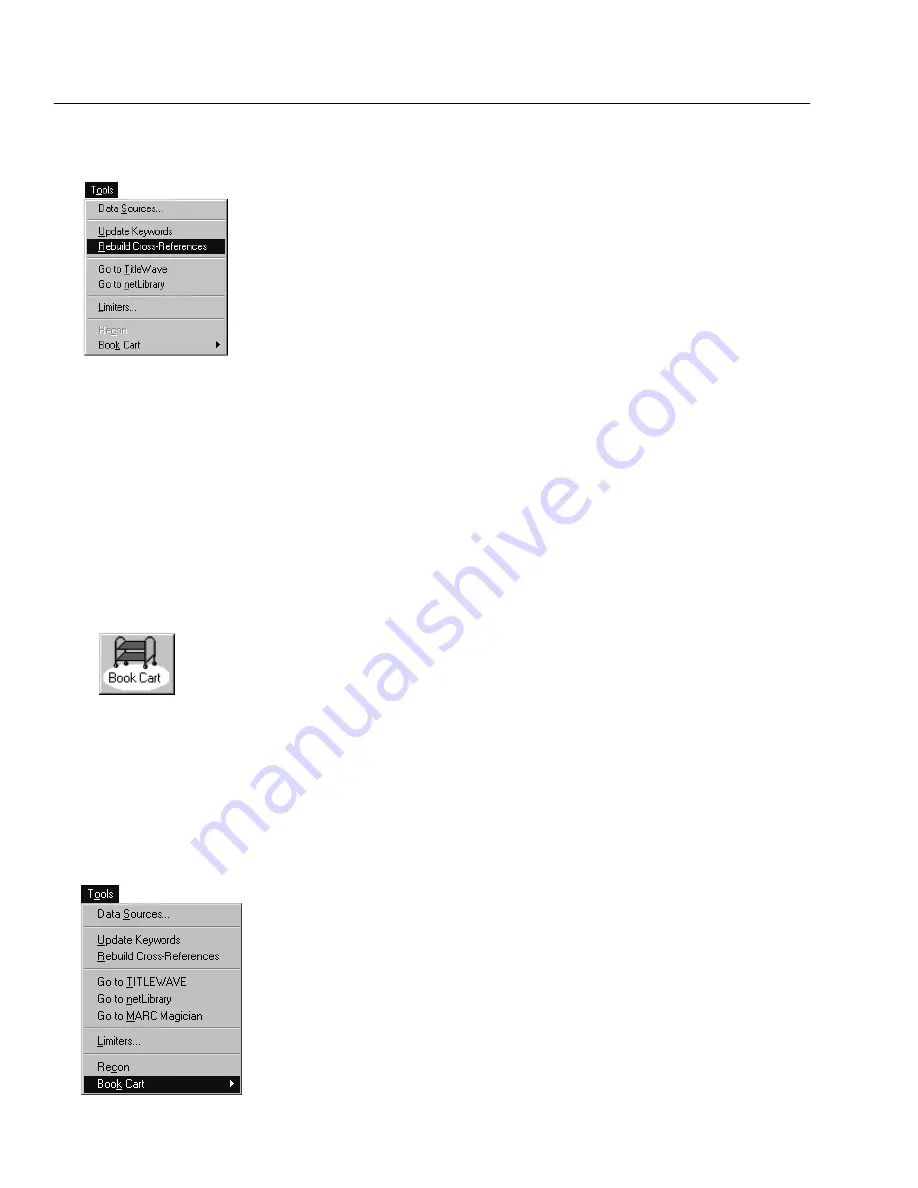
04/04
346
Cataloging
Rebuilding crossreferences
Use the Rebuild CrossReferences function to:
Build an initial crossreference index
Rebuild a corrupted crossreference index
Remove blind crossreferences (crossreferences to indexable headings that
no longer exist in the database because the bibliographic records containing
them or the headings themselves have been deleted)
See also:
For information about how authority records are used to create
crossreferences, see Chapter 23, Using the MARC Editor."
1. From Cataloging's main window, choose Tools | Rebuild CrossReferences.
A message appears, asking you to confirm that you want to build the
crossreferences. To continue, choose OK. A progress dialog appears to track
the process. When the process is complete, the Cancel button changes to
Close. To close the progress dialog and return to the Cataloging main
window, choose Close. A message appears informing you that an exception
report was generated and asking if you want to view the report.
2. To view the exception report, choose Yes. If you don't want to view the
report, choose No. A message appears asking if you want to delete the report.
If you choose Yes, the Cataloging main window reappears. No saves the
report as a text file in the TEMP directory for viewing later.
Enhancing your records with the Book Cart
Use the Book Cart to improve the quality of your MARC records. You can place a
selected group of records into the Book Cart and enhance them. Running an
autorecon in the Book Cart, unlike Alliance Plus, does not require that the MARC
records have copies attached. You can edit records using your preferred editor. If
you have the MARC Magician program installed on your workstation, you can
transfer records directly to and from MARC Magician, using the Book Cart.
(MARC Magician is a separately-purchased application that corrects control field
errors, punctuation, and indicators, and allows you to perform global editing. It
is not, however, available for Mac OS.)
To open the Book Cart, select Tools | Book Cart from the Cataloging menu bar.
Adding titles to the Book Cart
You can add an unlimited number of titles to the Book Cart using any
combination of the following three methods:
On import: Select the Add Titles to Book Cart check box on any Import
MARC 21/852 Holdings Format dialog.
One by one: Highlight a title in the selection list in Cataloging and click the
Add to Book Cart button at the bottom of the search window, or select Tools
Содержание VERSION 6.00
Страница 8: ...8 04 04 Notes...
Страница 60: ...04 04 60 System Setup Notes...
Страница 68: ...04 04 68 System Setup Notes...
Страница 114: ...04 04 114 System Setup Notes...
Страница 146: ...04 04 146 Circulation Desk Notes...
Страница 216: ...04 04 216 Inventory Notes...
Страница 254: ...04 04 254 Cataloging Notes...
Страница 322: ...04 04 322 Cataloging Notes...
Страница 370: ...04 04 370 Cataloging Notes...
Страница 394: ...04 04 394 Alliance Plus Notes...
Страница 402: ...04 04 402 Alliance Plus Notes...
Страница 430: ...04 04 430 Search Stations Notes...
Страница 498: ...04 04 498 Reports Notes...
Страница 590: ...04 04 590 Reports Notes...
Страница 642: ...04 04 642 Appendices Notes...
Страница 698: ...04 04 698 Appendices Notes...
Страница 726: ...04 04 726 Index...
Страница 728: ......
Страница 729: ......
Страница 730: ...The User s Guide v6 00 04 04 A 40800A 730...
















































