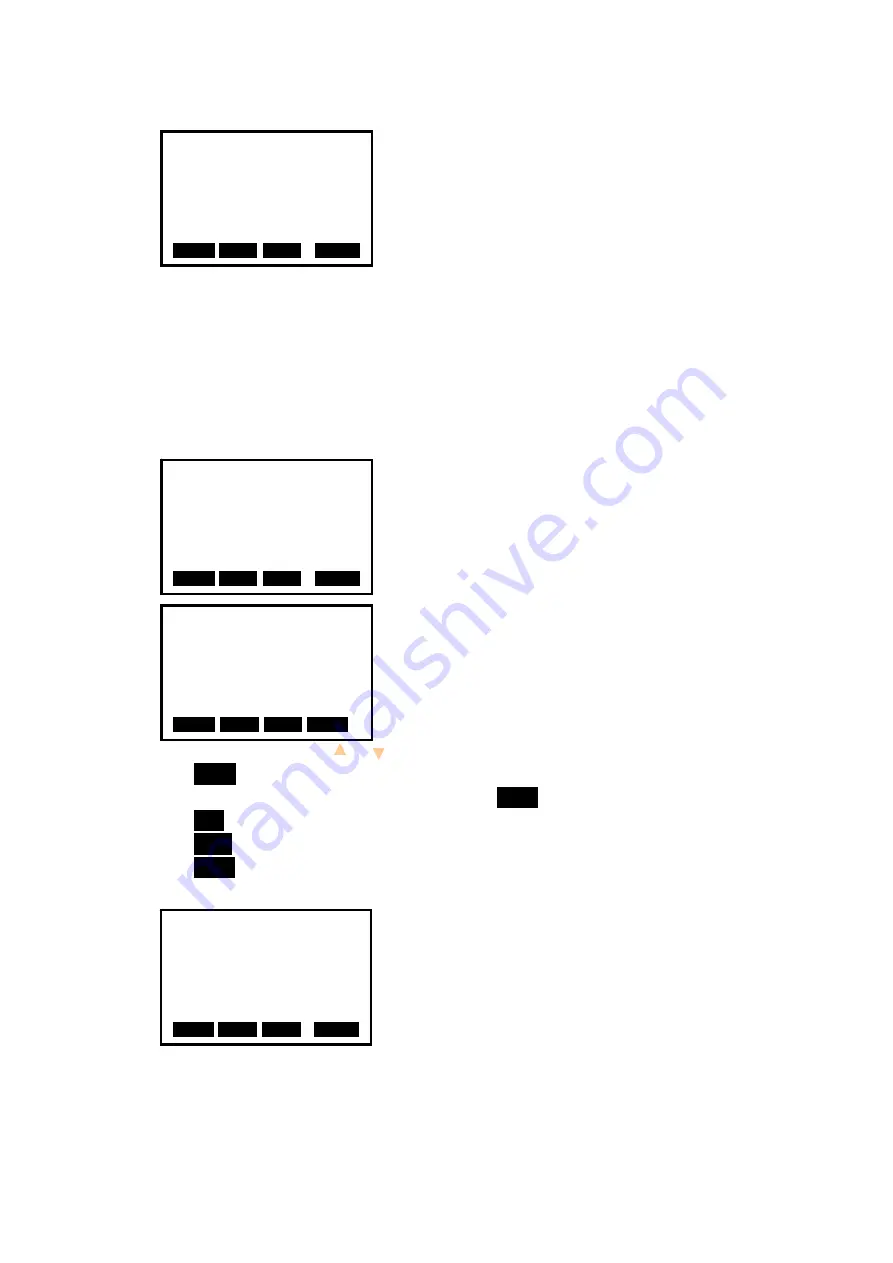
31
5. Press F3: [
REC
] to record the data in active
occupied data list, see “
§
18.1 Record Occupied
Data”. You could press F1: [
READ
] to read the existed
data for occupied point from memory.
You could also press F2:
[
RES
]
to enter Resection
program to get the station point coordinate, see “
§
12.
Resection”.
Press F4:
[
OK
] to confirm your setting.
How to read the existed data:
Known point data, coordinate data and instrument occupied data in the current JOB and
coordinate search JOB can be read. Confirm that the JOB containing the coordinates you
wanna read is already selected in coordinate search JOB, see “
§
22.2 Select a JOB ”.
1. Press F1: [
READ
] when inputting the coordinate.
2. The list of existed coordinate displays as shown
left:
Occ. : Occupied data saved in the current JOB or in
the coordinate search JOB.
Coord: Measured coordiante data saved in the current
JOB or in the coordinate search JOB
Pt# : Known point data saved in the current JOB or in
the coordinate search JOB.
◆
[
↑↓
.P
] : Press keys { }/ { } to move one by one.
◆
[
↑↓
.P
]: Press keys {
▲
}/ {
▼
} to turn the previous/next page.
Press F1 to switch between [
↑↓
.P
] status and [
↑↓
.P
] status.
◆
[
TOP
]: Press it and the first point on the first page will display.
◆
[
LAST
]: Press it and the last point on the last page will display.
◆
[
SRCH
]: Press it to enter into “coordinate data search” mode. Input the required point
number to search.
3. Select the required data and press the key {
ENT
}.
The corresponding data will display. You could re-edit
the data and it won’t affect the original coordinate
data.
Occ. Coordinate
N0: 0.000
E
0: 0.000
Z
0: 0.000
PT
#
Inst.H: 1.500m
Tgt.H: 1.400m
READ R E S R E C
0
O K
0
Occ. Coordinate
N0: 0.000
E
0: 0.000
Z
0: 0.000
PT
#
Inst.H: 1.500m
Tgt.H: 1.400m
READ R E S R E C
0
O K
0
Occ.
Coord
Coord
PT#
Coord
Occ.
↑↓
.P T O P LAST SRCH
15
56
20
50
45
2
Occ. Coordinate
N0: 100.000
E
0: 100.000
Z
0:
0
10.000
PT
#
5
Inst.H: 1.500m
Tgt.H: 1.300m
READ R E S R E C
0
O K
0






























