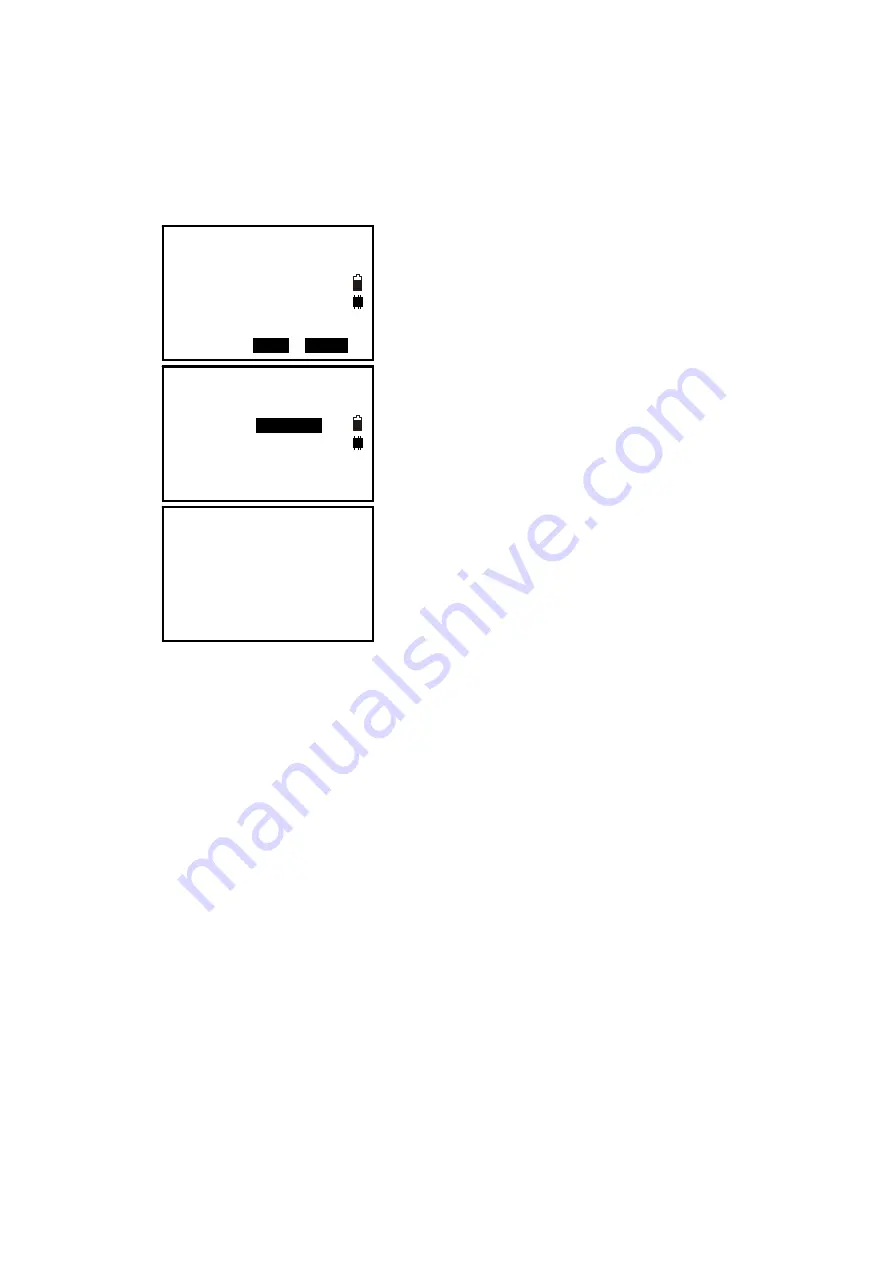
15
3.5 Registration & Demo Mode
When you start TS680 for the first time you will see the registration screen.
To activate TS680 program you need to call FOIF local dealer, or email us the instrument
serial number.
We will then issue you a registration number that you
can enter in the No. field. Press F3(REG) key to
program resisting screen, when you enter the
registration number you will see the words "Success"
and the program will run in registered mode.
If you have no the registration number, you can press F4(SKIP) to run TS680 in demo
mode. In Demo mode the program is limited to taking only 10 points.
Demo mode
10 Data points limited
REG
SKIP
Success
Registration No Input
No. fgfdgfdg
















































