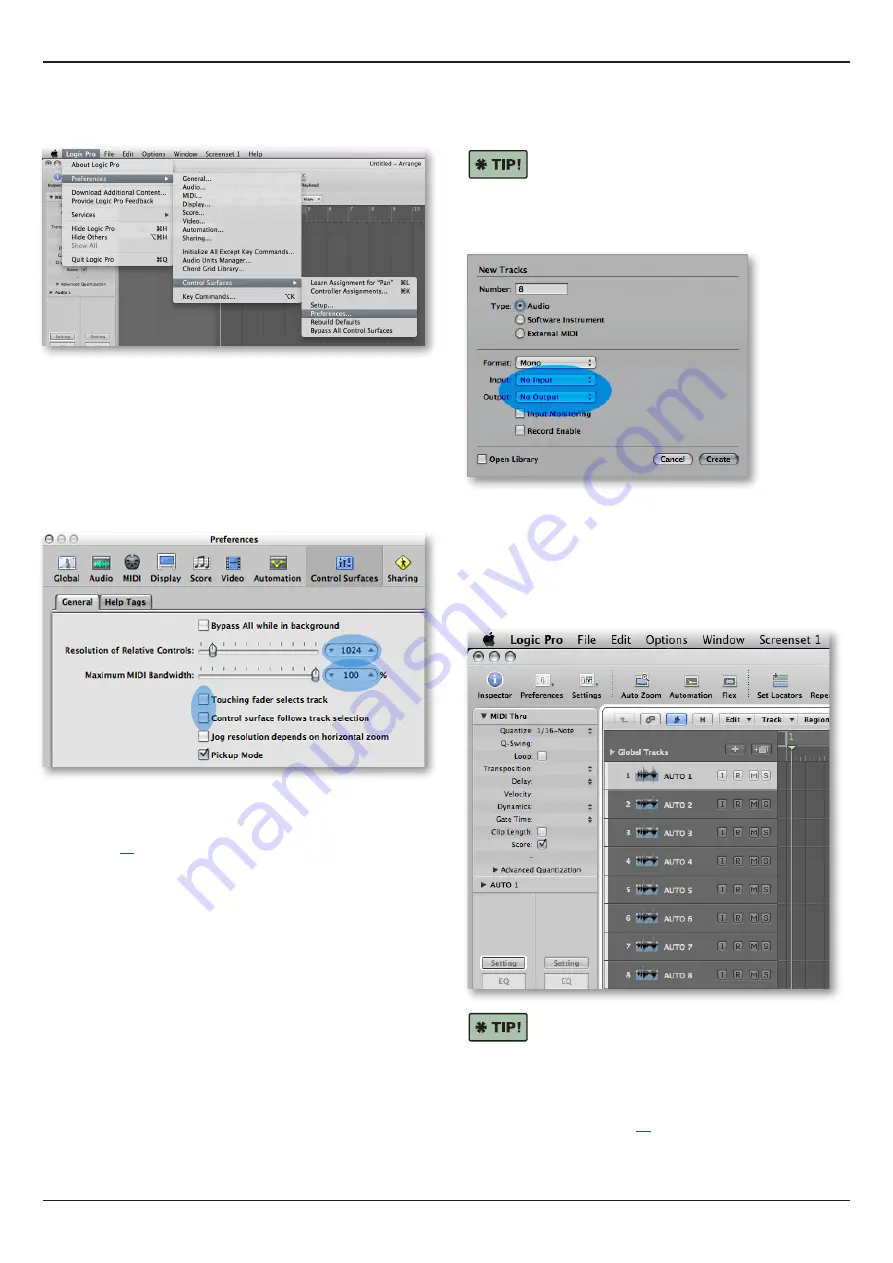
10
Control 2802 Logic Pro Automation & Control Surface Manual
Control Surface Configuration
Step 3:
Close the control surface ‘Setup’ window (top left) and
navigate to: ‘Logic Pro > Preferences > Control Surfaces >
Preferences…’
Please set the following parameters to ensure smooth
operation of the control surface:
a. Set the Resolution of Relative Controls to 1024 (or any
value greater than 512).
b. Set the Maximum MIDI Bandwidth to 100%.
c. De-select Control surface follows track selection.
d. You can also de-select touching fader selects track if that
improves your workflow within Logic.
Close the control surface ‘Preferences’ window (top left).
If you have only one HUI
TM
controller, configured for Control
Surface operation, then the setup is complete and you can
skip to page
for details on operation.
If you have installed a second HUI
TM
controller, configured for
Automation, then continue to step 4.
Step 4 (for Analogue Fader Automation only)
Return to the ‘Arrange’ window and create 8 mono “dummy”
audio tracks - these will be used to write and replay fader and
CUT automation on the 8 analogue channels of Control 2802.
We recommend that you de-assign any input and
output track routing. This prevents you from
recording audio, making it easier to see that these are
automation-only tracks. You can do this by using the Input and
Output assign boxes, in the ‘New Tracks’ dialogue window,
when creating the tracks:
Then click and drag the 8 tracks to the top of the ‘Arrange’
window so that they are the first 8 tracks - the first 8 tracks
in the Logic session are always used to write and replay
automation to the analogue layer.
The “dummy” automation tracks are indicated by a white
marker in the track header (this is the default colour, but it can
be changed from the Color field during step 2):
We also recommend renaming the track labels to
make it easier to see that these are automation-
only tracks - for example, AUTO1, AUTO2, AUTO3, etc.
Perhaps with a further addition of the source you are riding
- AUTO1-LDVox, AUTO2-Gtr, AUTO3-DrumsL, etc.
The setup for the Automation HUI
TM
controller is now
complete. Please see page
for details on how to write
and replay analogue layer automation.

























