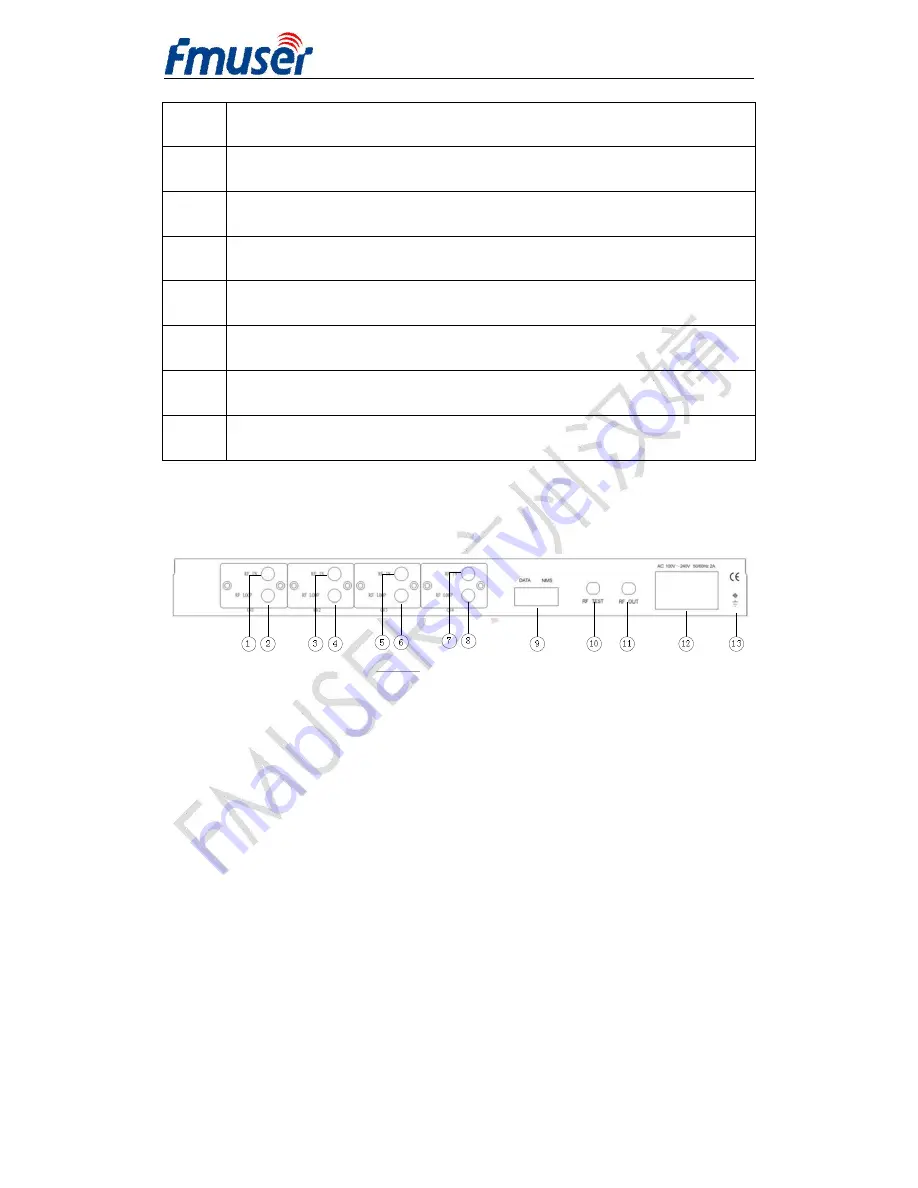
FMUSER INTERNATIONAL GROUP INC.
广州市汉婷生物技术开发有限公司
8
/
57
6
LOOP OUT 3: Loop Out Channel 3
7
RF IN 4: RF In Channel 4
8
LOOP OUT 4: Loop Out Channel 4
9
Ethernet: DATA Port & NMS Port
10
RF Test: RF Test Interface
11
RF out: RF output interface
12
Power Socket
13
Grounding pole
2.2.3 Rear Panel (DVB-S/S2 In)
The rear panel description is same as 2.2.2 DVB-C in.







































