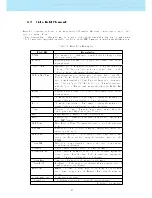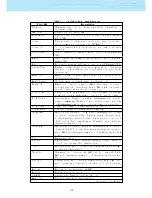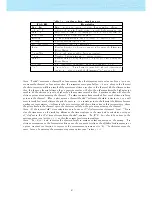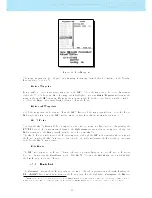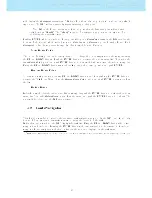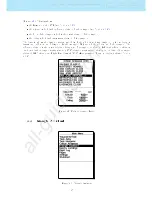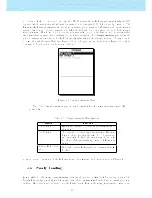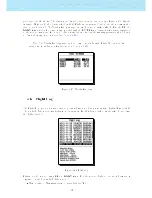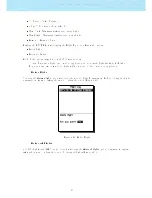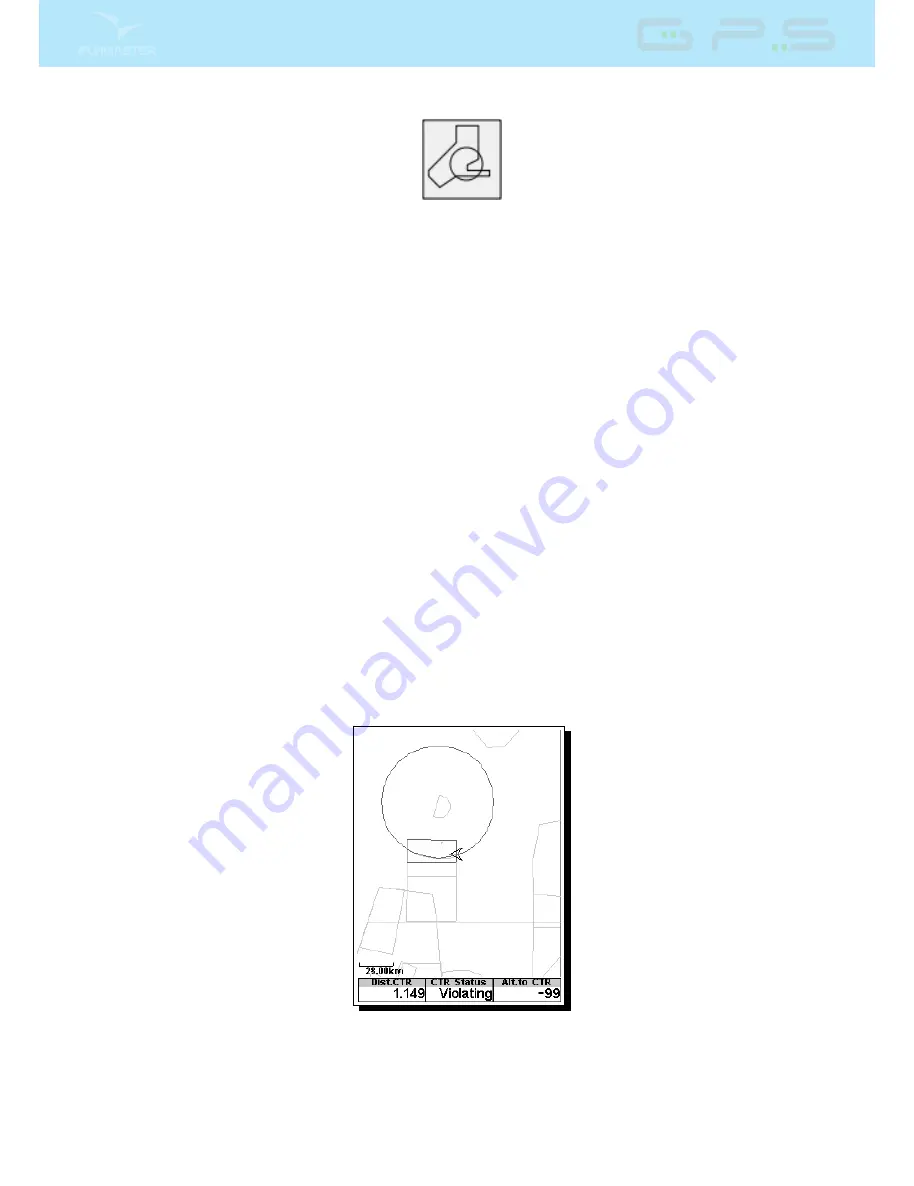
Figure 3.9: Airspace Element
When the element of Figure
3.9
is inserted in a layout using DESIGNER, a 2D map (box) is shown on
the instrument (see Figure
3.10
). On the bottom left of the map the scale is indicated in Km, and on the
centre of the map is an arrow. This arrow represents the pilot position, and its orientation indicates the
bearing of the movement. The map is always oriented North Up.
Note: When new Airspaces data is uploaded to the GPS using DESIGNER the previews data
is deleted. If a empty Airspaces data le is uploaded then all the Airspaces will be deleted.
The rst time the map is drawn, it is centred on the last GPS position the GPS has in its memory. The
map is re-centred once the ight starts i.e. when a valid gps signal exists, and the start speed (see Section
4.8.4
) is reached.
Note: After new Airspace data is uploaded to the GPS it can only be seen on the Map after
the Flight Starts.
Once the ight starts, the map is redrawn with an arrow (representing the pilot) which will move around
the map, indicating the relative position of the pilot to each of the airspace areas. If the pilot is outside
a visible airspace area then a gray line is used to draw the area, whereas if the pilot is inside the airspace
then a black line is used instead. Note that being inside a airspace area (2D) does not mean that the
airspace is being violated, since the pilot can be above, or below the dened 3D shape. In order to have
more information about possible airspaceÂs violation, some data elds should be added to the layout.
This data elds are Distance to CTR, Altitude to CTR, and CTR Status (Figure
3.10
).
The Dist. CTR data eld shows the shortest horizontal distance to the nearest airspace line. This distance
is always positive. Similarly, the Alt. To CTR shows the shortest vertical distance to nearest airspace line.
Unlike the horizontal distance, the vertical distance can be negative. A positive vertical distance indicates
that you are outside the airspace, whereas a negative distance indicates that you are inside the airspace.
Additionally, the CTR status eld will indicate if an airspace is being violated by displaying Violating.
If the pilot is not violating the airspace but it is inside a predened margin then the messages Altitude
Imminent, or Position Imminent will be shown.
Figure 3.10: Airspace Map and Associated Data Fields
When the page contains an airspace map element, the UP, and DOWN keys, can be used to change the
map scale: pressing the UP key will decrease the scale, and the DOWN key will increase the scale. The
corresponding user dened key function will be disabled.
13
All manuals and user guides at all-guides.com