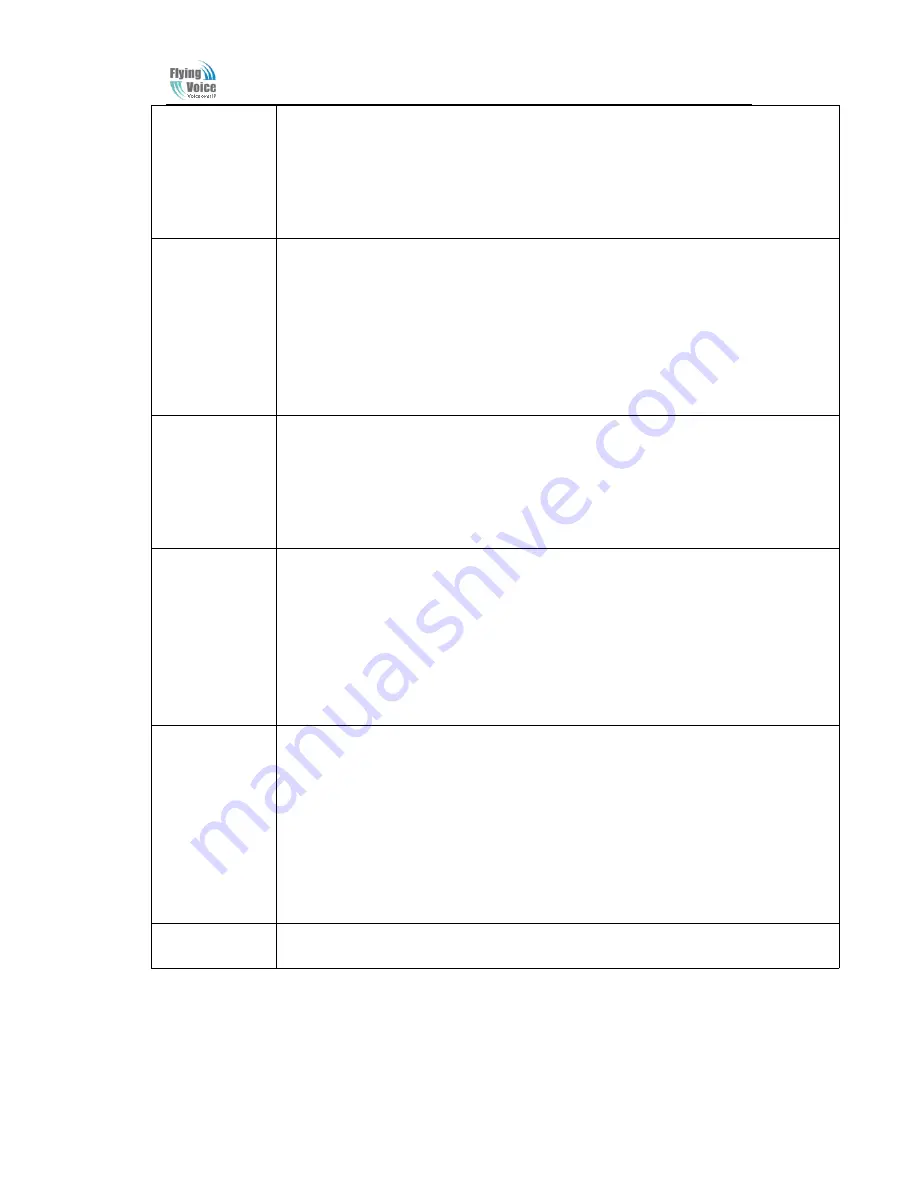
Beijing Flyingvoice technology Co.
,
6
5
3) Enter the new DNS address and ends with a "#";
◆
Please use "*" to replace ". ", for example, the user can enter 192 * 168 * 20*1 to set up
the new DNS to be 192.168.20.1.
◆
When enter the new DNS please ends with a "#"
4) If the user set up correctly, the device will broadcast "
operation successful
".
Note
: if users need to exit the setup, please press the "* *" button.
6
1) Hook off and press "****" key to start the IVR;
2) Select "6", the device will broadcast "Factory reset";
3) User hears the machine report "
Please enter password
", the method of inputting
password is the same as operation 1;
◆
If user need to quit, press the "*" key.
4) If the user enters the correct password, the device will broadcast "
operation successful
",
then the device settings are restored to factory condition;
5) Press "7" to reboot the device to make the changes take effect.
7
1) Hook off and press "****" key to start the IVR;
2) Select the "7", the device will broadcast "Reboot '";
3) User hears the device report "
Please enter password
", the method of inputting password
is the same as operation 1;
4) If the user inputs the correct password, the device will automatically restart.
◆
To exit, press the "*" key.
8
1) Pick up the phone and press "****" key to start the IVR;
2) Select "8", the device will broadcast "WAN Port Login";
3) User hears the machine report "
Please enter password
", the method of inputting
password is the same as operation 1;
◆
To exit, press the "*" key.
4) If the user enters the correct password, the device will broadcast "
Operation successful
"
5) Equipment broadcasts"
1enable 2disable
", choose 1 or 2, and end with "#";
6) If the settings are correct, the device will broadcast "Operation successful".
9
1) Pick up the phone and press "****" key to start the IVR;
2) Select the "9", the device will broadcast "
WEB Access Port
";
3)User hears the machine report "
Please enter password
", the method of inputting
password is the same as operation 1;
4) If the user enters the correct password, the device will broadcast "
Operation
successful
";
5) The equipment broadcasts the current “
WEB Access Por
t”;
6) Enter the new
WEB access port
number, and end with “#”;
7) After set successfully, the device will broadcast "
Operation successful
".
0
1)Pick up the phone and press "****" key to start the IVR;
2) Select "0", the device will broadcast the current "
Firmware version
".
3.4 Notice
◆
In the voice menu, press "*"(star) to return to the up level menu.











































