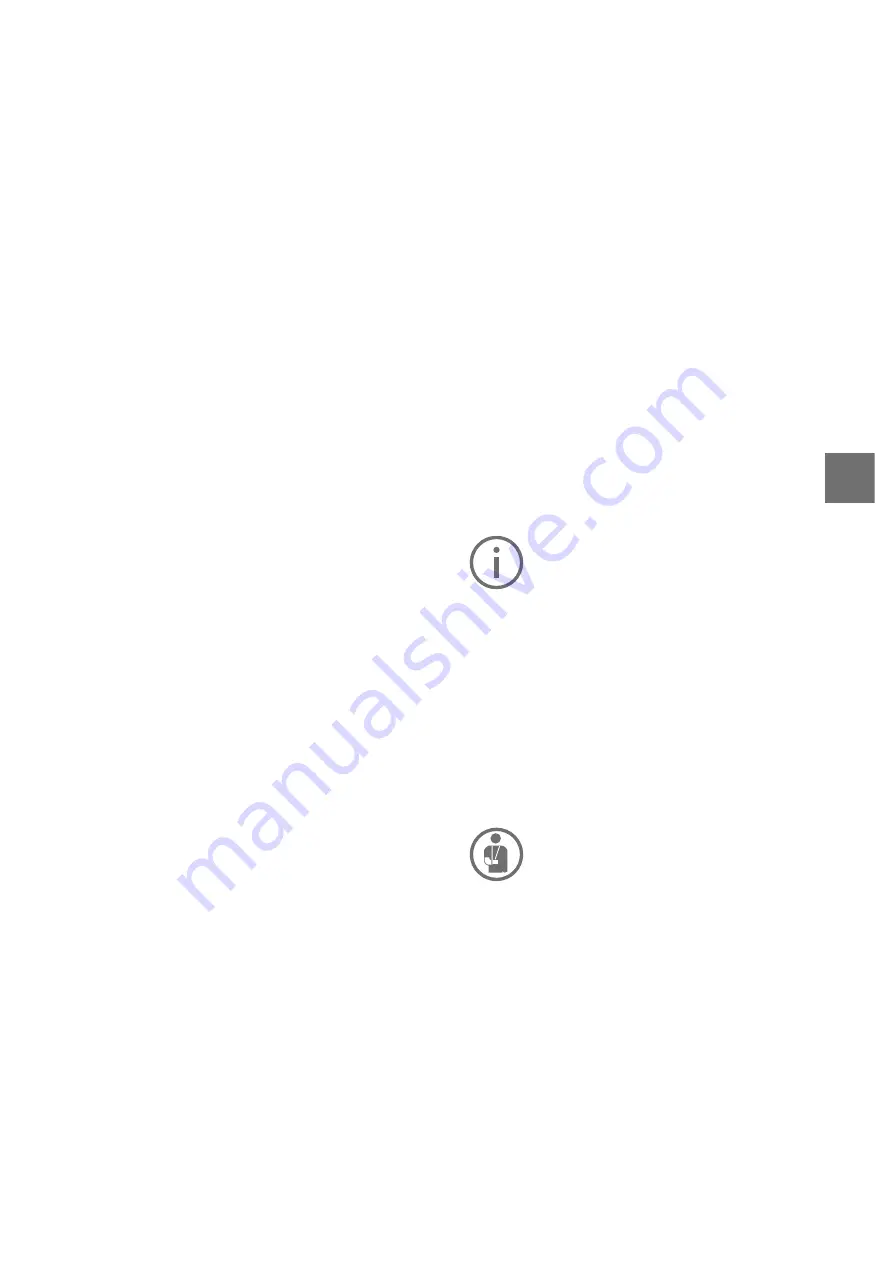
19
EN
Quick Menu
Selected settings are displayed on the Quick Menu.
These settings can be changed even while riding.
You can access the Quick Menu via the select button
(9)
. It cannot be accessed from the Status screen.
The following settings can be changed via the
Quick Menu:
–
<Reset trip data?>
All data on the journey
so far is reset to zero.
–
<eShift>
You can set the cadence here.
–
<eSuspension>
This is where you can set
a manufacturer-defined shock absorption or sus
-
pension mode.
The eBike system’s components are continuously
and automatically monitored. If an error is detect-
ed, the corresponding error code is displayed on
the on-board computer. The drive may be auto-
matically shut down, depending on the type of er-
ror. However, if you wish to continue cycling, you
will always be able to do so without assistance
from the drive. Before undertaking any other jour-
neys, the eBike should be checked.
The list of the error codes you can find in the sep
-
arate Bosch iox manual.
Have all repairs performed only by an
authorised bike dealer.
5.4
Checking the battery before its
first use
Check the battery before you charge it or use it
with your e-bike for the first time. Press the
A2
on/off button to switch on the battery. The battery
may be damaged when no LED on the charge
status indicator
A1
lights up. Fully charge the
battery before its first use when one but not all
LEDs of the charge status indicator
A1
light up.
The battery may not be recharged when
it indicates a fault. The battery might be
damaged after being dropped or due to
mechanical impact, even when there is
no isible external damage. Such batter
-
ies must therefore be inspected by a
FLYER specialist retailer. Never try to
open a battery or to repair it.
A1 Operating and charge status display
A2 On/Off button
A3 Key to the battery pack holster
A4 Battery lock
A5 Top holder
A6 Standard battery
A7 Power tube battery
A8 Power tube battery cover panel
state of charge of your smartphone battery if the
smartphone is connected via Bluetooth
®
.
It may also display symbols to indicate an activated
Bluetooth
®
function or a device connected via Blue-
tooth
®
(e.g. a heart-rate monitor). You will also be
shown the date of the most recent synchronisation
between the smartphone and iox.You can access
the
<Settings>
from the bottom section.
<Settings>
You can access the settings menu via the status
page. The
<Settings>
cannot be accessed or
changed while riding.
You can use the
– (11)
and
+ (12)
buttons to se-
lect the setting you want. You can open the set-
tings, as well as any additional submenus, using
the select button
(9)
. You can use the
<
button
(10)
to go back to the previous menu from any
settings menu.
You can find the following superordinate sections
on the first na igation le el
–
<Registration>
– Information about registration:
This menu item is only displayed if you have not
yet registered with eBike Connect.
–
<My eBike>
– Settings for your eBike
You can reset the counters (such as the number of
kilometres travelled that day or average values) to
zero either automatically or manually, and you can
reset the range. You can change the wheel circum-
ference value that was preset by the manufactur-
er by 5 . f your eBike features eShift, you can
also configure your eShift system here. The bicycle
manufacturer or dealer may base the service date
on the distance travelled and/or a period of time.
The due date for the service is displayed under
<Next Service: [DD. Mon. YYYY] or at [xxxxx]
[km]>
. The bike component page displays the seri-
al number and hardware and software versions for
each component in addition to other key data which
is relevant for the components.
–
<My profile>
– Active user data
–
<Bluetooth>
– Switching the Bluetooth® func-
tion on or off Connected de ices are displayed
–
<Sys settings>
– A list of setting options for
your on-board computer
You can display the speed and distance in kilo-
metres or miles, display the clock in 12- or 24-hour
format, adjust the time, date and time zone and se-
lect your preferred language. You can reset the iox
to its factory settings, run a software update (if avail-
able) and choose between a black or white design.
–
<Information>
nformation about your iox
Information on FAQs (frequently asked ques-
tions , certification, contact information, informa
-
tion on licences.
You can find a detailed description of each param
-
eter in the online operating instructions at
www.Bosch-eBike.com/Kiox-manual.
















































