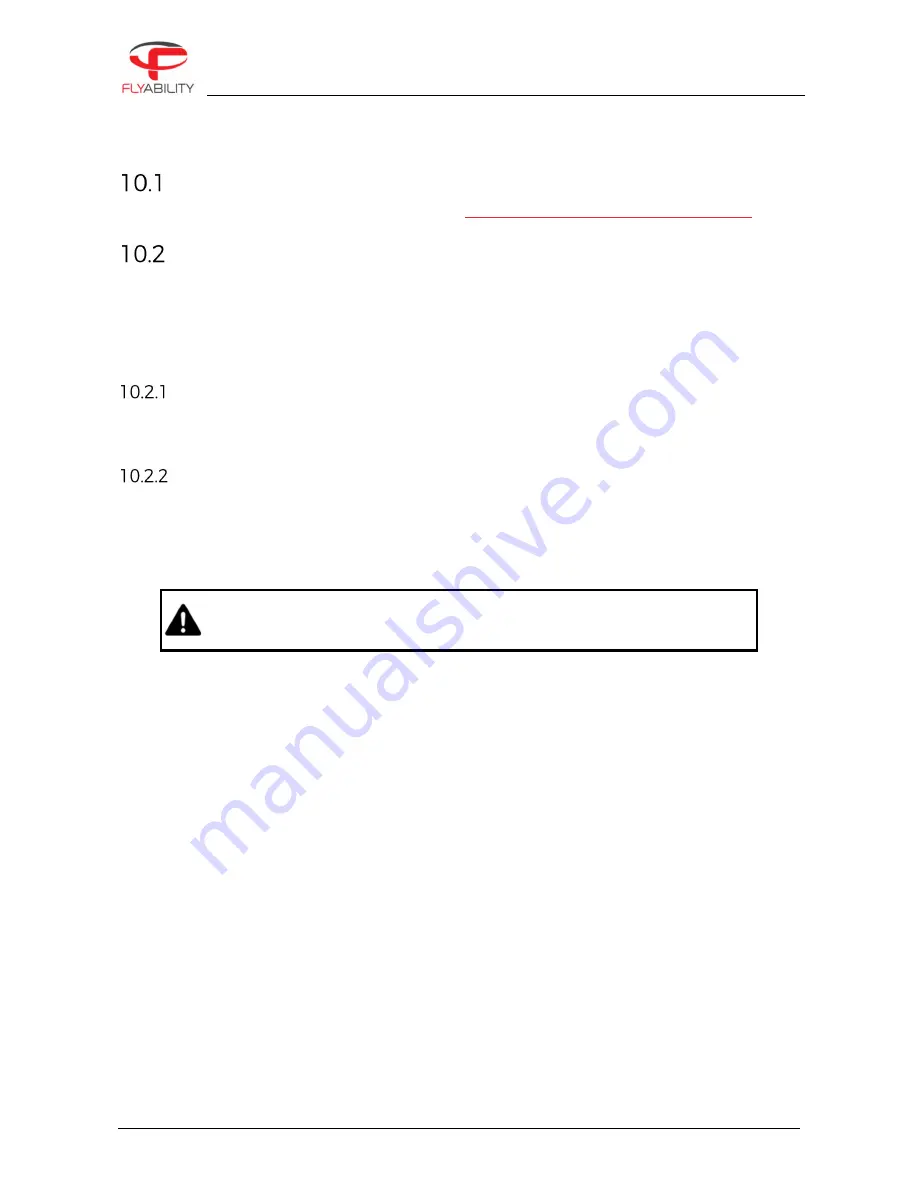
10 – Maintenance
ELIOS 2 USER MANUAL
Page 96 of 106
10
Maintenance
Update the aircraft firmware
1.
Please follow the dedicated update process on
https://www.flyability.com/knowledge-base/all
Cleaning the drone
It is important to clean the robot after a flight in a dusty or dirty environment. To do so, use compressed air
from an air blow gun or gas duster can. If necessary, Isopropanol alcohol can be used to clean the cage and
any surface of the robot. Apply gently with a toothbrush or a rag.
Avoid the use of water, as this may damage the electronics.
LED lights
Take special care of the onboard lighting system. Accumulated dust or other dirt on the LEDs’ surfaces will
reduce the lighting capacity of Elios.
Motors
Pay special attention to the motors. Dust or other particles may damage the motors if allowed to build up
inside. Use Compressed air to remove all dust and particles from the motors, regularly check for dust ingress
in between flights, especially in a metallic dust environment, as this will stick to the magnets of the motor.
IF YOU BLOW COMPRESSED AIR ON THE MOTORS, PLEASE WEAR GLOVES AND
HOLD THE CORRESPONDING PROPELLER. THE AIR FLOW MAY MAKE THE
PROPELLER SPIN FAST DAMAGING THE MOTOR AND INJURING THE USER.







































