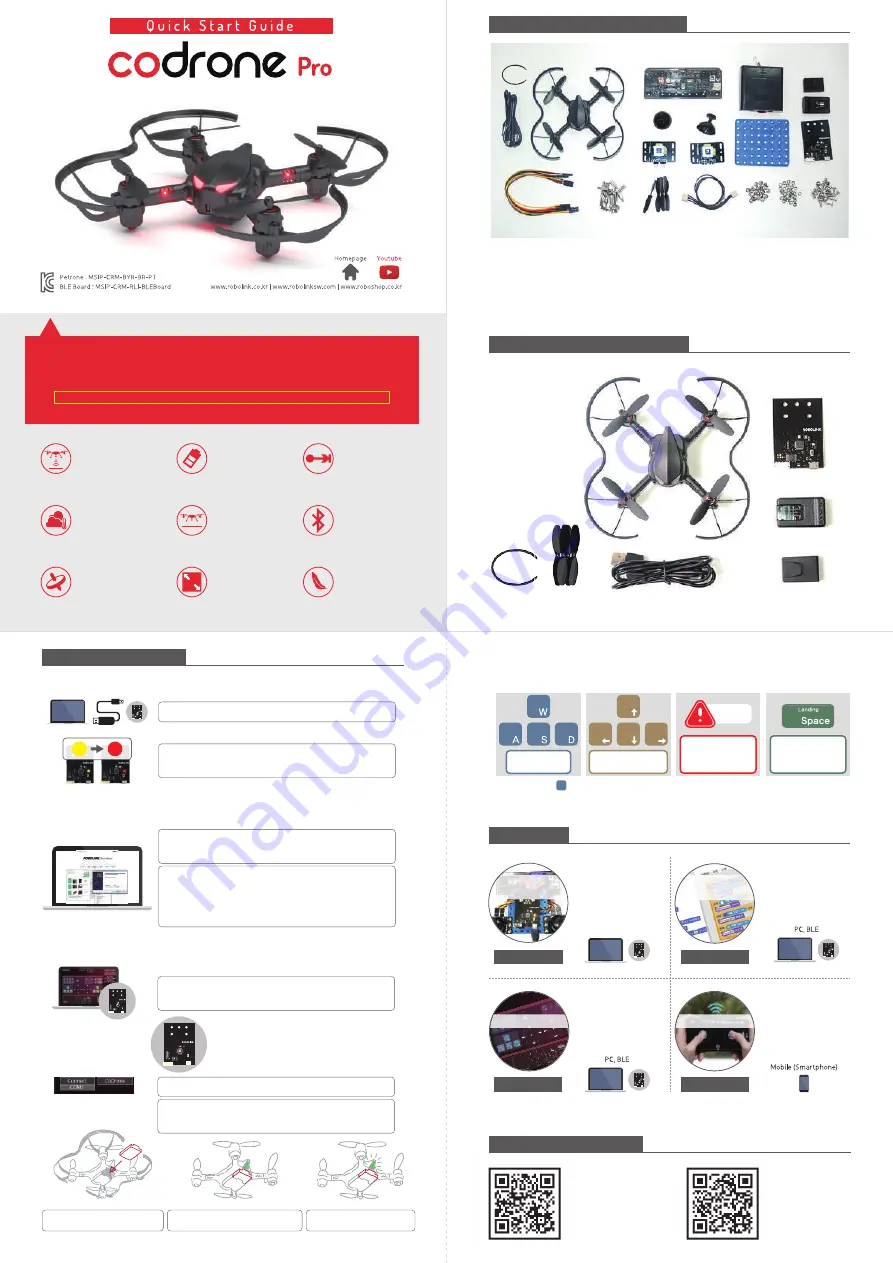
Step 3.
Pairing
Download Software
Drone Simulator
Download the Drone Simulator to your PC.
Drone Simulator
in [CoDrone] page of
robolinksw.com
Step 2.
Install USB Driver
▶
Change LED light of
BLE Board into
Red
(Please refer
Step 2.
)
Go to Software Downloads page in
silabs.com
, then download
right file for your operating system in
VCP Drivers
page.
For easier method,
USB Helper
is available instead of downloading
VCP Drivers
directly. In the download page “
robolink.co.kr/download
_jp.html
” download
USB Helper
. Run
USBHelper_v2.exe
, select
right Port, and click
CP210X Driver Setup
.
Extract the zip file to run the program.
Press the
Connect
button at the top of the screen to
connect to the CoDrone
· CoDrone
· Smart Inventor Board
· Bluetooth Module (BLE)
· Micro USB cable
· Joystick modules
· Extra propellers
· 4-pin cable
· 3-pin cable
· Battery case
· Battery charger
· Battery
Handfuls of Bolts, Nuts,
and Supporting beams
· Propeller Replacement tool
· Feet (Blue board)
· Screwdriver
· Quick Start Guide
Components - CoDrone Pro
· CoDrone
· Bluetooth Module (BLE)
· Battery
· Battery Charger
· Micro USB cable
· Extra propellers
· Propeller Replacement tool
· Quick Start Guide
Components - CoDrone Lite
Bottom Range Sensor
Measure the
distance to floor
Battery
Fully charges
in 40 minutes
Flight range
Distance : Max 160 ft
Time : Up to 8 min.
Barometer
Assists with
altitude control
Hovering
Optical flow sensor
for hovering
Bluetooth
4.0
Atitude sensor
3-axis gyroscope
3-axis accelerometer
Dimensions
133 mm x 133 mm
Weight
Only 37 g
http://robolink.co.kr/download_jp.html
You can operate CoDrone
after installing the driver and PC software.
Or, go to Robolink’shomepage ▶ EDUCATION menu ▶ Technical support
Before using CoDrone’s software,
you need to install CoDrone USB Driver first.
Go to the link of downloading website below.
Step 1.
Connect the BLE board to PC
※
Yellow
: Communication mode /
Red
: Bluetooth mode
Connect the PC to BLE board with a Micro-5-pin Cable.
Press the switch on the BLE board to change the color of
LED to
red
.
Install - USB Driver
Warning!
Step 4.
Take off / Landing
Drone Simulator
Take off
: Press
W
key
!
Once : Landing
Twice :
Emergency
Stop
Remember how to
initiate an
emergency
stop
before flight!
Turn
left
Down
Turn
Right
Up
Move up / down
Turn left / right
Left
Backward
Right
Forward
Move Forward /
Backward / Left / Right
Through
Smart Inventor
Board
, you can program the
device with connections of
joystick, analog sensors,
and digital sensors.
What do I need?
PC, BLE
What do I need?
Rokit BRICK
is based on
Scratch. Beginners can use
a drag & drop Scratch-like
GUI.
What do I need?
It is the perfect tool for
beginners. You can easily
control drone, record the
flight pattern, trim, and
more.
What do I need?
Use your smartphone
to
control the drone and drive
kit or FPV (first-person
view) kit.
Software
LEARN TO
CODE
SMART
INVENTOR BOARD
MOBILE
APP
PC
SOFTWARE
Check with the video
http://robolink.co.kr
/sw/codrone
/01_codrone.html
CoDrone page
http://robolink.co.kr
/download_jp.html
Download (JPN)
For information related with Rokit Brick, Arduino, and Mobile application, go to robolinkSW.com.
Insert the battery
blink
blink
Searching for signal (blinking)
ding!
Connected (solid)
















