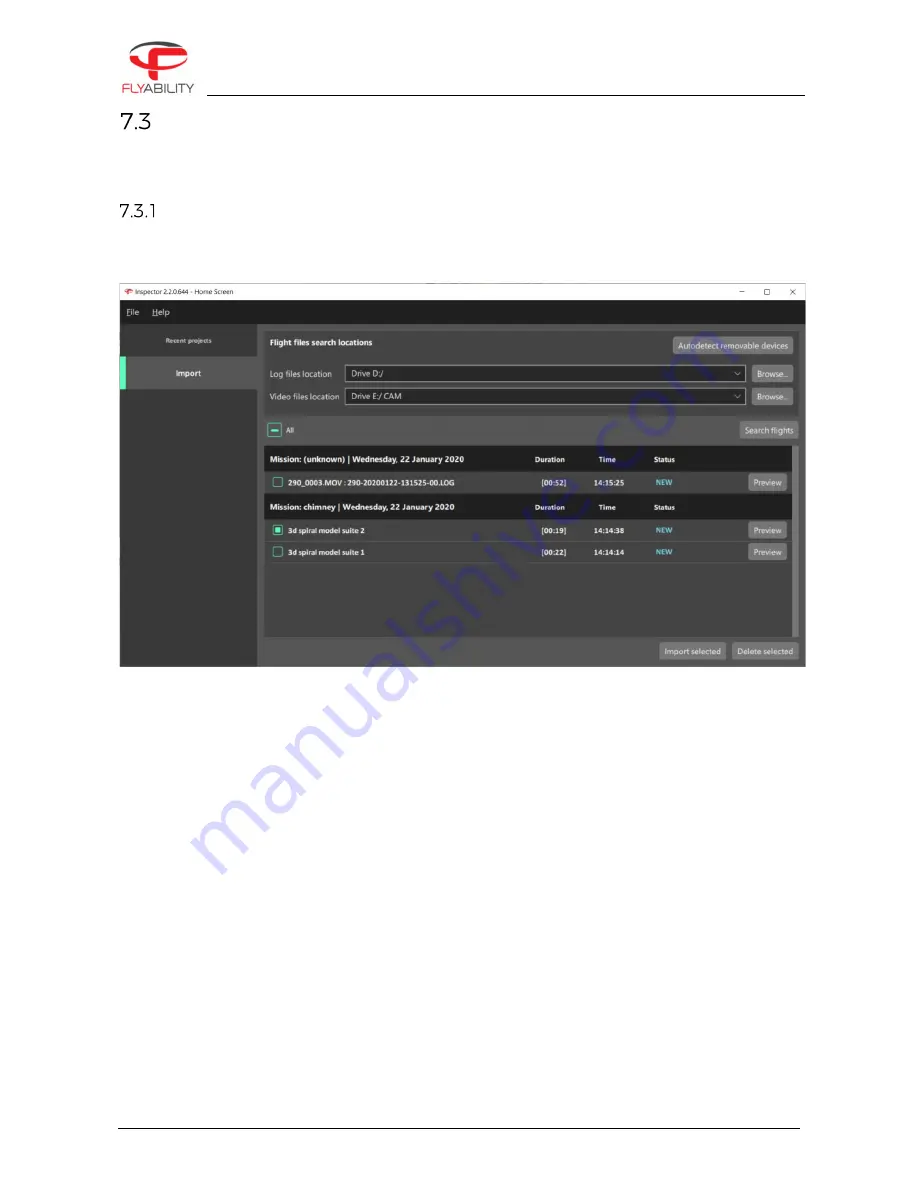
7 – Software – Inspector
ELIOS 2 USER MANUAL
Page 78 of 106
Import data and create a new project
There are two ways to create a new inspection project. Manually matching the video and the LOG file, or use
the matching feature to scan for videos and LOGs to pair them.
Scan directories and import
By clicking the import tab in the home screen or by connecting an ELIOS 2 to your computer via USB, Inspector
will open the import menu.
For Elios 1, remove the SD cards from the drone and plug them into you computer.
The auto-importer can either scan a given folder, SD cards connected to the computer, as well as an ELIOS 2
aircraft. By clicking on “Autodetect removable devices”, Inspector will check if an ELIOS 2 or if LOGs and CAM
SD cards are connected to the computer. Should this fail you can also select a location manually using the
“Browse” button.
By clicking “Search flights”, the auto-importer will scan the provided directories and list all the flights; A flight
is composed of video files and its corresponding telemetry LOG file.
From the import window, it is possible to select any number of flights and preview, import or delete them from
the source directories.
IMPORT SELECTED
All the flight’s files are copied to a specified destination folder. These files consist of:
All optical video files
All still images created when making POI’s (Elios2 only)
The log file
The .THM thermal camera data file
A thermal video .mp4 file (created the first time the project is opened in Inspector)
DELETE SELECTED






























