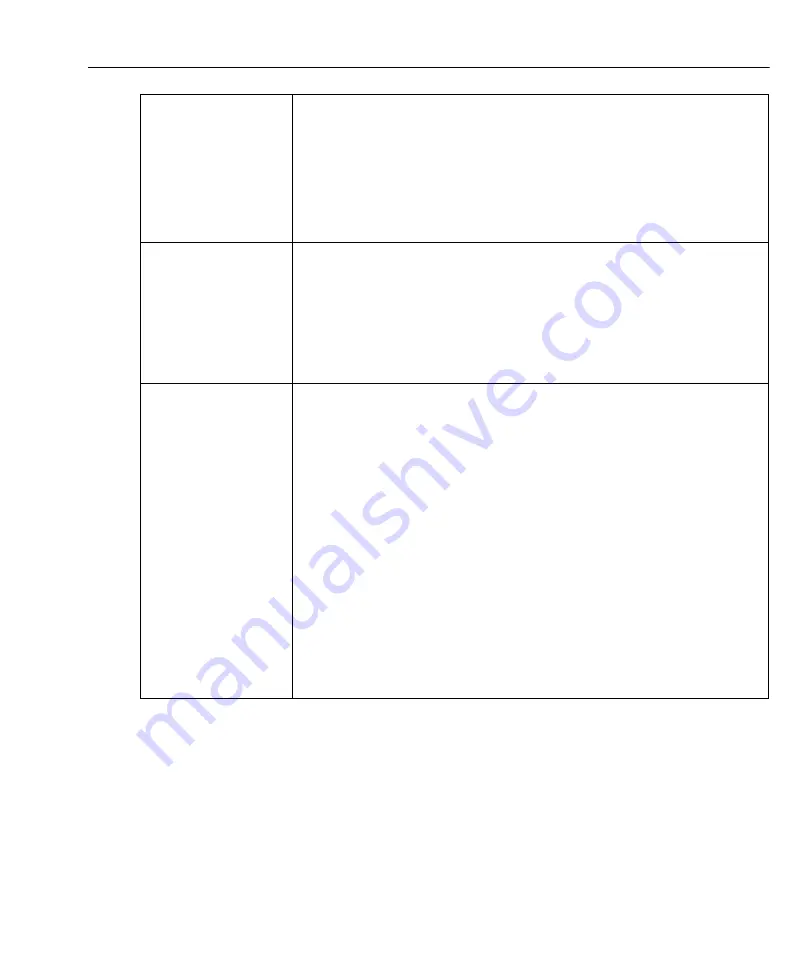
2-7
Using ADSL Mode
Auto and Manual
ADSL Test Results
(continued)
Out Pwr (Output Power): Displays the aggregate power which is a measure of
total output power. Results are presented in dBm. Typically the power output
is the minimum required to achieve the noise margin that the ATU-C had
been configured for.
Atten (Attenuation): Displays the total attenuation. The attenuation is the
measured difference in dB between the power transmitted at the near end
and received at the far end. Any value reported by the TS1200 that is greater
than 31 dB should be interpreted as 31 dB or higher.
Alarm Status
The Alarm Display provides information on loss of signal (LOS), loss of frame
(LOF), loss of power (LOP), and loss of margin (LOM). Information is provided
for both Near and Far end of the line, if available. Alarm status can be viewed
from either Auto or Manual Test. The user can also clear all alarms.
To access the Alarm Status display press F1 - Alarm.
To clear an active alarm, press the F1 - Clear.
To return to the previous screen, press F3 - Prev.
Bits Per Bin Graph
A Bits Per Bin Plot is displayed. The user can scroll through the plot using the
Up/Down arrow keys. A bin cursor is provided at the bottom of the display
screen. The Bits Per Bin Graph can be selected from either Auto or Manual
Showtime screens.
Each bin represents a 4.1 KHz frequency range and may be used to transfer up
to 15 bits in a single direction. Bins 0 through 6 separate ADSL from the POTS
band and carry no data. Bins 7 through 31 carry upstream data. Bins 32
through 37 separate the upstream and down-stream data. Bins 38 through
255 may carry downstream data.
To display a data graph from the Showtime Test Results screen, press F2 -
Graph. The graph is displayed.
To indicate the desired Bin, press F1 - < and move the screen to the left or
press F3 - > and move the screen to the right. The cursor will move below the
graph.
To pan to the right, press the Up arrow key for full page. To pan to the left,
press the Down arrow key for full page.
To return to the previous screen, press F2 - Prev.
-continued-
Содержание TS 1200
Страница 7: ...1 3 Contacting Fluke Networks...
Страница 8: ...1 4 TS1200 Test Set Users Guide...
Страница 27: ...2 19 Downloading Stored Results to a PC bdx03 ups Figure 2 3 Selecting and Downloading Stored Results...
Страница 28: ...2 20 TS1200 Test Set Users Guide...
Страница 42: ...4 4 TS1200 Test Set Users Guide bdx04 eps Figure 4 1 ADSL with and without a Splitter...
Страница 44: ...4 6 TS1200 Test Set Users Guide Visit us at www TestEquipmentDepot com...






























