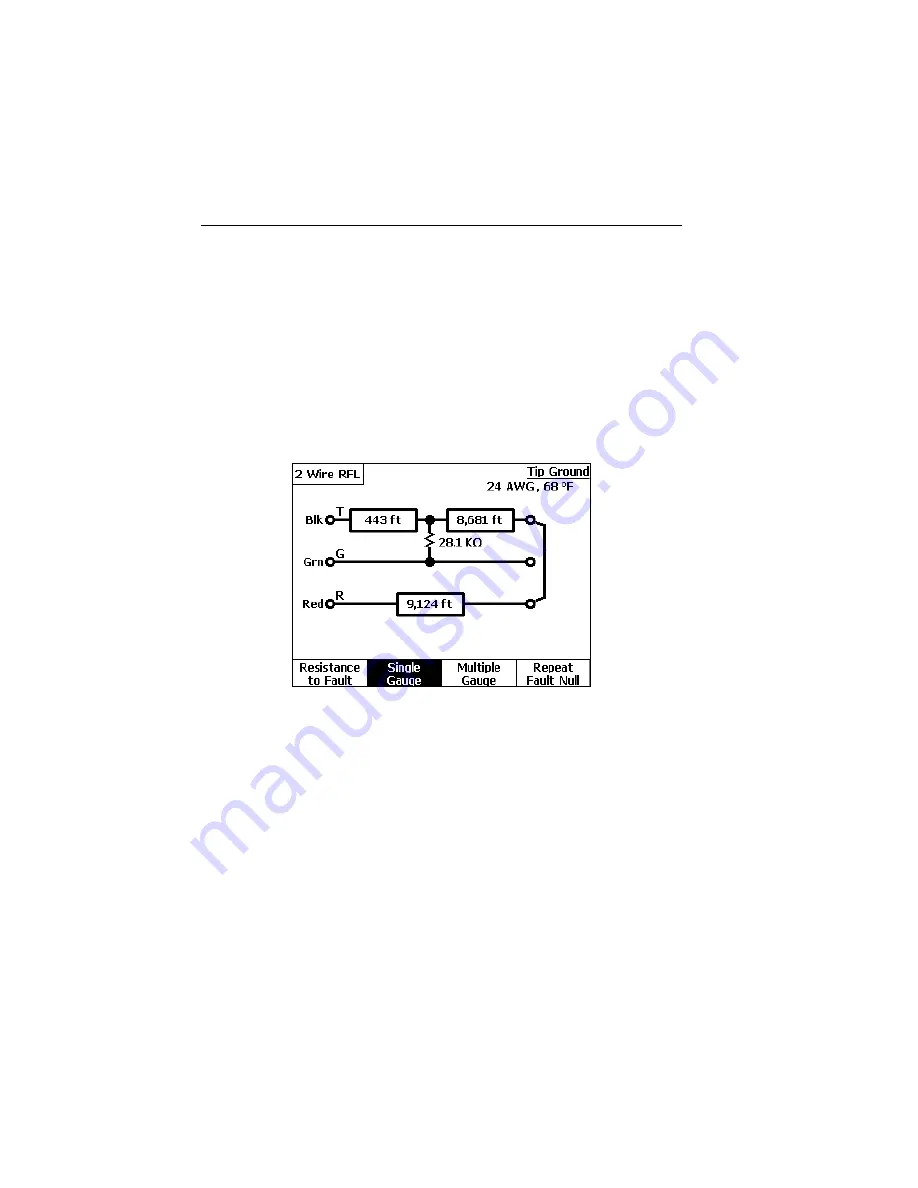
990DSL
Users Guide
4-26
3.
If you supplied the correct gauge and temperature information in RFL
Setups prior to running the test, press
A
(
Distance to Fault
).
4.
If the correct gauge and temperature were not entered into Setups
prior to the test, you can enter them now:
a)
Press either
D
(
Setups
) to enter single-gauge and
temperature information or press
C
(
Multiple Gauge
) to
enter multi-gauge section information.
b)
When finished, press
M
, then
A
(
Distance to Fault
).
The relevant distances are displayed, as shown in Figure 4-15.
acy24s.eps
Figure 4-15. Two-Wire RFL Test Results: Distance to Fault
5.
If you want to obtain a second reading with the test leads connected to
the same pair, press
D
(
Repeat Fault Null
).
The tester repeats the nulling process without again measuring fault
resistances.
Содержание 990DSL
Страница 4: ......
Страница 12: ...990DSL Users Manual viii...
Страница 26: ...990DSL Users Guide 1 12...
Страница 64: ...990DSL Users Guide 3 26...
Страница 138: ...990DSL Users Guide 4 74...
Страница 202: ...990DSL Users Guide 6 20...
Страница 220: ...990DSL Users Manual 8 6...
Страница 221: ...Appendices Appendix Title Page A Features and Specifications A 1 B Replacement Parts and Accessories B 1...
Страница 222: ...990DSL Users Guide...
Страница 232: ...990DSL Users Guide A 10...
Страница 238: ...990DSL Users Guide B 6...
Страница 242: ...990DSL Users Manual 4 Z Zero Leads utility 3 20...






























