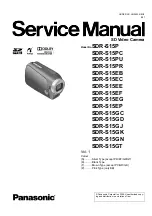Thermal Imager
Image Menu
15
Transmissivity
When you do infrared inspections through IR windows, not all of the infrared energy emitted
from the target is transmitted through the optical material in the window. If you know the
transmission percentage of the window, adjust the transmission percentage in the Imager or
in Fluke Connect desktop software to improve the accuracy of the measurement.
When you do not do infrared inspections through an IR window, set Transmissivity to 100 %
to disable the correction percentage.
Image Menu
is a list of the options available in the Image menu.
Table 10. Image Menu
Option Menu
Option
Description
IR-Fusion
0 % to 100 %
The Imager automatically captures a visible
image with every infrared image to show where
a potential problem might be. See
Picture in Picture
On/Off
Shows the infrared image imposed on the
visible light image to improve the picture
context. Use with IR-Fusion to further improve
the image.
EdgeSharp
TM
On/Off
Use EdgeSharp to digitally enhance an image
with temperature overlays. EdgeSharp
increases the visibility of actual features in an
image.
www.
.com
1.800.561.8187