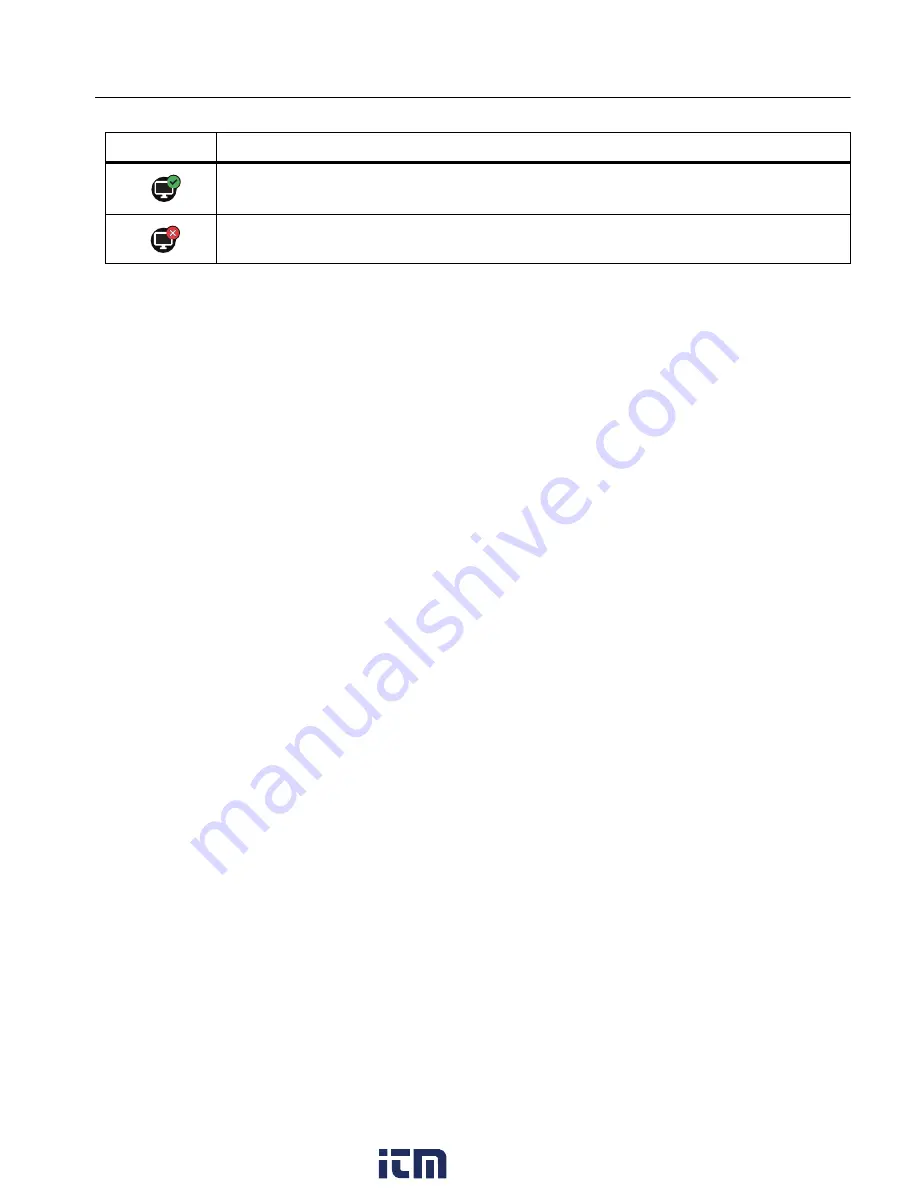
Thermal Imager
Fluke Connect Menu
25
Save Images to Fluke Connect Cloud
When the Product is connected to a WiFi network, you can sign into your Fluke Connect
account on the Product and use Fluke Connect Instant Upload. When you use
Fluke Connect Instant Upload, the images you take with the Product automatically upload to
your Fluke Connect account in the Fluke Cloud. You can view the images saved in the
Fluke Cloud on the Fluke Connect website without the mobile device and Product connected
to each other.
Note
The Instant Upload feature may not work on all networks or with all devices due to
the security profiles on different networks.
Sign in to Fluke Connect WiFi Network
Use the WiFi Network setting to connect the Product to a WiFi network and to sign into a
Fluke Connect account on the Product.
To turn on the WiFi Network feature:
1. Select
F
>
Save Images to Fluke Connect Cloud
>
WiFi
>
On
.
2. Push
WiFi Network
to scan for available networks within range of the Product.
3. Tap on a network to connect to it.
4. If you are prompted to enter a user name and password:
a. Use the keyboard to enter a new user name, or tap
6
to see a list of recently used
user names.
b. Tap
Next
.
c. Use the keyboard to enter a password.
d. Tap
Sign In
.
e. Tap
OK
.
The display returns to the Save to Fluke Connect menu.
5. Sign in to Fluke Connect. See
Sign in to Fluke Connect Cloud
.
WiFi is on, and the Product is connected to a shared folder on a network
server.
The Product is not connected to a shared folder on a network server.
Table 14. Connection Icons (cont.)
Icon
Description
www.
.com
1.800.561.8187






























