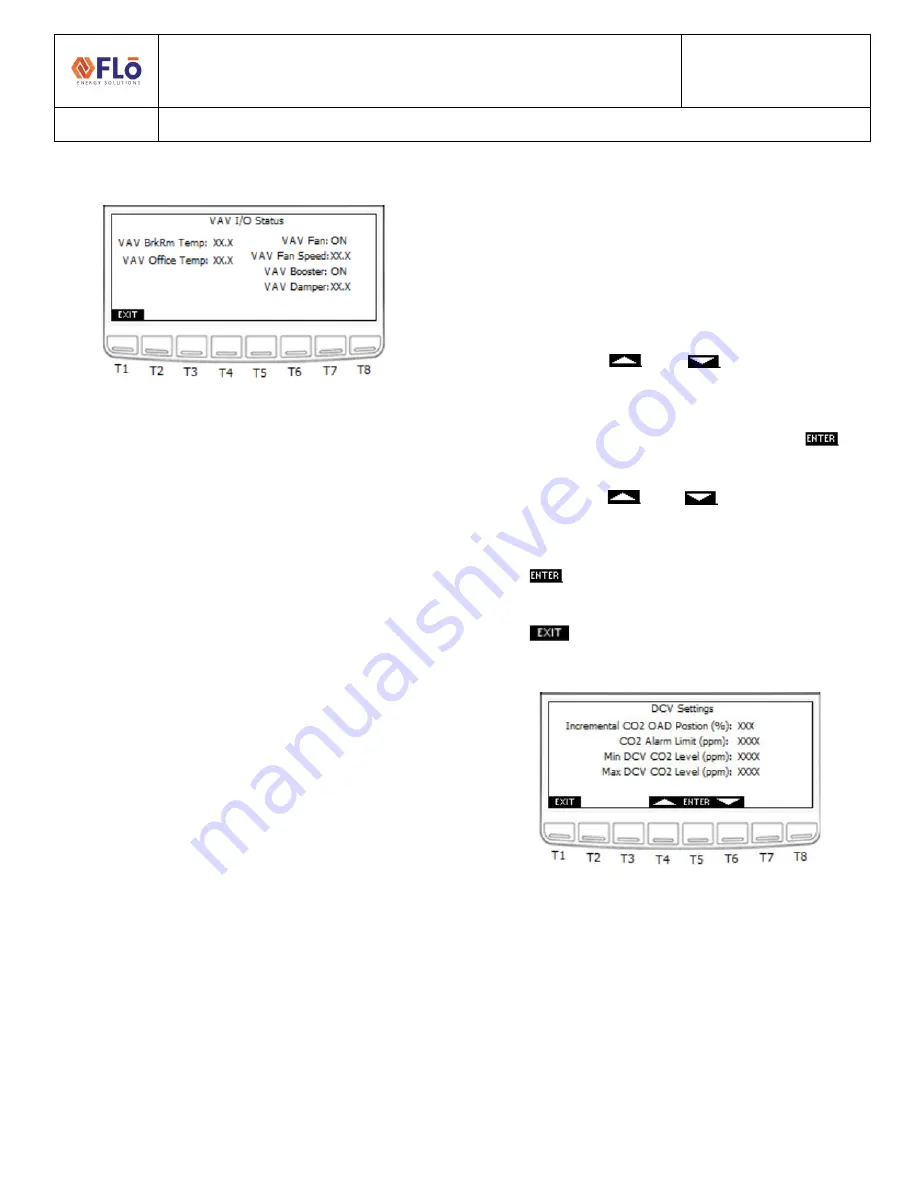
Technical Guide
CN-IC1-12
Title
:
i-Controller Visograph Navigation REV.201.05
EXTERNAL
36
1-5JULY2021
VAV Status
Figure 1012. VAV I/O Status screen
Demand Control Ventilation (DCV)
The “DCV Settings” screen is
used to set ventilation
parameters for units equipped with a CO2 Sensor. The
beginning ventilation CO2 level, the max ventilation CO2
level, and alarm parameter can be adjusted in this screen.
To adjust the CO2 ventilation parameters, perform the
following steps:
1.
Using the
and
buttons (T4 and T6,
respectively) navigate to the value that you wish to
change.
2.
Once the value is highlighted, press the
(T5)
button and the value should blink.
3.
Using the
and
buttons increase and
decrease the value as desired.
4.
Once the desired value has been reached press the
button to set the value.
5.
Once all changes have been completed, press the
(T1) to return to the Field Tech Options
Menu.
Figure 1023. DCV Settings screen
T1: Go to FT Menu
T4: Increase Value
T5: Enter
T6: Decrease Value






















