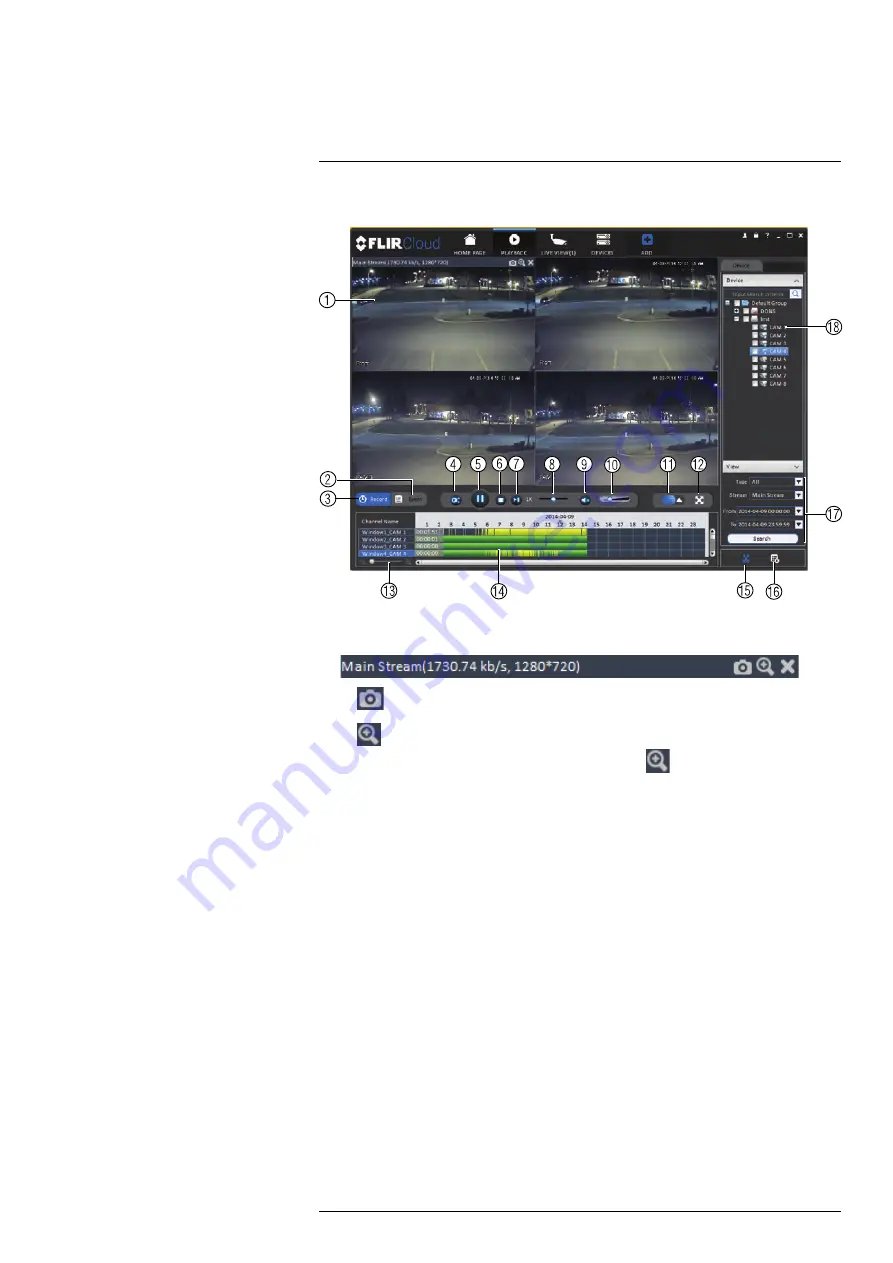
Using FLIR Cloud™ Client for PC or Mac
10.5
Playback Controls
1.
Display area
: Double-click to expand/return to split-screen mode. Hold the mouse
over the display area to open the camera toolbar.
•
Snapshot
: Click to save a snapshot.
•
Digital zoom
: Click to enable digital zoom mode. Then, click and drag to
zoom in. Click and drag to pan the camera. Click
again to zoom out.
2.
Event
: Click to view recordings based on a list of events and files.
3.
Record
: Click to view recordings on a timeline.
4.
Sync
: Click to sync playback between channels. This forces all channels to playback
from the same time.
5.
Pause/play.
6.
Stop.
7.
Frame-by-frame
: Click to advance the video by a single frame.
8.
Playback speed
: Use the slider to adjust the playback speed.
9.
Mute.
10.
Volume.
11.
Split-screen
: Select split screen configuration.
12.
Full-screen
: Click to open playback in full-screen. Press
ESC
to exit full-screen.
13.
Timeline zoom
: Use the slider to zoom in/out on the timeline.
14.
Playback timeline
: Shows recordings from the selected channels on a timeline.
Click inside the timeline to start playback or select a playback time. Each type of re-
cordings is shown in a different color. Continuous recordings are green, motion re-
cordings are yellow, and alarm recordings are red.
15.
Video clip
: Click to start a video clip. You can download video clips to your hard
drive.
16.
Download list
: Click to see a list of files you have downloaded and the progress of
files that are currently downloading.
17.
Search
: Search for video on the selected channels based on the search parameters
you set.
#LX400062; r.30885/35920; en-US
80
Содержание TCX series
Страница 1: ...Instruction Manual FLIR TCX Thermal Cameras...
Страница 2: ......
Страница 3: ...Instruction Manual FLIR TCX Thermal Cameras LX400062 r 30885 35920 en US iii...
Страница 4: ......
Страница 8: ......
Страница 148: ......
Страница 149: ......
















































