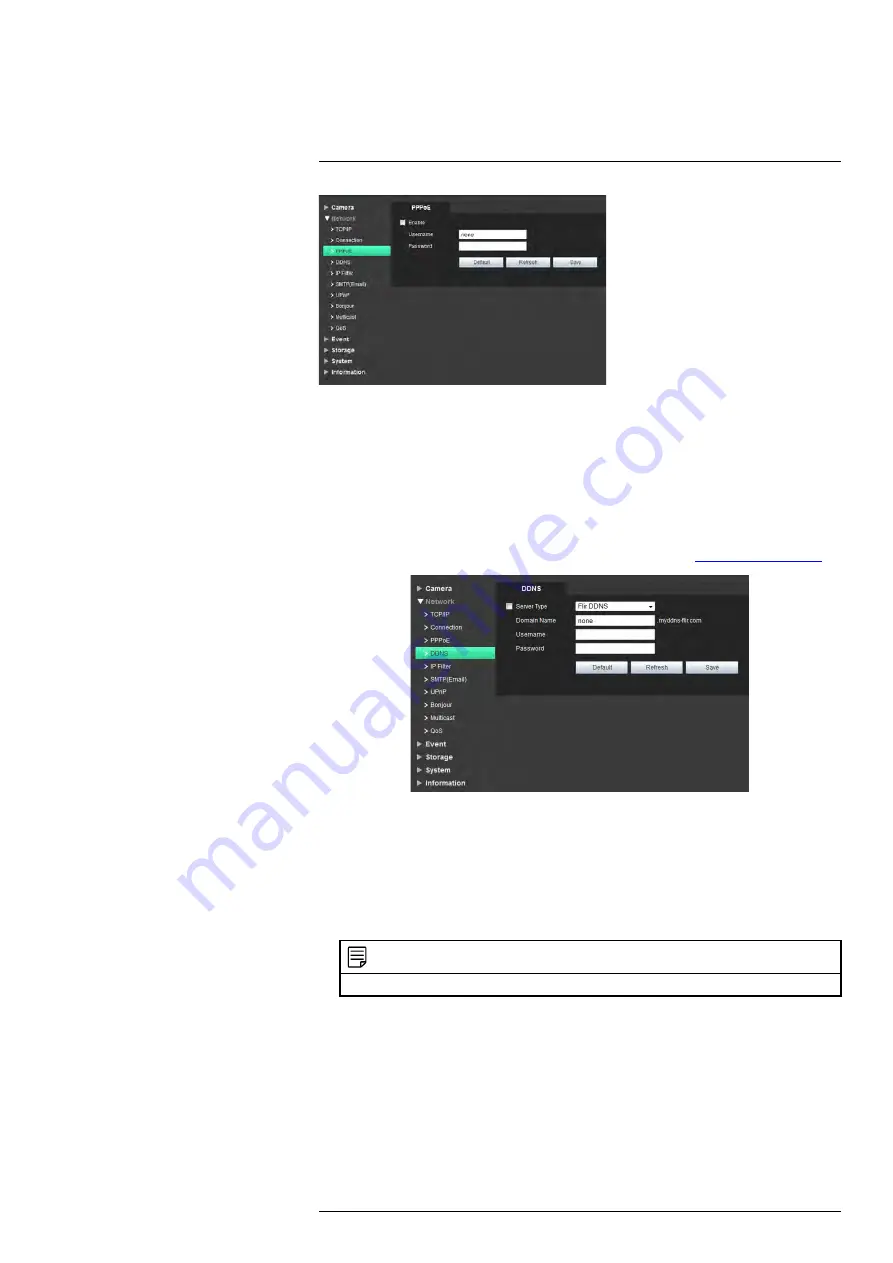
To configure PPPoE:
1. Click
Enable
.
2. Under
Username
, enter the PPPoE user name.
3. Under
Password
, enter the PPPoE password.
4. Click
Save
to save your changes.
6.2.5
DDNS
The DDNS menu allows you to set up the camera with a free FLIR DDNS account for re-
mote connectivity. You can register for a FLIR DDNS account at
ddns.myddns-flir.com
.
To configure DDNS:
1. Under
Server Type
, check the checkbox and select
FlirDDNS
.
2. Under
Domain Name
, enter the Domain Name from the confirmation email you re-
ceived after registering for DDNS.
3. Under
Username
, enter the User Name from the confirmation email.
4. Under
Password
, enter the Password from the confirmation email.
5. Click
Save
.
NOTE
It may take between 10~15 minutes for the DDNS server to update with your new DDNS address.
6.2.6
IP Filter
The IP Filter allows you to create a white list of device MAC or IP addresses that can ac-
cess the camera. If you use the IP filter menu, devices that are not on the white list will
not be able to remotely connect to the camera.
#LX400062; r.30885/35920; en-US
32
Содержание TCX series
Страница 1: ...Instruction Manual FLIR TCX Thermal Cameras...
Страница 2: ......
Страница 3: ...Instruction Manual FLIR TCX Thermal Cameras LX400062 r 30885 35920 en US iii...
Страница 4: ......
Страница 8: ......
Страница 148: ......
Страница 149: ......






























