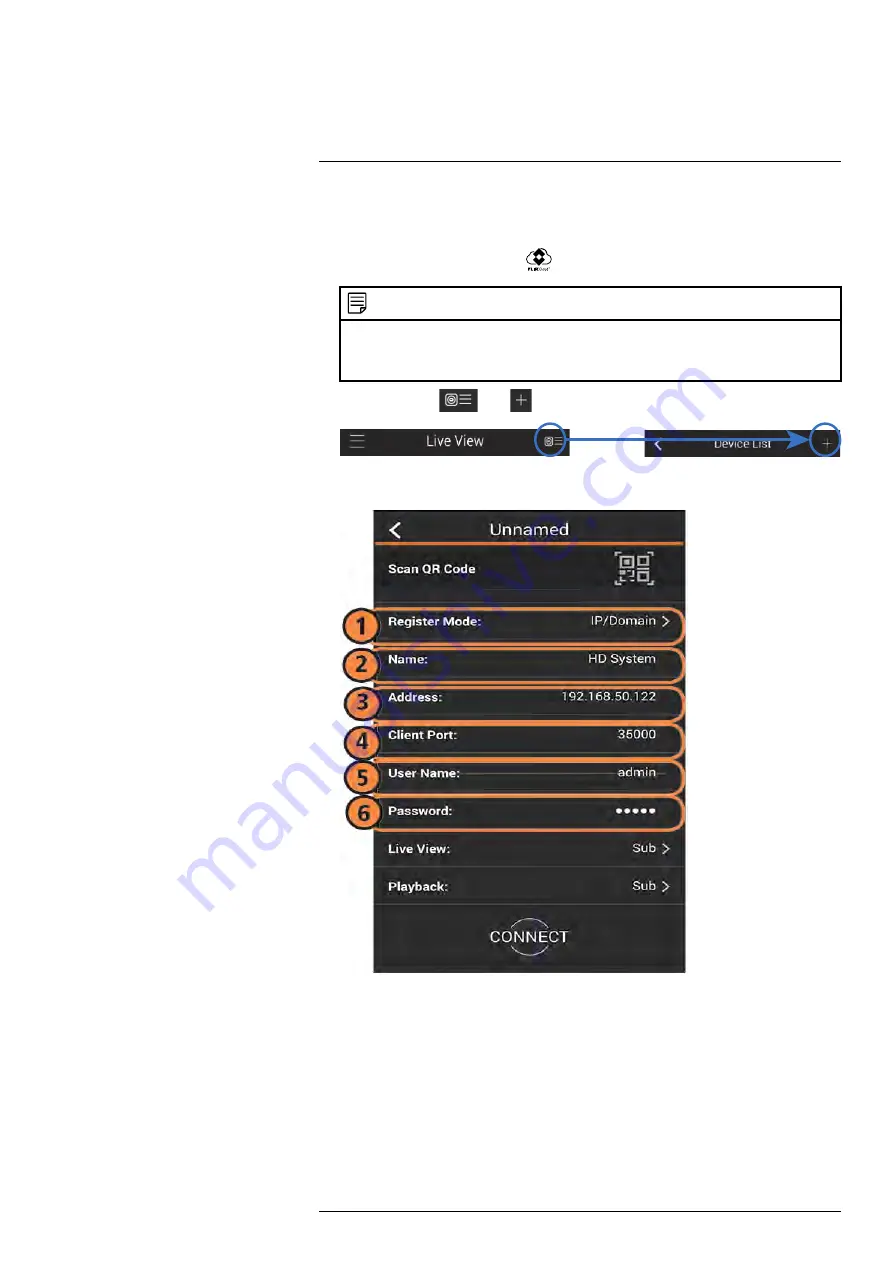
11.1.2
Connecting to Your Network Camera on an iPhone
1. Download
FLIR Cloud™
for free from the App Store.
2. Tap on the
FLIR Cloud™
icon (
) to start the app.
NOTE
The first time it opens, the app will ask for permission to send push notifications and to access Pho-
tos. It will only send notifications if you enable motion-activated push notifications in the Push Con-
fig menu. It needs access to Photos to save snapshots and video clips to the local storage on your
mobile device.
3. In Live View, tap
then
.
4. Configure the following:
4.1.
Register Mode:
Select
IP/Domain
.
4.2.
Name:
Choose a name for your network camera of your choice.
4.3.
Address:
Enter the IP address or DDNS address of your network camera. (e.
g. tomsmith.myddns-flir.com).
4.4.
Client Port:
Enter the Client Port (default:
35000
).
4.5.
User Name:
Enter the network camera’s User Name (default:
admin
).
4.6.
Password:
Enter the network camera’s password (default:
admin
).
5. Tap
Connect
.
6. The app opens in Live View and streams video from your camera.
#LX400062; r.30885/35920; en-US
96
Содержание TCX series
Страница 1: ...Instruction Manual FLIR TCX Thermal Cameras...
Страница 2: ......
Страница 3: ...Instruction Manual FLIR TCX Thermal Cameras LX400062 r 30885 35920 en US iii...
Страница 4: ......
Страница 8: ......
Страница 148: ......
Страница 149: ......






























