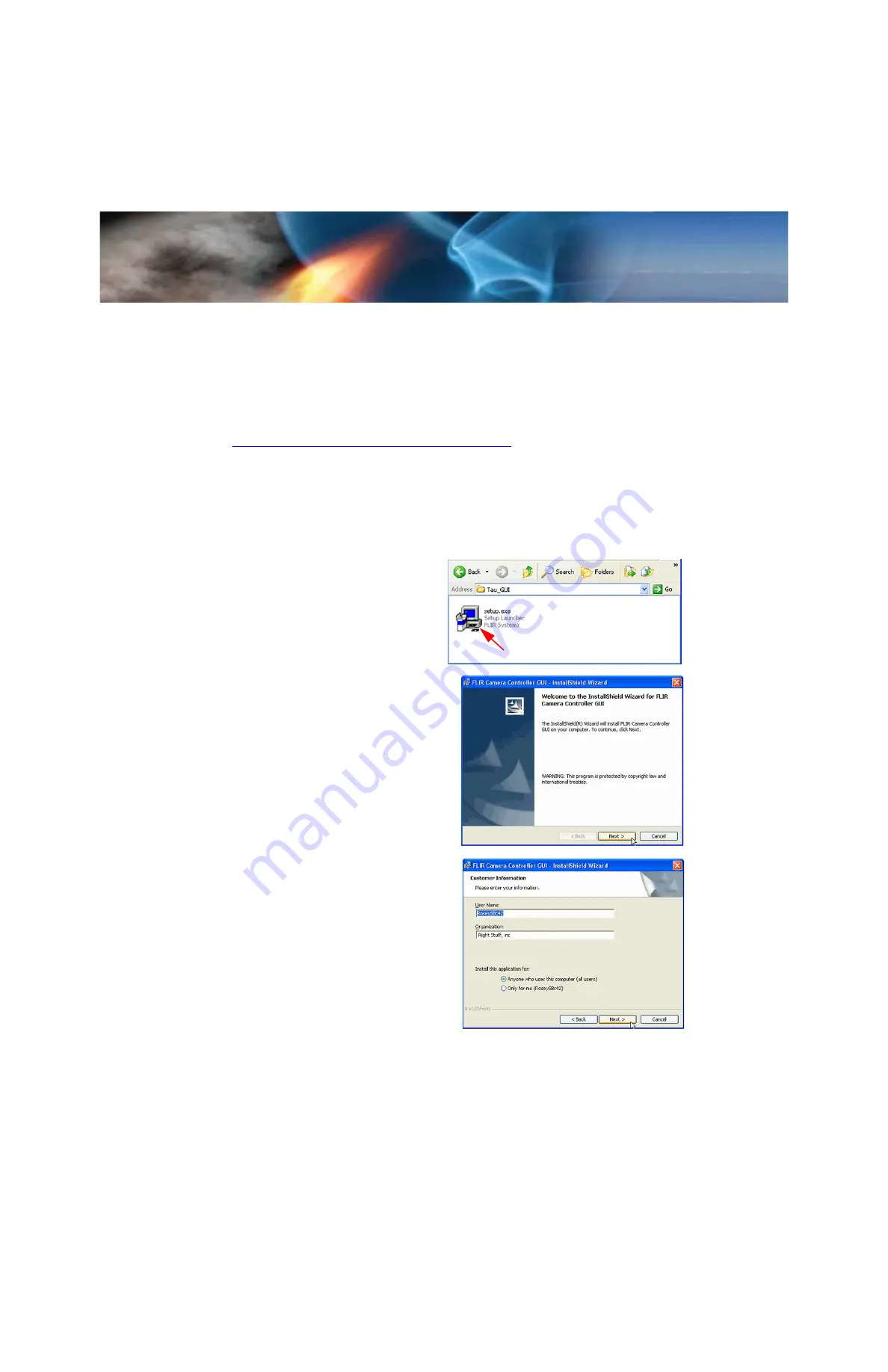
3—Basic Operation of the Tau 640 and GUI
Tau 640 User’s Manual
3-4
June 2011
TAU-0640-00-10, version 110
3.3 Installing the FLIR Camera Controller GUI
Step 1
If you have another version of the FLIR Camera Controller GUI loaded on your PC, you
should uninstall it using the Windows Uninstall utility via the Windows Control Panel
before proceeding with this installation. This is an important step as camera
malfunction is possible if you do not remove any older versions of Tau 640 (or
Omega/Micron/A10) software.
Step 2
Using your favorite WWW browser, navigate to the following URL:
www.flir.com/cvs/cores/resources/software/tau/
.
Step 3
Click the
Tau GUI
link.
Step 4
When the
File Download
prompt appears, choose
Save
. It is recommended that you
create a new empty directory such as “FLIR Camera Controller GUI Installable Files”
on your desktop, for download.
Step 5
Extract the Installable files using WinZip or other available software.
Step 6
Open the directory where you saved
the Installable files. Double-click the
setup.exe
file to begin installation.
Step 7
Click
Next>
at the Setup Welcome
screen.
When the installer finishes loading. Follow
the prompts.
Step 8
Enter your
User Name
,
Organization
, and
select your access security.
Click
Next>
Camera Controller GUI






























