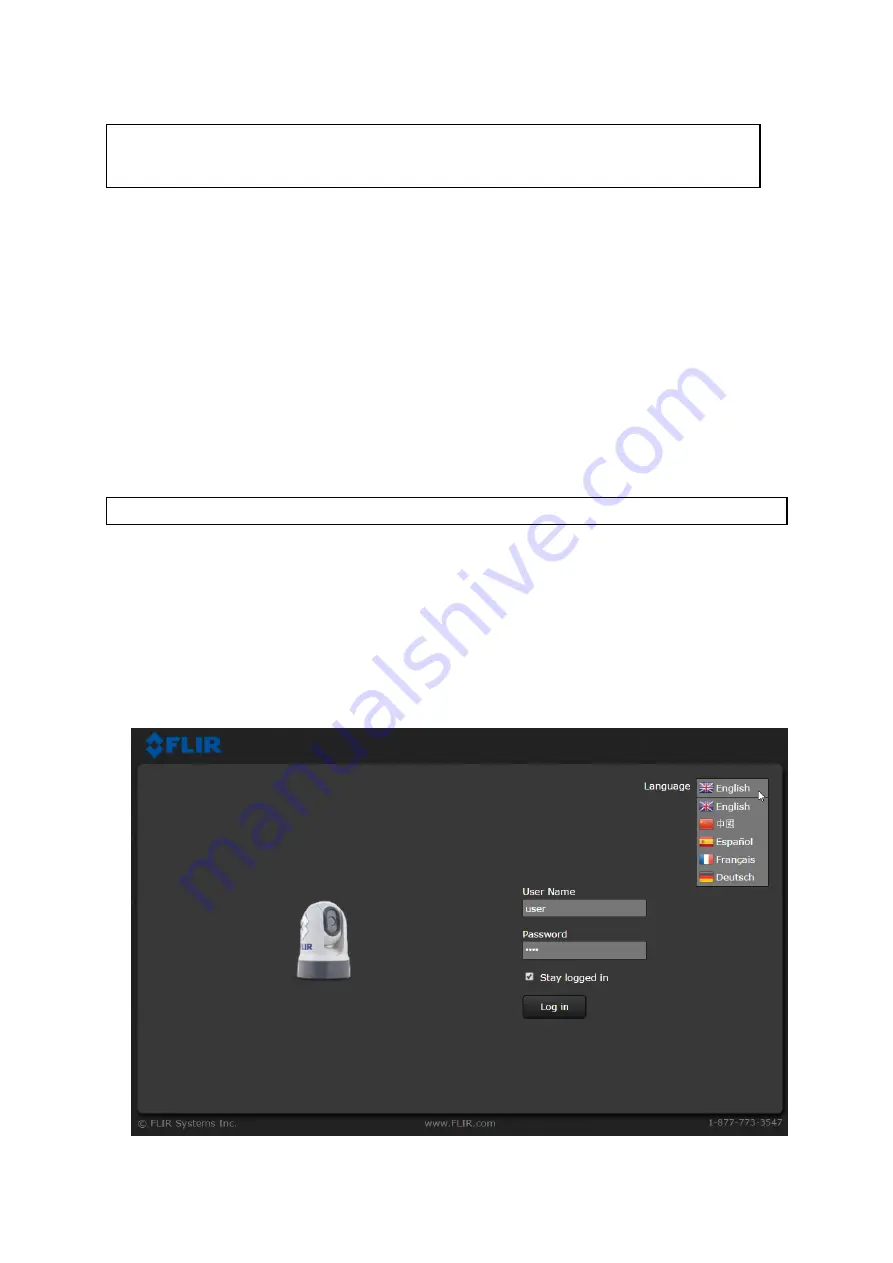
E70353 1234
). For example, in Windows XP, the camera is listed in Windows
Explorer under “My Network Places”; in later versions of Windows, the camera is
listed in Windows Explorer under “Network”.
Note:
If the camera is not listed in Windows Explorer under “My Network Places”
(Windows XP) or “Network” (later versions of Windows), you may need to set a
static IP address for the camera. See ###cross-ref###.
4.
For Windows computers, double-click the camera item to open the camera’s web
page. You can also right-click the camera item and select
Properties
, to show
more information about the camera, including its IP address.
Logging in to the Web browser user interface
You can log in to the camera’s Web interface using one of three User Names:
user
,
expert,
or
admin
. By default, the passwords are:
user
,
expert
, and
fliradmin
,
respectively.
• The
user
login can access the Live Video page and control the camera.
• The
expert
login can access the Setup menus and make configuration changes
to the payloads and other components.
• The
admin
login can access the Maintenance menu and all the other menus as well
as change the login passwords.
You should change the default login passwords to prevent unauthorized log in.
Note:
Only two web sessions can be active at once.
To log in:
1. Go to the camera’s web page by:
• entering the camera’s IP address directly into the address bar of your web
browser, OR
• double-clicking the camera in “My Network Places” (Windows XP) or “Network”
(later versions of Windows).
(See
for more information.)
The login screen with a picture of the camera is displayed.
2. Select a different language if desired.
3. Enter
user
for User Name and
user
for Password, then click Log in.
The
Live Video
page is displayed.
73
Содержание E70353
Страница 2: ......
Страница 4: ......
Страница 8: ...8 ...
Страница 14: ...14 ...
Страница 31: ...3 9 Product dimensions M100 M200 Series Planning the installation 31 ...
Страница 34: ...34 ...
Страница 48: ...Multi camera system with video monitor two Raymarine MFDs two JCUs and a web browser 48 ...
Страница 50: ...50 ...
Страница 51: ...Chapter 5 Mounting Chapter contents 5 1 Camera mounting on page 52 5 2 JCU 3 Mounting on page 59 Mounting 51 ...
Страница 80: ...80 ...
Страница 84: ...84 ...
Страница 92: ...92 ...
Страница 101: ......
Страница 103: ......






























