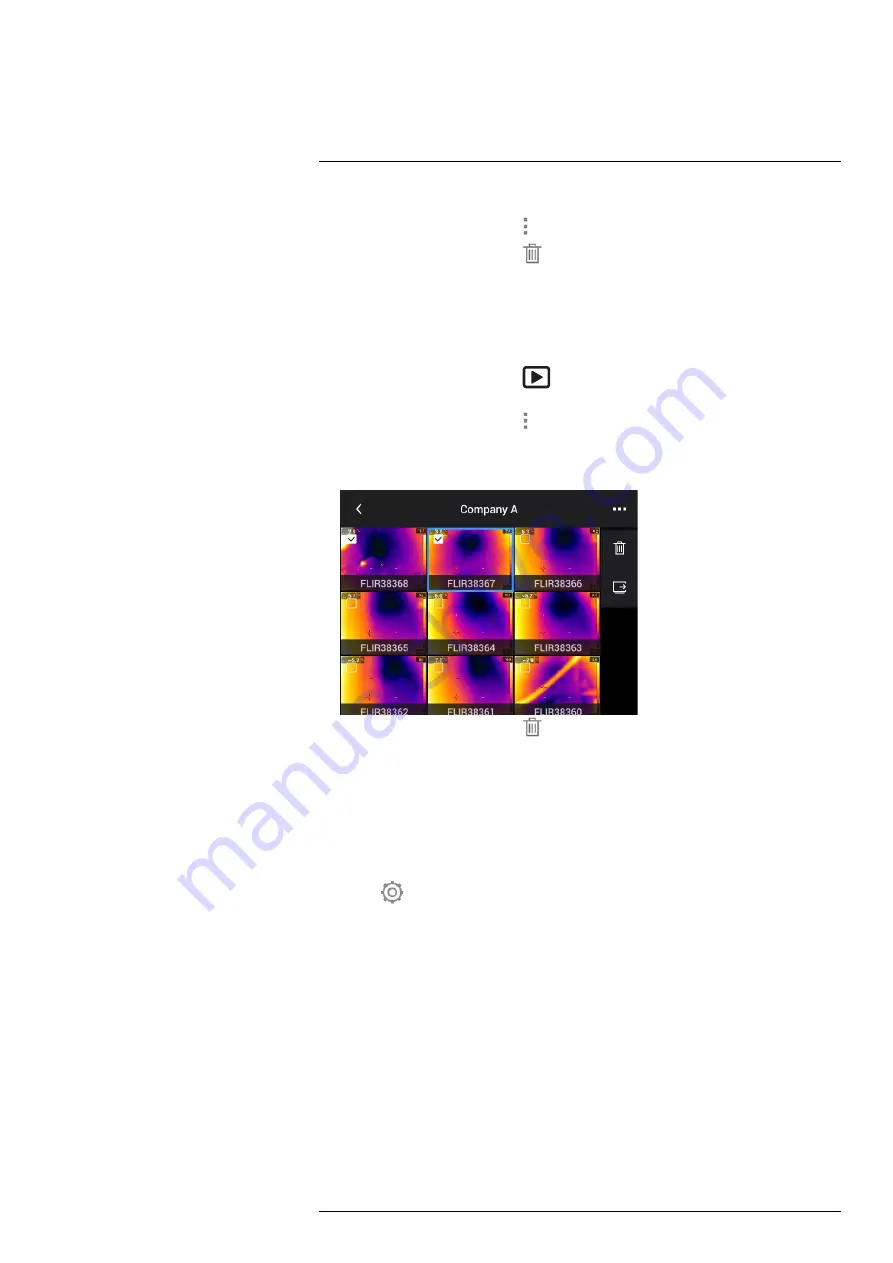
4. Push the navigation pad to display the top toolbar.
5. On the top toolbar, select the
icon and push the navigation pad.
6. On the right toolbar, select the
icon and push the navigation pad. This displays a
dialog box.
7. To delete the image, select
Delete
and push the navigation pad.
14.3.11
Deleting multiple files
You can delete multiple image and video files from the image archive.
1. Push the image archive button
. This displays the
Gallery
.
2. Select a folder and push the navigation pad.
3. On the top toolbar, select the
icon and push the navigation pad.
4. Use the navigation pad to select the image and video items you want to delete. You
can also select the items by touching the screen. Selected items are marked with a
tick.
5. On the right toolbar, select the
icon and push the navigation pad. This displays a
dialog box.
6. To delete the selected items, select
Delete
and push the navigation pad.
14.3.12
Deleting all files
You can delete all image and video files from the memory card.
Follow this procedure:
1. Push the navigation pad to display the menu system.
2. Select
(
Settings
) and push the navigation pad. This displays the
Settings
menu.
3. Use the navigation pad to select
Save options & storage
>
Delete all saved files...
.
4. Push the navigation pad. This displays a dialog box.
5. To permanently delete all saved files, select
Delete
and push the navigation pad.
14.4
About image and video files
14.4.1
File-naming convention
The default naming convention for image and video files is FLIRxxxx.jpg, where xxxx is
an incremental counter.
It is also possible to save files with a prefix added to the filename, including the date and
the text “IR_” for images and “MOV_” for videos. However, these files may not automati-
cally be detected by third-party applications.
For more information, see the setting
File naming format
in section 15.4
#T810583; r. AA/75420/75423; en-US
71

























