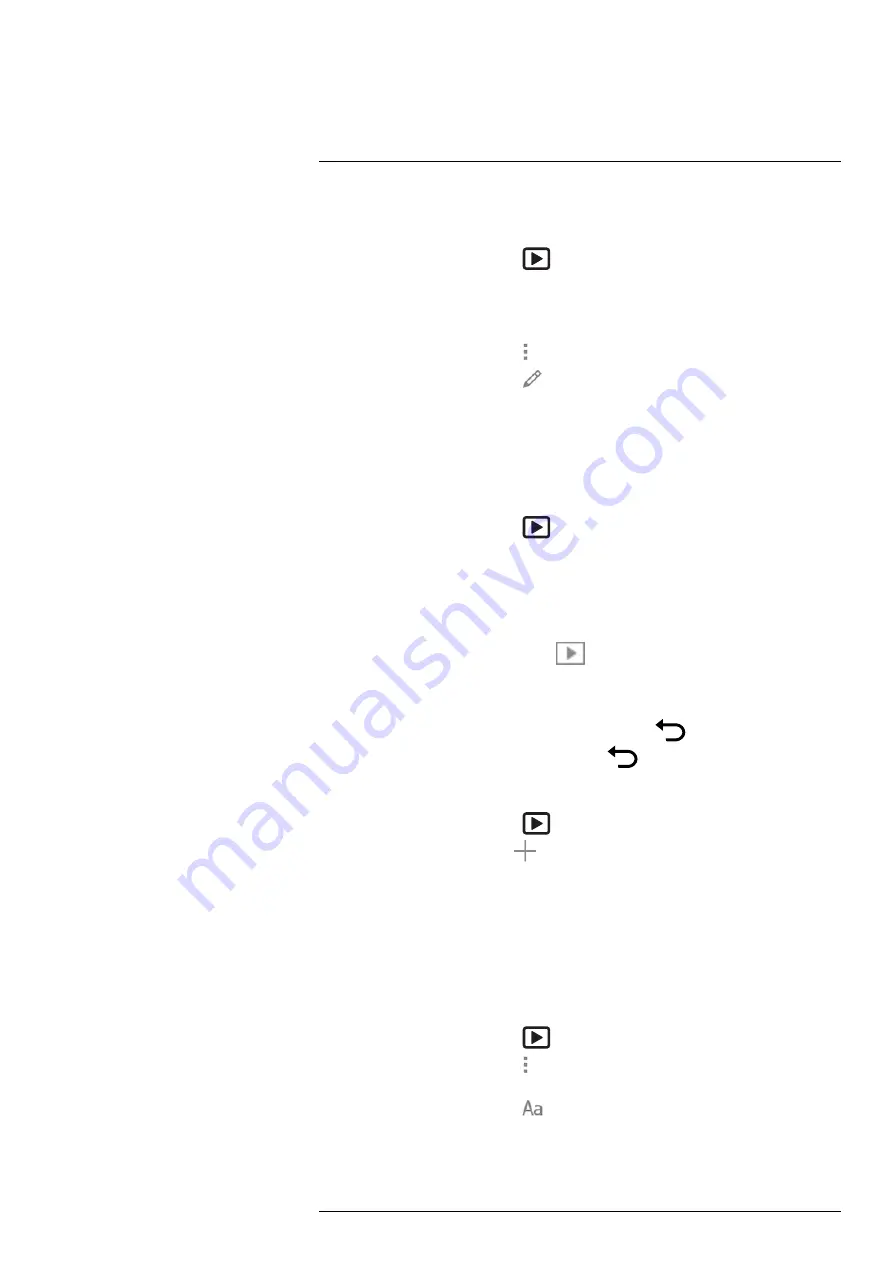
14.3.3
Editing a saved image
To edit a saved image, do the following:
1. Push the image archive button
. This displays the
Gallery
with one or more
folders.
2. Select a folder and push the navigation pad.
3. Select the image you want to edit and push the navigation pad.
4. Push the navigation pad to display the top toolbar.
5. On the top toolbar, select the
icon and push the navigation pad.
6. On the right toolbar, select the
icon and push the navigation pad. This opens the
image in edit mode.
7. Manual image adjustment mode is now active. For image adjustment instructions,
see section 14.1.2
Adjusting the temperature scale
.
8. Push the navigation pad. This displays a context menu including options such as
changing color palette and changing image mode.
14.3.4
Opening a saved video clip
1. Push the image archive button
. This displays the
Gallery
with one or more
folders.
2. Select a folder and push the navigation pad.
3. Select the video clip you want to view and push the navigation pad.
4. To play the video clip, do the following:
4.1.
Push the navigation pad to display the top toolbar.
4.2.
On the top toolbar, select the
icon and push the navigation pad.
4.3.
To play or pause the video clip, push the navigation pad.
5. To view the previous/next video clip, push the navigation pad left/right.
6. To return to the folder overview, push the back button
.
7. To return to the
Gallery
, push the back button
again.
14.3.5
Creating a new folder
1. Push the image archive button
. This displays the
Gallery
.
2. On the top toolbar, select the
icon and push the navigation pad.
3. A soft keyboard is displayed, where you can enter the name of the folder by touching
the screen.
4. When completed, touch
Done
on the soft keyboard.
5. The new folder automatically becomes the active folder and appears at the top of the
Gallery
.
14.3.6
Renaming a folder
You can change the name of the folders in the archive. The active folder cannot be
renamed.
1. Push the image archive button
. This displays the
Gallery
.
2. On the top toolbar, select the
icon and push the navigation pad.
3. Select the folder to rename and push the navigation pad.
4. On the right toolbar, select the
icon and push the navigation pad.
5. A soft keyboard is displayed, where you can enter the new name of the folder by
touching the screen.
6. When completed, touch
Done
on the soft keyboard.
#T810583; r. AA/75420/75423; en-US
69



























