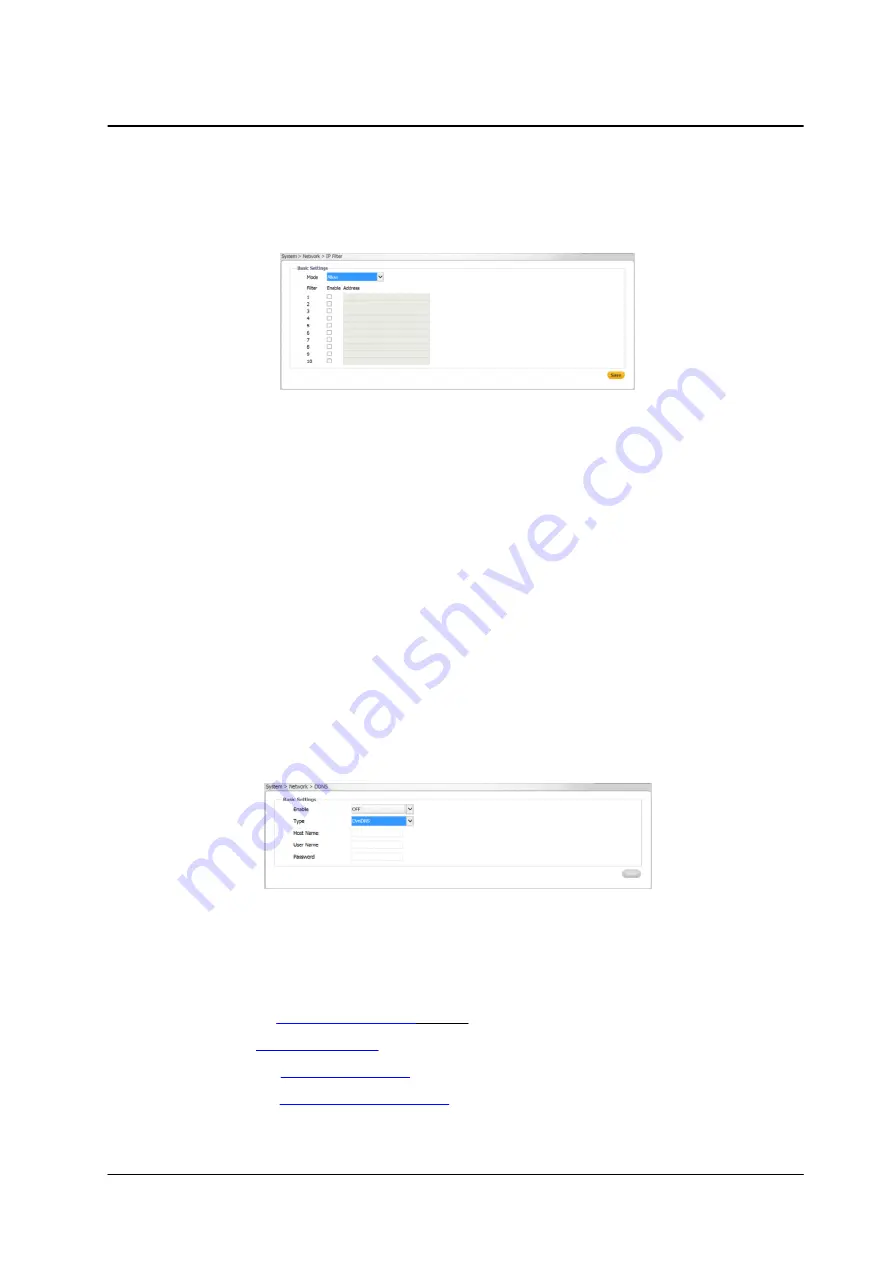
March 10, 2019
52
Accessing the CM-330X via a Web Browser
CM-3304/CM-3308 User and Installation Guide
5.3.1.4.6 IP Filter
The
IP Filter
screen is used for restricting access to the camera by allowing or denying specific IP
addresses. It is possible to filter up to 10 IP addresses. The options are
Allow, Deny,
or
NONE
(default).
Figure 61: Network > IP Filter Screen
To allow an IP address
1.
From the
Filter
drop-down list, select
Allow
.
2.
Check the
Enable
checkbox for each IP address for which you want to allow access.
3.
Enter the IP address in the
Address
text box.
4.
Click
Save
.
To deny an IP address
5.
From the
Filter
drop-down list, select
Deny.
6.
Check the
Enable
checkbox for each IP address for which you want to deny access.
7.
Enter the IP address in the
Address
text box.
8.
Click
Save
.
5.3.1.4.7 DDNS
The DDNS (Dynamic DNS) screen is used for network access if you select PPPoE as the default network
connection. Before configuring the system to use DDNS, you must first register with a DDNS service
provider.
Figure 62: Network > DDNS Screen
To use DDNS
1.
From the
Enable
drop-down list, select ON. The default is
OFF
.
2.
From the
Type
drop-down list, select the DDNS service provider:
·
DynDNS:
(default)
·
No-IP:
·
Two-DNS:
·
FreeDNS:
3.
Enter the Host Name, User Name, and Password in the respective text box.






























