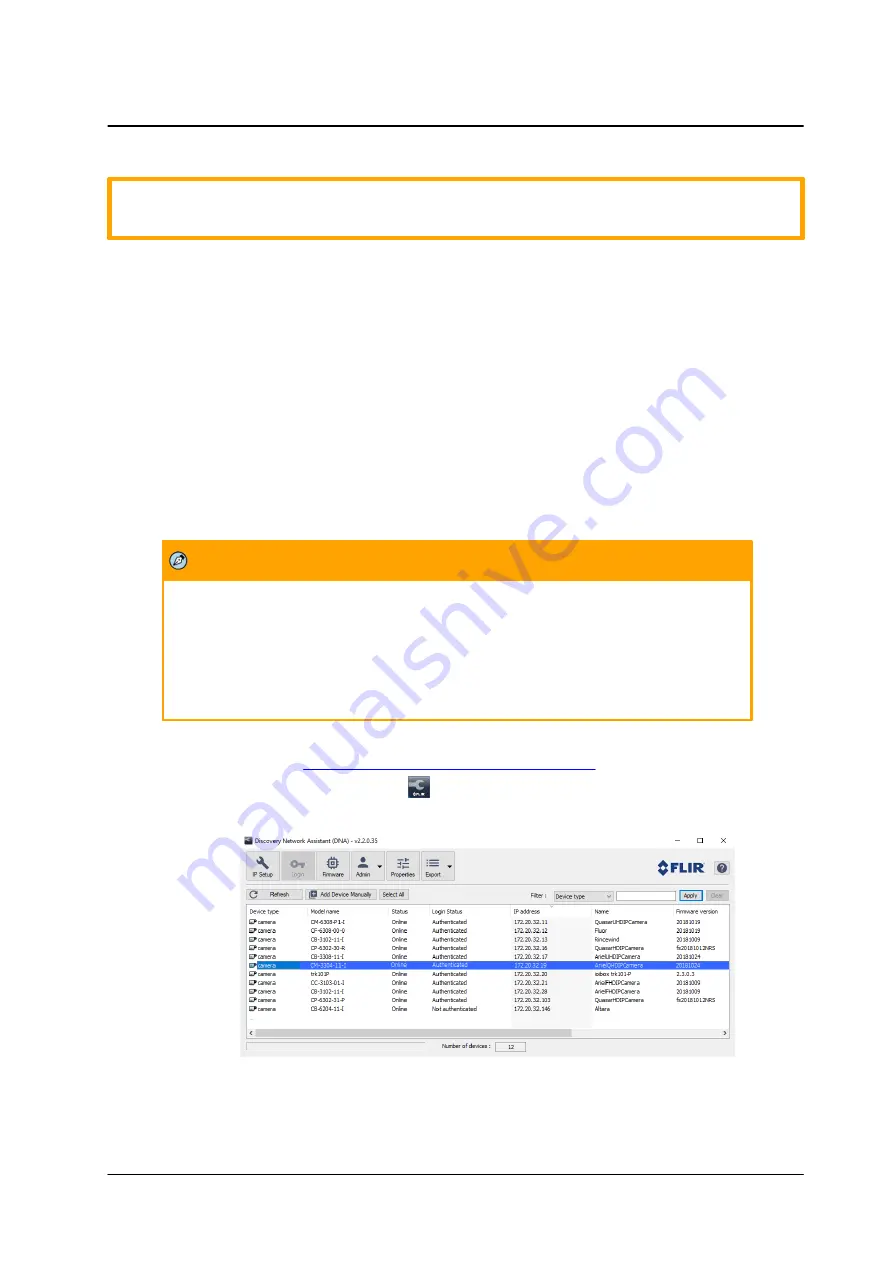
17
March 10, 2019
Installing and Connecting the Camera
CM-3304/CM-3308 User and Installation Guide
10.
Ce produit doit être installé par un technicien qualifié. L'installation doit se conformer à tous les
codes locaux.
4.4.1
Connecting the Camera to the Network
To view and configure the camera via a LAN, you must attach the camera via the network switch or router
to the same subnet (network segment or VLAN) as the computer that manages the unit. It is
recommended to use FLIR’s DNA utility to search for and change the camera’s initial IP address.
4.4.2
Configuring the Unit’s Initial IP Address
Use the FLIR DNA utility to discover the unit on the network and to set the unit’s initial IP address.
·
If the camera is managed by FLIR’s Horizon or Meridian VMS and is configured as a DHCP server,
Horizon or Meridian automatically assigns the camera an IP address. Configure the camera with
DHCP-enabled
.
·
If the camera is managed by FLIR’s Latitude VMS, manually enter its IP address in the DNA
utility.
Note:
1. It is possible to set the IP address without changing the subnet.
2. The unit and the PC must be physically connected on the same network
segment.
3. The PC browser version must be 32-bit Internet Explorer (IE 10 and above).
To manage the camera using Horizon, Meridian, or on a DHCP-enabled network
1.
Download DNA. (see
Accessing Camera Information from the Web
).
2.
Run the
dna.exe
file by clicking the
icon. The DNA application opens and the device is
displayed in the window.
Figure 13: DNA Discovery Window






























