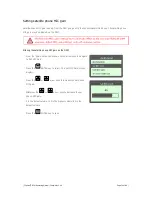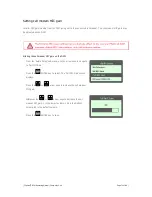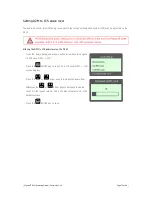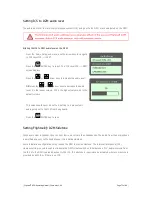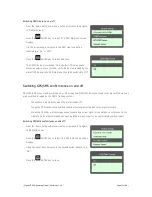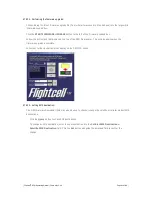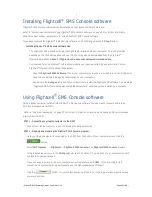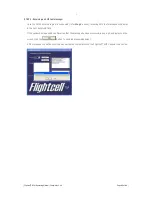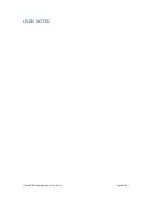|
| Flightcell
®
DZM Operating Manual | Firmware v2.00
Page 83 of 88 |
Installing Flightcell
®
SMS Console software
Flightcell
®
SMS Console software must be installed on your laptop computer before use.
Refer to "System requirements for using Flightcell
®
SMS Console software" on page 82 for further information
about important system requirements for using Flightcell
®
SMS Console software.
If you have received the Flightcell
®
SMS Console software on a CD-ROM, go directly to
Step 2
below.
Installing Flightcell
®
SMS Console software files:
The Flightcell
®
SMS Console Software files need to be installed onto your computer. This utility is made
available on the CD-ROM supplied with your DZM, or may also be downloaded from the Flightcell
®
International website at
http://flightcell.net/advancedcustomerdownloads.aspx
.
To download from the Flightcell
®
International website you require a valid login and password. Contact
Flightcell
®
International to obtain these details.
Save the
Flightcell SMS Software
files to your computer (as these are provided in a zip file, all files will
need to be extracted to an appropriate location on your computer).
Double-click the
Setup.exe
file and follow instructions to install the Flightcell SMS Software. The message
“Flightcell SMS Software setup was completed successfully” will display when installation is complete.
Using Flightcell
®
SMS Console software
Using a laptop computer installed with Flightcell
®
SMS Console software you may create, transmit and receive
SMS text messages via the DZM.
Refer to "Using text messaging" on page 29 for further information on receiving and sending SMS text messages
directly from the DZM.
STEP 1 - Connecting your laptop computer to the DZM:
Connect your laptop computer to your DZM using the data connection.
STEP 2 - Opening and preparing the Flightcell
®
SMS Console program:
Once your laptop computer is connected to the DZM, from the bottom of your computer screen click the
button.
Select
All Programs
-->
Flightcell
-->
Flightcell SMS Console
. The
Flightcell SMS Console
displays.
Using the drop-down menu in the
COM port
field, select a COM port. You may have to try several ports until
you locate an appropriate port.
If you are using a serial port on your computer you will normally select
COM1
. If you are using a USB
connection on your computer, you will usually use the highest numbered COM port.
Click the
button. The yellow text displaying at the top of the program window advises when
you are connected.