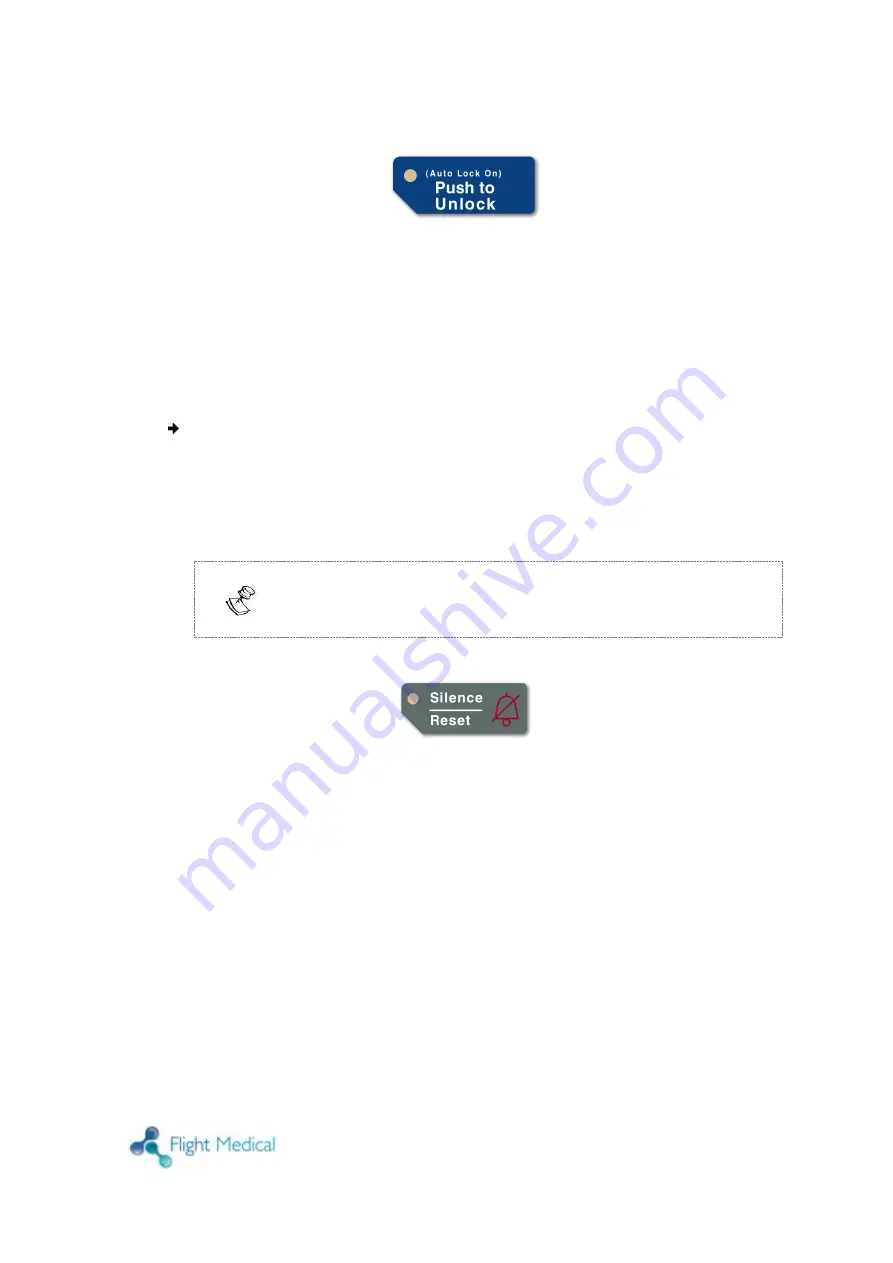
Operator's Manual
|
3-15
3.2.19 Push to Unlock Button and Auto Lock Indicator
Figure 20 – Push to Unlock Button and Auto Lock Indicator
Auto Panel Lock can be enabled or disabled via User Set Up (see page
3-32). When Auto Lock is set to “
Enabled
” in User Set Up and the ventilator
is in
On
condition and thirty (30)
seconds have elapsed without pressing any
buttons, the Auto Lock function is automatically activated and the (Auto
Lock On) LED illuminates green. When Auto Lock is active, all touch buttons
(except Int. Battery Test and Silence/Reset) are locked, preventing
accidental changes.
To unlock the panel and enable the activation of all touch buttons for adjustment:
1. Press and hold
Push to Unlock
for at least one second.
An audible beep sounds and the LED is extinguished.
2. After thirty (30)
seconds have elapsed without pressing any buttons, the
Auto Lock is automatically activated again.
Auto Panel Lock is factory preset to “
Disabled
” (off).
3.2.20 Silence / Reset
Figure 21– Silence Reset Button
The Silence/Reset button has three functions:
Silencing alarms: press the
Silence/Reset
button to silence all alarms
for 60 seconds. When the Silence/Reset indicator is illuminated, all
alarms are silenced except Device Alert alarm. Press the
Silence/
Reset
button again to cancel the silence period.
Clearing alarm messages: press the
Silence/Reset
button to clear all
alarm messages in the Message Display Window and to release
latched LED indicators when the cause for the alarm is no longer
present.
Toggle Buzzer Volume (alarm loudness) between Loud and Quiet:
press and hold the
Silence/Reset
button when there are no alarm
messages displayed to toggle the alarm audible volume between
loud and quiet. The alarm will sound at the new setting.






























