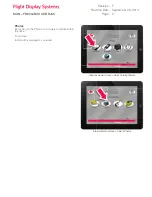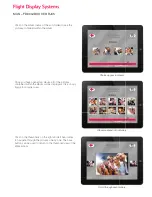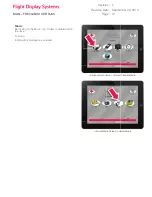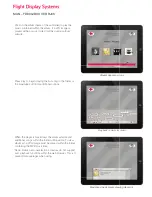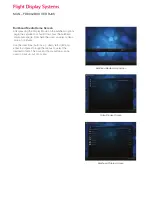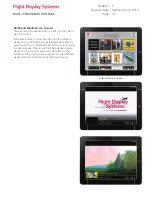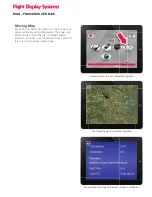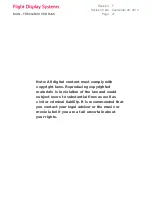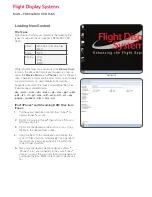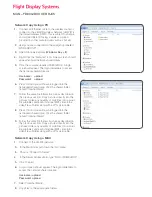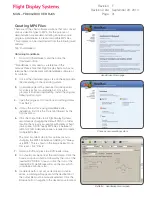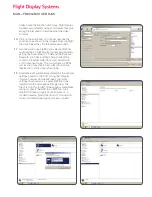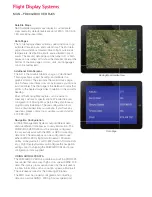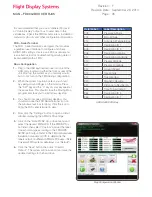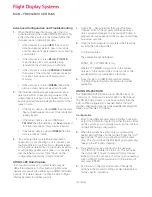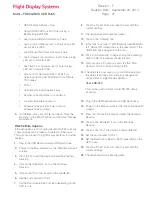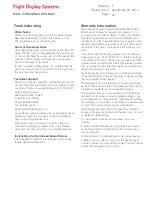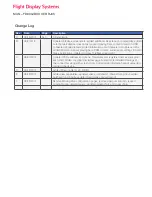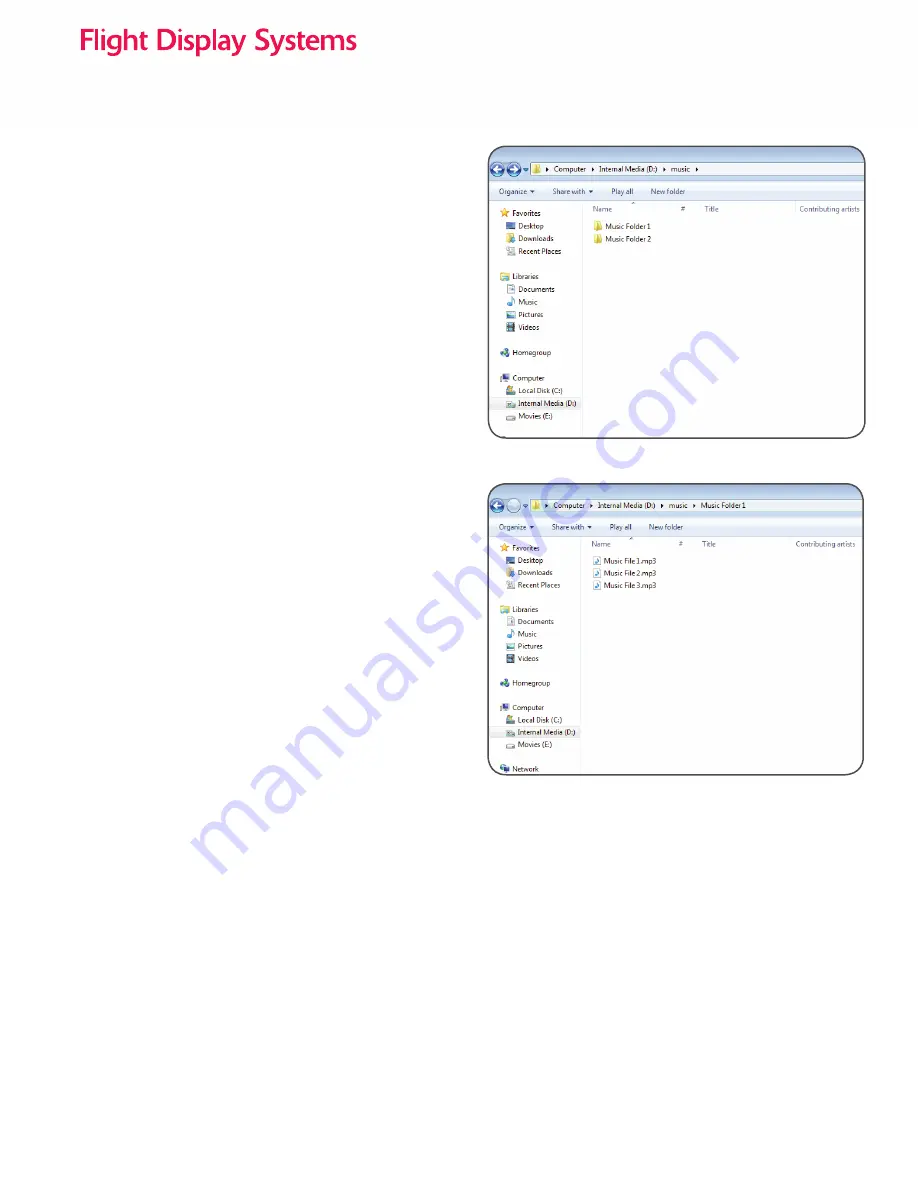
MAN – FD800JBOX VER RJ45
Network Copy Using a PC
1.
Connect an Ethernet cable to the wireless router or
connect to the JB-WIFI wireless network (JB-WIFI is
the default wireless SSID – this is subject to change
and will be different if using a wireless solution
provided by other manufacturers such as Aircell).
2.
Verify you are connected to the workgroup labelled
“WORKGROUP”.
3.
Open Windows Explorer (
Windows Key + E
).
4.
Right Click the “Network” Icon. A new screen should
appear listing all network shared drives.
5.
Click the computer labelled FD800JBOX. A login
screen will appear. The login credentials to access
the network shared drive are:
Username: upload
Password: upload
6.
Press OK and you will now be logged into the
networked shared drive. Click the shared folder
named “Internal Media”.
7.
Follow the same fi le folder structure as described in
the previous section: Copy pictures directly into the
pictures folder, any quantity of mp3 fi les into a music
fi le subfolder, and each individual MP4 video into a
video fi le subfolder along with a JPG picture fi le.
8.
Press OK and you will now be logged into the
networked shared drive. Click the shared folder
named “Internal Media”.
9.
Follow the same fi le folder structure as described in
the previous section: Copy pictures directly into the
pictures folder, any quantity of mp3 fi les into a music
fi le subfolder, and each individual MP4 video into a
video fi le subfolder along with a JPG picture fi le.
Network Copy Using a MAC
1.
Connect to the JB-WiFi network
2.
In the MacFinder, pull down the “Go” menu
3.
Choose “Connect to Server”
4.
In the Server Address fi eld, type “Smb://FD800JBOX”
5.
Click Connect
6.
A login screen should appear. The login credentials to
access the network share drive are:
Username: upload
Password: upload
7.
Select “Internal Media”
8.
Copy fi les to the appropriate folders
Содержание FD800JBOX VER RJ45
Страница 38: ...MAN FD800JBOX VER RJ45 Technical Drawing...