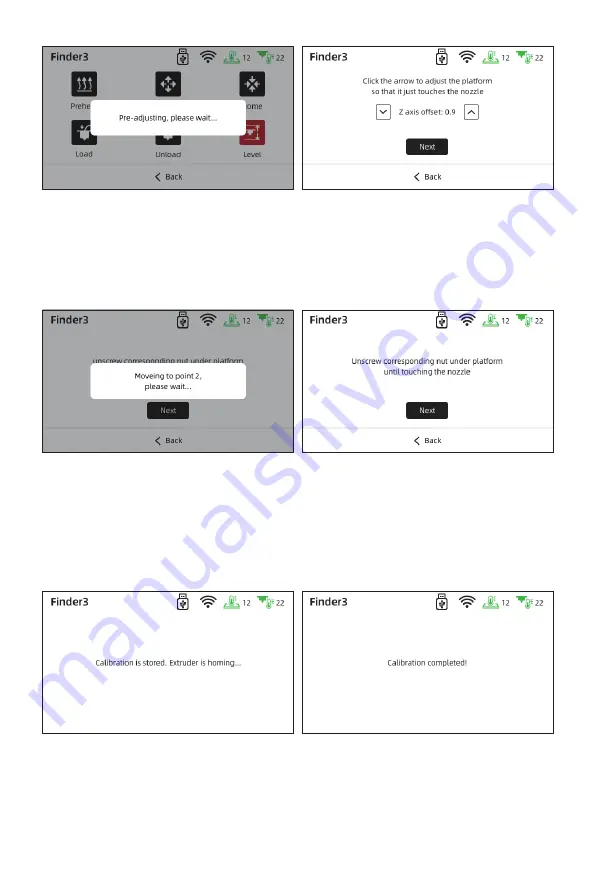
Lightly pull the A4 paper and feel the friction. If the friction is too big to move, tap [↓]
to increasethe distance between nozzle and build plate; if the friction is too small, tap
[↑] to reduce the distance between nozzle and build plate. It is better that pull the
paper to feel the significant frictional resistance until the slight scratches appear
without damage. Tap [Next] to do the second level point.
2.
When the extruder moves to the second point, pull the A4 paper to feel the friction
resistance. If the friction is too big to move, rotate nut anticlockwise to increase the
distance between nozzle and build plate; if the friction is too small, rotate nut
clockwise to reduce the distance between nozzle and build plate. It is better that pull
the paper to feel the significant frictional resistance until the slight scratches appear
without damage. Tap [Next] to do the third level point.
3.
The third leveling point repeats the second point leveling operation until the
three-point leveling is completed.
4.
10
Содержание Finder 3
Страница 2: ......
Страница 23: ...50mm 1 2 3 4 5 6 7 8 9 10 11 12 13 2022 1 Copyright 2021 21...
Страница 25: ...U X Y 1 2 3 4 5 6 7 8 9 10 11 23...
Страница 26: ...1 1 1 5 9 13 17 2 6 10 14 3 7 11 15 4 8 12 16 Y U X Z 1 2 3 4 7 5 9 8 10 6 14 15 16 17 11 13 12 24...
Страница 28: ...2 1 1 2 26...
Страница 29: ...115 230V 2 2 Finder 3 2 3 1 2 3 3 2 1 27...
Страница 30: ...2 4 A4 1 28...
Страница 31: ...A4 A4 A4 2 A4 A4 A4 3 4 29...
Страница 32: ...2 5 2 6 U FlashPrint www sz3dp com 30...
Страница 33: ...1 2 3 3D U stl U U U 3 1 31...
Страница 34: ...3 2 3 3 Wi Fi 32...
Страница 35: ...Wi Fi Wi Fi Wi Fi 1 Wi Fi IP 2 FlashPrint 5 IP 3 3 4 Wi Fi 33...
Страница 36: ...3 5 1 2 3 4 U U 3 U U support ashforge com 1 3 3 Wi Fi 2 34...
Страница 37: ...3 6 ABS ABS Z Z 18 30 X 1 2 3 4 5 6 7 Q A Q A Q A Q A 1 2 3 1 2 1 2 1 2 35...
Страница 38: ...Q A 1 2 Q A Q A Q A U 1 U 2 U 3 U 1 2 Q A 1 2 3 4 30 Q A Q A Q A 1 5 10 2 1 2 Q A 1 2 3 36...













































