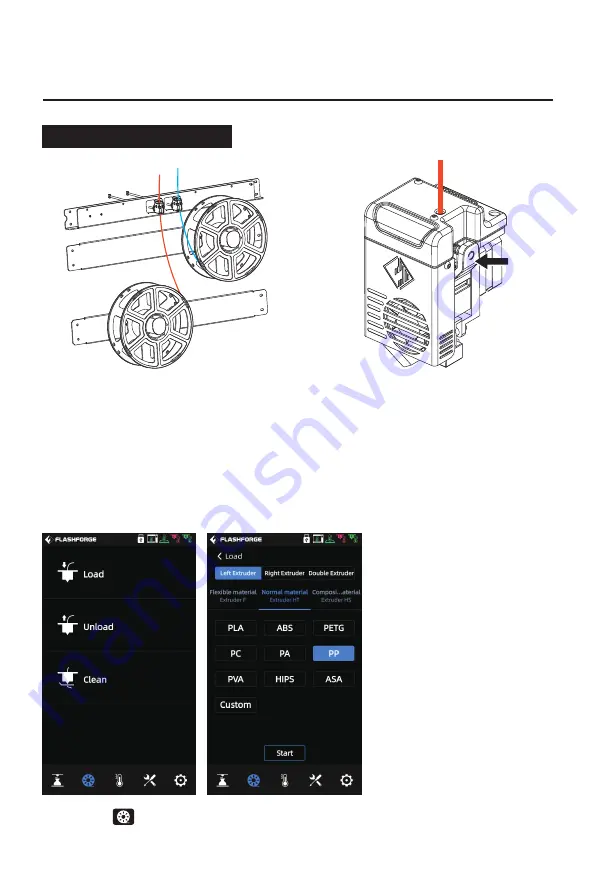
11
2.Preparation Before Printing
2.1 Filament Loading
1. Open the door of the filament spool,
hang the filament on the filament spool
holder, and pass the filament through
the corresponding filament sensors
respectively until the filament is seen
from the other end of the guide tube;
2. Press the filament feeding handle
on the extruder to insert the filament
into the extruder;
3. Click the -[Load] on the screen, select the corresponding filament for each
extruder, start filament feeding, and operate following the screen prompts.
Handle
Filament



























