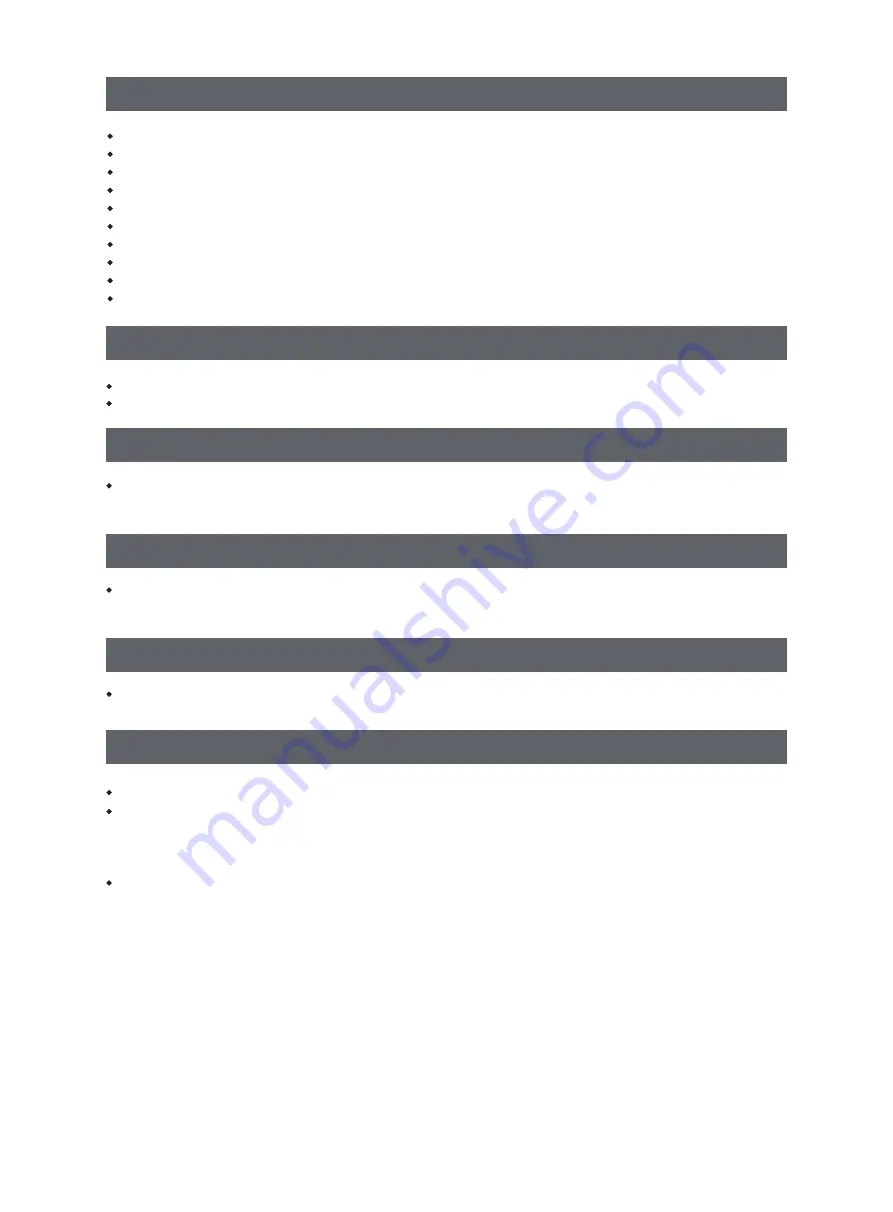
切勿长时间离开正在运行的设备。
请勿自行对该设备进行任何改装。
请在设备进丝操作时,使喷头和平台的距离至少保持50mm的距离。(距离过近,有可能会造成喷头堵塞)
请在通风的环境下操作设备。
请勿利用该设备进行违法犯罪的活动。
请勿利用该设备制作食物储存类产品。
请勿利用该设备制作电器类产品。
请勿将打印模型放入口腔。
请勿用蛮力卸下打印模型。
请勿使用长度大于3米的网线连接本设备。
设备使用提示
温度:室温15-30℃为宜
湿度:20%-70%为宜。
设备运行环境要求
设备需要放置于干燥通风的环境中。设备左侧、右侧以及后侧必须要留至少20cm的距离,前侧必需要留至少35cm的空间距
离。
设备放置要求
除非需要使用耗材,否则请勿轻易将耗材拆封。拆封后请将耗材储存在干燥、无尘的环境中。
耗材储存要求
在使用该设备时,请使用闪铸提供或指定的耗材。市场上耗材鱼龙混杂,质量良莠不齐。质量低劣或不兼容的耗材很容易造成
喷头堵塞及喷头损坏。
设备兼容耗材要求
请勿复制或打印法律禁止复制的任何项目。
根据当地法律,复制或打印以下项目一般属于违法行为:
1、枪支
2、复制受版权保护的作品。一些受版权保护的作品可以被部分复制以进行“合理使用”。多份复制将被视为不正当使用。艺术
作品等同于受版权保护的作品。
以上列表仅作参考,并不包括所有内容在内。对于其完整性及准确性,本公司概不承担负责。如果您有与复制或打印某些项目
的合法性相关的问题,请咨询法律顾问。
法律禁止项目
51
Содержание Creator 3
Страница 60: ...59 10 移除X轴同步带和Y轴同步带上的卡扣 7 取出顶部配件及泡棉 8 移除固定打印机前门的胶带 9 取出内部的泡沫块 其中包含两个废料盒及两卷3D打印耗材 ...
Страница 62: ...61 2 2 硬件安装 废料盒安装 喷嘴刷安装 取出废料盒 将废料盒挂在打印平台两侧的挂钩上即可 左右两侧各一个废料盒 挂钩 挂钩 挂钩孔 取出喷嘴刷 套在喷嘴刷安装座上即可 左右两侧各一个喷嘴刷 ...
Страница 65: ...64 3 2 安装丝料 1 打开丝盘盖 2 取出耗材 将耗材插入进丝口中 进丝口 3 注意 为方便耗材转动顺畅 请按图中所示的方向安装耗材 安装左侧耗材时 请按逆时针方向出丝 安装右侧耗材时 请按顺时针方向出丝 ...
Страница 66: ...65 4 持续将耗材送入进丝口 直到耗材从导丝管穿出 5 按下喷头前方的进丝压板 将耗材垂直插入喷头 直到 无法继续插入 松开进丝压板 6 将导丝管插入喷头进丝孔中固定 7 最后将丝盘固定在丝盘架上 盖上丝盘盖 ...
Страница 99: ......
Страница 100: ...售后专线 support ff3dp com 服务热线 400 886 6023 官方网站 www sz3dp com 公司地址 浙江省金华市婺城区仙源路518号 ...
















































