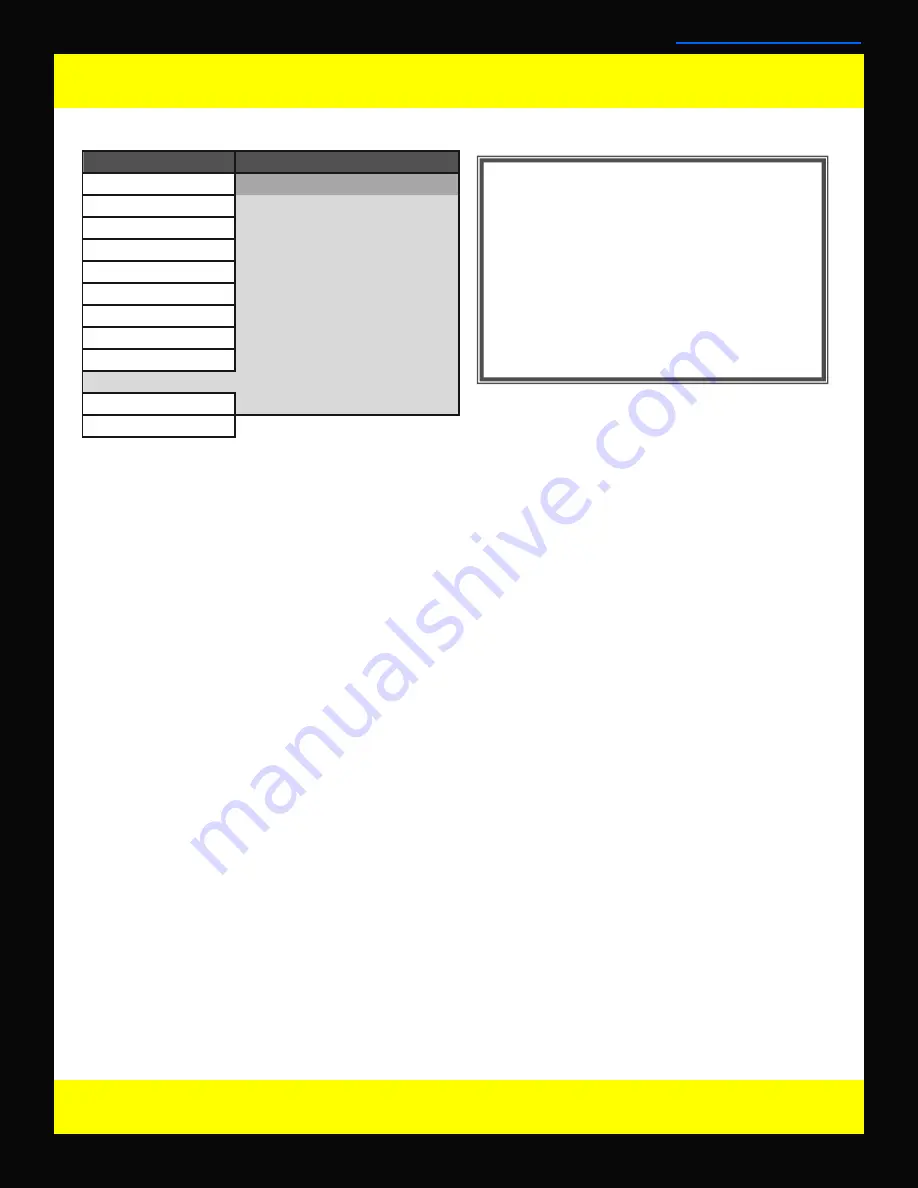
Display Alignment Menu
Display Alignment Menu Organization
29
© 2011 Flanders Scientific, Inc.
Back to Table of Contents
Display Alignment Menu Functions
Start Display Alignment
FSI sells/rents an optional automatic alignment kit composed of our passive color analyzer adapter and a
compatible color analyzer. If you have this kit follow these simple steps to realign your monitor to factory
specifications:
1. Place your color analyzer in front of the display.
2. Plug the color analyzer into the monitor using the passive serial adapter.
3. Select the appropriate offset matrix (monitor model) from the color analyzer body.
4. Highlight the Start Display Alignment menu item on the monitor and press enter. The rest of the process
is automatic and typically takes about 25 minutes (after monitor is warmed up) to complete.
DO NOT ACTIVATE THE START DISPLAY ALIGNMENT FUNCTION UNLESS YOU HAVE THE APPRO-
PRIATE AUTOMATIC ALIGNMENT KIT AS IT MAY RESULT IN THE LOSS OF YOUR ALIGNMENT DATA.
Reset Factory Alignment
The Factory Alignment Data is a backup set of alignment data based on average values for your monitor
model. This data is usually not as precise as the individually alignment data stored in your monitor upon de-
livery or programmed during a realignment. However, it should provide a suitable default alignment should
the stored automatic alignment results be accidentally deleted or overwritten. Before resetting to Factory
Alignment we strongly suggest you contact an authorized FSI service representative.
Red/Green/Blue Gain & Bias
These settings allow you to manually adjust the white balance of the monitor. We suggest using a 100%
White Field for Gain adjustment and a 30 to 40IRE grey field for Bias adjustment.
Color Space (*LM-2450W, LM-2460W, LM-2461W, & LM-2470W only)
The LM-2450W, LM-2460W, LM-2461W, & LM-2470W are wide gamut LCD monitors with the ability to work
in several different color spaces. Select from available option to instantly change the active color space.
Video Clipping
Setting Video Clipping to On will clip all levels exceeding legal broadcast limits. With Video clipping On you
can see how source content will look if clipped within legal broadcast limits. Setting Video Clipping to Off will
show you the full range of levels onscreen, this is the recommended operating mode.
Update Firmware
If you are running version 9.16 firmware or later this menu item will be visible on the display alignment menu.
Please follow the instructions provided on the Firmware Update site to update your monitor. If you are run-
ning a firmware version earlier than 9.16 this menu item will not be present and you must first update your
monitor with the traditional program based updater before this menu item will appear.
Main Menu
Function
Start Display Alignment
Scopes & VU-Meters
Reset Factory Alignment
Video
Red Gain
50
Audio
Green Gain
50
Marker
Blue Gain
50
System
Red Bias
50
Alarm
Green Bias
50
OSD
Blue Bias
50
GPI
Color Space
Rec 709
Display Alignment
Video Clipping
Off
System Status
Update Firmware
Support
Display Alignment
*NOTE: All FSI Monitors are precisely calibrat-
ed before shipping with NIST traceable Color
Analyzers specifically setup to measure the
model in question. However, if you would
manually like to adjust the white balance of
the monitor you may do so by using the RGB
Gain and Bias adjustment. Please DO NOT
use the Reset Factory Alignment or Start Dis-
play Alignment functions unless asked to do
so by an authorized FSI service representa-
tive.




















